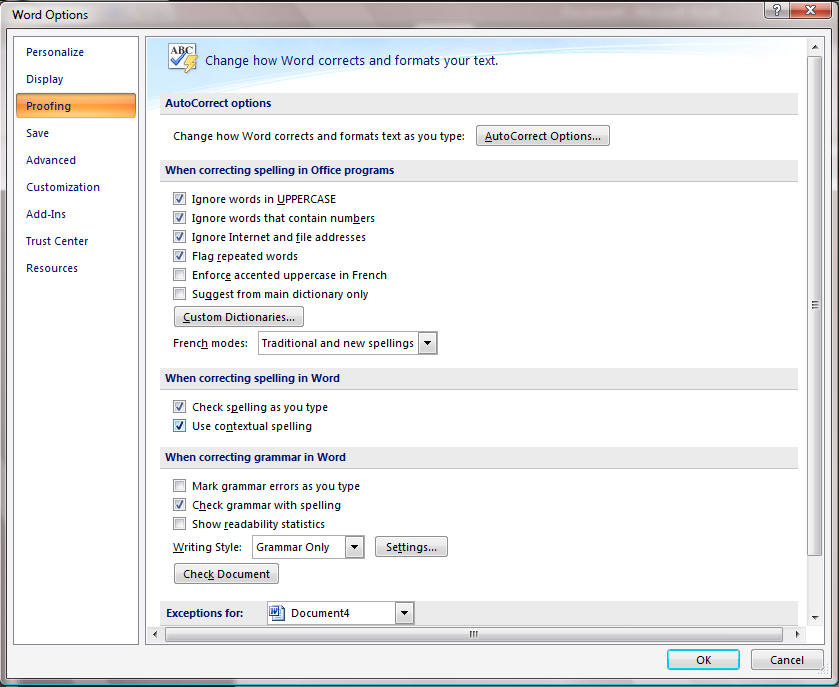How to turn on contextual spelling in 2007 Office Word
Contextual spelling is turned on by default if your machine has at least 1 GB of RAM; however, it can still work just fine in the background with less RAM.
So, how do you turn it on if it's not already on?
First, click on the Office button in the upper left corner of the window from which a dialog appears. Second, click the button, "Word Options" in the lower right corner. Here's a screenshot to show what it would look like:
Third, in the appearing Word Options dialog, simply click on the "Proofing" button on the left to see all of the proofing options. Finally, you can toggle the "Contextual Spelling" checkbox as needed:
And there you have it. Blue squiggles are ready to appear as you type.
-- Jay Waltmunson (Program Manager)
Comments
Anonymous
August 28, 2007
J’ai eu l’occasion de parler sur ce blog (en anglais) du nouveau correcteur contextuel introduit pourAnonymous
June 03, 2010
Hi. We have enabled "Use Contextual Spelling" for Word 2007 via Group Policy and rebooted our test machines but this option is not ticked, despite have over 1GB RAM. It is enabled in Outlook 2007 fine. Has anyone else experienced this problem and know the fix please?