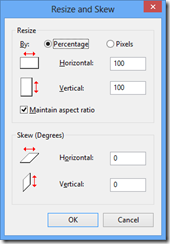Quick and dirty (low quality) app screenshots
Approach 1 – not the highest quality, but easy (e.g. quick and dirty)
1. Start the application on a Windows 8 Machine or the Azure Windows Server 2012 VM
2. Use Alt+PrtScn to capture the image to the clipboard
3. Hit the Windows key and type in Paint. Double click on paint to start it
4. CTRL+V to past the image into paint
5. Use the select box to select and copy the app (leaving out the browser chrome) UI
6. In Paint select File>new and discard the current image. Pasting the app without the browser UI.
7. Click Resize
8. Do the following:
a. Click the Pixels radio button
b. Uncheck the “Maintain aspect ratio”
c. Enter 1366 for Horizontal and 769 for vertical
9. You have the correctly sized screen shot