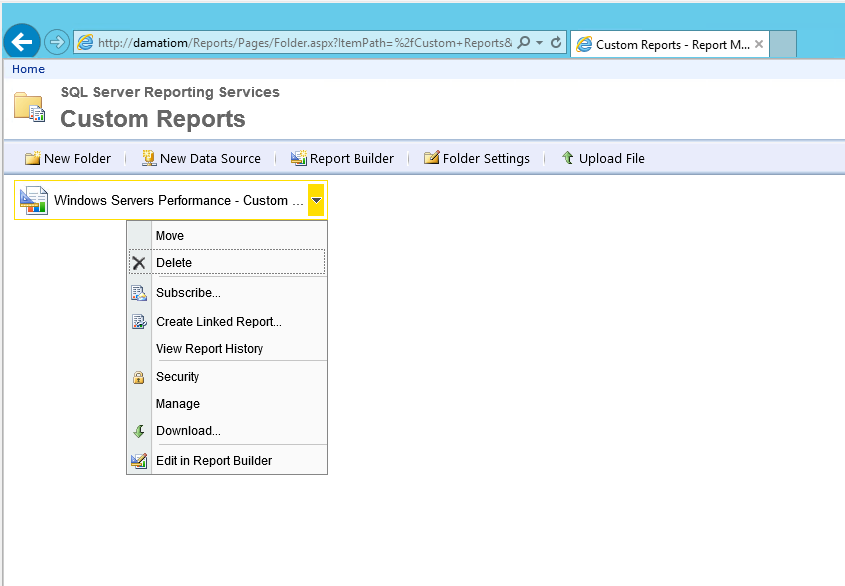Import Ready made Server Performance Report (Windows and UNIX) into SCOM
Hi,
just want to share with you a report that I created during my visit to customer, the report will summarize all windows and UNIX Performance into table (CPU, Memory and Disks). this kind of report is requested by many SCOM Customers, hope you can get benefit out of it.
attached the reports files (.RDL) that you need to import into your SCOM Report Server. below we will show how can you import and configure those reports to match the environment you are working with.
Below snapshot of the report data after running in my Lab:
Please feel free to add your comments and suggestions.
First thing: Download the report files attached in this article to your report server. Then follow the procedure below to import Server Performance Report (Windows or Unix) into SCOM Report Server and start using it inside SCOM Console reporting Tab:
Login to SCOM report Server
Browse IE to Reports URL https://<ReportServer>/Reports
Create new folder:
Verify Folder created. Click on the folder link
Folder should be empty, click upload file to upload RDL Files
Browse RDL Files (Downloaded) location and select the report file for upload then click OK
After the file is uploaded, we need to change the Database configuration to locate the one matching your scenario. Click on down arrow for the report and select Edit in report Builder. If this is the first time you are using Report Builder, it will be downloaded and will run shortly.
On Report Builder page, under Data Sources folder, right click on the Data Source OpsMgrDW and select Data Source Properties.
On Data Source Properties, click on Build
In Connection Properties, Type SQL Server Name and select SCOM DW Database then click Test Connection to verify connection status then Click OK
Run the report to ensure configurations are correct.
Save the configuration and close Report Builder.
Same steps (from 7 to 12) done on UNIX Report.
Now under SCOM Reporting Tab, you can see the two reports available to run on demand.
Good Luck
Comments
- Anonymous
January 01, 2003
Thanks! - Anonymous
December 19, 2014
great, thanks for sharing. - Anonymous
December 22, 2015
I am not getting any reports. Can you help me please.
ManagedEntityDefaultName Like 'Linux%' OR ManagedEntityDefaultName Like 'Red Hat %' OR
What should i mention here. - Anonymous
December 22, 2015
Hi Sooraj V,
Does Windows Performance Report works fine?
what exactly do you have? UNIX, Linux, HPUX, ... ?
can you share more details? - Anonymous
December 23, 2015
Hi Damati,
I am having Redhat Linux and Ubuntu Systems in my environment. Windows team have customized their RDL file and it is working properly. The Group Name is "Unix/Linux Computers" under this only servers are showing. - Anonymous
December 23, 2015
I am using SCOM 2012 - Anonymous
January 16, 2016
The comment has been removed - Anonymous
July 04, 2016
we want max value instead of average value - Anonymous
August 30, 2016
Hi ,request you to help me , how can I target a particular group using this report.thanks,Sameer Harpanhalli - Anonymous
March 29, 2018
No errors but no information returned :-(My SQL connection is fine.SQL 2016 - SCOM 2016