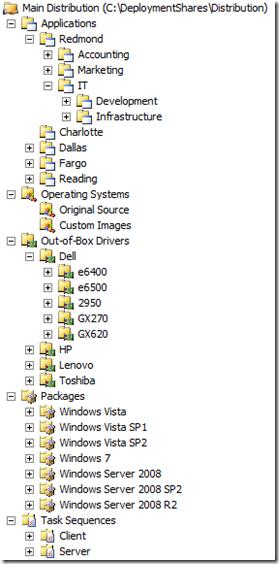MDT 2010 New Feature #4: Folders everywhere
In MDT 2008, you could define driver groups and package groups as a way of logically organizing the items that you imported into Workbench. With MDT 2010, we have extended that so that you can now create an unlimited number of folders, set up in whatever folder hierarchy you want to use. For example, here’s the structure that I created in my test environment:
There’s nothing special about this folder structure – you can choose to arrange items into whatever folder structure you want to use. These folders are then used to control driver injection, package (patch) installation, boot image creation, and even the Deployment Wizard display. More on those some other time.
To populate those folders, you can either move or copy existing items into them (no more “brain-dead UI” property pages that force you to check off the groups that a driver should belong to). When you copy items, the item itself isn’t duplicated. Instead, a new link is added to the existing item. That means you effectively have the same item in multiple places – if you modify the link (e.g. rename it or modify its comments) you’ll see the same modifications on the original item.
Related to this “linking” logic, we do not allow you to have two items of the same type with the same name, even if those items are in different folders. All application names need to be unique; all task sequence names need to be unique; etc. So if you see two items with the same name, you can be assured that they are links to each other. (If you want absolute confirmation of that, look at the list view: it will show the GUID assigned to each item, and the GUIDs will be the same for each link.) We do support specifying a display name for items like applications, so if you want two different items to show up as “Office 2007” you can do that.
Comments
Anonymous
January 01, 2003
Wow. I'm so glad you guys put this feature in! It's going to be nice to be able to organize the drivers!! Thanks!!!! Hey, btw, are you guys going to implement a feature that will allow us to replace an OS image without having to remove it from the task sequence? Similar to how WDS has a "Replace Image feature"?Anonymous
January 01, 2003
Sorry, no "replace" this time around. You would still need to import the new image, then edit the existing task sequences to point to the new OS item by modifying the "Install operating system" step.