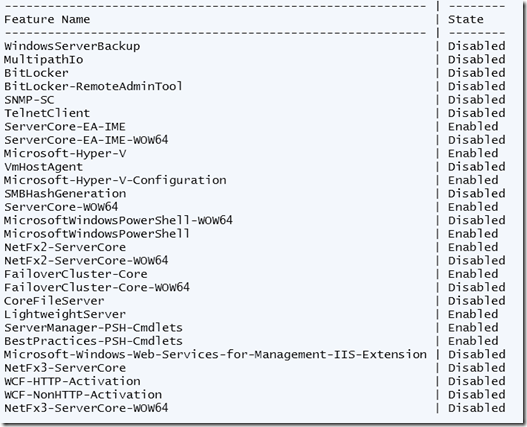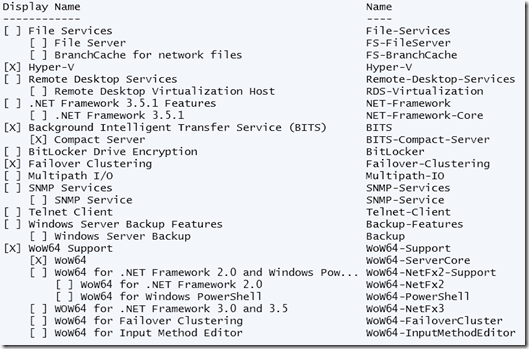Using Hyper-V Server 2008 R2 for VDI
When configuring a Virtual Desktop Infrastructure using Remote Desktop Services in Windows Server 2008 R2, you need the Remote Desktop Virtualization Host role service. Enabling that on a Windows Server 2008 R2 system with the Full UI is rather straightforward.
But I could not quickly find what to enable on Hyper-V Server. As we clearly state on the Hyper-V Server home page, Hyper-V Server 2008 R2 is ideally suited for VDI. But how can you enable the Remote Desktop Virtualization Host?
It turned out to be quite simple once you know what to look for (isn’t that common).
When you search for the available features on Hyper-V Server you can use DISM. For example “dism /online /Get-Features /Format:table”. This may give the following output:
Now I did not find the Remote Desktop Virtualization Host feature in this list :-). Through PowerShell however, I found out it to be the VmHostAgent feature.
I had the Server Manager cmdlets installed on the Hyper-V Server host. This gives a much more readable output of features. This is what I used in PowerShell:
Import-Module ServerManager
Get-WindowsFeature
Now you can see the Remote Desktop Virtualization Host feature with a Name of RDS-Virtualization.
Enabling the feature is now simple.
DISM
dism /online /Enable-Feature /FeatureName:VmHostAgent
! Make sure you type VmHostAgent with correct casing !
PowerShell
Add-WindowsFeature –Name RDS-Virtualization
Comments
Anonymous
September 28, 2010
Thank you so much for this. I was surprised at how hard this information was to find.Anonymous
August 16, 2013
In the first screenshot I can see the VMHostAgent is there set to disabled?