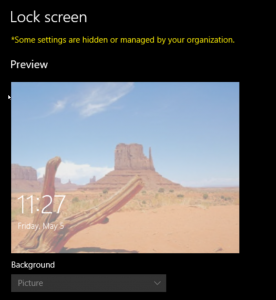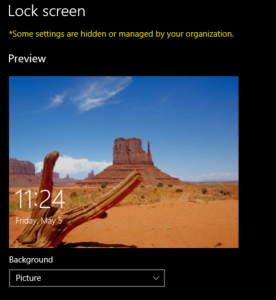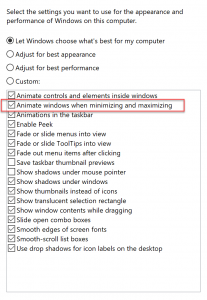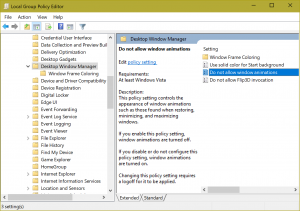Known Lock Screen issues with Creator's Update (1703)
Updated 11/27/2017
There are a few open issues with Lock screen setting on Windows 10 Enterprise build 1703 (Creator's Update)
Resolved: The first is with the Group Policy setting "Force a specific default lock screen image" under
Computer Configuration\Administrative Templates\Control Panel\Personalization
In many cases trying to enabled, change or update this doesn’t appear to work for new or existing users in the environment.
This will happen if "Prevent changing lock screen and logon image" policy is also enabled.
One of the key indicators of this is when you see the desired lock screen image in Settings under Lock screen as the preview but the controls to change are greyed out.
Many people have sent me that screen shot and said - "See, that's the image I want to appear!" not noting that since its greyed out it also means the "Prevent" lock screen is in play. When Prevent is disabled it should look like this:
This issue is fixed in beta builds and an update released last week in May KB4020102
The workaround is to set "Prevent" to Disabled or Not Configured, apply that change and then make the desired updates to "Force". If there are still issues with Force at this point, test applying it in an OU that blocks inheritance for all other polices to confirm there isn't something else in play.
The "Force" policy does work by default, with no other policies enabled.
The second issue is when Animate settings are changed on the system, the Lock Screen will be black. The time and other text will appear normally, the lock screen with work normally, users will just see black instead of the desired picture.
The setting specifically, under Advance System Settings, Settings under Performance - Animate window minimizing and maximizing is unchecked.
Or when the policy "Do not allow Windows animations" is enabled under
Computer Configuration\Windows Components\Desktop Windows Manager
The workaround for this one is to not enable the policy or uncheck the setting.
This issue was present in 1607 and fixed with the last February Cumulative update but the issue seems to have returned in 1703 and we're currently investigating it.
Additional issues 7/7/2017:
The fix for the first issue implemented new image cache and algorithm. Initially, when "Prevent..." was applied it would block any changes made to "Force..." policy. After the May update this has changed and may have some side effects. Some reports I'm seeing are:
- This is not reproducible 100% of the time.
- Some machines will work and some will not with the same settings.
- Resetting the policies to Not Configured and reenabling does not resolve the behavior
- Some users report this issue without any Group Policies, users not able to change it via Settings
- Changing the location of the lock screen image on the system may work
- Lock screen reverts/changes to Cave after resolution change
- Lock screen behavior is inconsistent when Docked vs Undocked
These symptoms are not all a result of the May update and are not necessarily all the same issue but one issue that we are working on is with the new image cache implementation. The workaround for this issue is:
- Copy the image you want to a second path and update the policy with the new path.
- Update the Last Modify Timestamp of the image referenced in the policy.
- Backup and delete the folder C:\ProgramData\Microsoft\Windows\SystemData\S-1-5-18\ReadOnly\LockScreen_P
9/19/2017
Just got word this secondary issue to the custom image is in RS3 builds now which means it should be in the Fall release (barring any last minute issues)
11/27/2017
We've been looking into an additional issue where lock screen does not work when the above polices are in play AND users are implementing this reg entry reg add HKEY_LOCAL_MACHINE\SOFTWARE\Policies\Microsoft\Windows\System /v DisableLogonBackgroundImage /t REG_DWORD /d 1
This comes into play if you view the lock screen and the logon screen as two separate entities. In Windows 10 these two screens are closely linked and can be thought of as one presentation. But in previous versions of Windows they were two elements. The DisableLogonBackgroundImage is for the screen with logon box only. Enabling this will present a solid color background. In current Windows 10 builds this key in combination with "Force..." may not work as expected.
This issue has been fixed and will soon hit flighted builds for Insiders.
Hope that helps!
Comments
- Anonymous
May 05, 2017
One incarnation of the black lock screen is well documented on my blog: https://helgeklein.com/blog/2017/02/windows-10-black-lock-screen-citrix-receiver/The root cause is Citrix Receiver calling SystemParametersInfo with SPI_SETANIMATION. - Anonymous
May 10, 2017
Hi Kimberj,The lock screen doesn't apply even with the changes you mentioned above.- Anonymous
May 11, 2017
Is this Enterprise or Pro and do you see the preview correctly in the Settings app or no change in Settings?- Anonymous
May 16, 2017
I'm seeing this on the Education version of 1703. I've reverted the policies you mentioned and the lock screen still doesn't force to the image I specified.
- Anonymous
- Anonymous
- Anonymous
May 11, 2017
The comment has been removed- Anonymous
May 11, 2017
If you put a system in an OU that blocks all policies, and test just setting the "Force" group policy, does that work? I'm hearing reports of additional issue(s) but have not gotten clear repro steps. Blocking all and setting it on the machine locally will clear out any other possible GP issues. If it works locally but fails again when back in a normal OU there's likely another GP in play. I'd love to hear if that helps narrow down the issue.- Anonymous
May 11, 2017
The comment has been removed
- Anonymous
- Anonymous
- Anonymous
May 15, 2017
I only have the "Force a specific default lock screen and logon image" enabled (using an image that is local, not a UNC path) and I have the issue. This worked fine on build 1607, and worked fine on machines that were in-place upgraded from 1607 to 1703. It's only fresh builds that are doing this. Oddly enough, on occasions it works as expected. But mostly it is failing.- Anonymous
May 17, 2017
For the issues that occur without having "Prevent" enabled - is there any change in behavior between an existing user and a brand new local user account on the machine?- Anonymous
May 30, 2017
I'm in the same situation for Windows 10 Enterprise. Upgraded to .332 just now, and it doesn't seem to be solved yet. Only have “Force a specific default lock screen and logon image” enabled and it doesn't matter if there is a new or old user logging in for me.- Anonymous
June 01, 2017
Windows 10 EDU. Broke on creators update install (through Windows update) and most recent CU doesn't resolve issue in our environment with existing images upgraded to Creators through Windows Update. - Anonymous
June 06, 2017
Issue still exists with build KB4020102 (OS Build 15063.332). We are using "Force a specific default lock screen and logon image" to a UNC path. Prevent changing lock screen and logon image = Enabled Prevent enabling lock screen slide show = Enabled No enforced or blocked inheritance within the GPOs
- Anonymous
- Anonymous
May 30, 2017
No change between existing user or brand new user. What I have seen is that the custom image will show for 2-3 seconds, and then you see it fade out and it stays on the default logon image. I've just done a 2nd site with a fresh 1703 build, and it's the same result. What's the fix that is mentioned for release on 24th May?- Anonymous
June 28, 2017
The fix in May was for a specific issue where the Prevent GP was overriding Force GP. That issue has been fixed, but as you can see we're still seeing side issues that appear related. The difficult part is that once the May fix is installed in my lab environment - I am not able to repro the additional side issues. This just means there is a variable(s) out there that needs to be identified... We're investigating issues that persist after the May update.
- Anonymous
- Anonymous
- Anonymous
- Anonymous
June 02, 2017
When the Creator Update was applied to my companies Surface Hub, Remote Desktop App (From the Windows Store) stopped working on the Hub. Is this a known issue or repeatable?- Anonymous
June 28, 2017
I'm checking on our hub - it should still work, afaik.- Anonymous
June 29, 2017
Just got confirmation that there was an issue that was fixed with June patch released this week(6/27). If the devices are up to date they should be back up and running!
- Anonymous
- Anonymous
- Anonymous
June 16, 2017
My Enterprise 1703 clients, who are fully patched as of 6/15, are still having trouble with the lock screen not working as expected. Is there any updates other then the one posted on May 30th about progress on this? This is the only blocking issue we know of keeping us from rolling this build out company wide.- Anonymous
June 28, 2017
There are several variations of issues with lock screen. Can you detail what not working as expected means?Note - Once a user changes lock screen on their own, Force will not work (Which is why we have the Prevent GP.) User preferences overrule the Force GP in this instance. So if users have changed off of the default lock screen (Cave picture in Windows 10) Force GP will not appear to take effect.- Anonymous
July 04, 2017
Based on that what is the approach to undo the users original setting? Surely it is just removing a reg key in their profile? We are seeing mixed results on machines which are all in the same OU with the same GPOs and I'm wondering if it is because some time ago, pre 1703 they had set their own image...- Anonymous
July 07, 2017
Hi All - I've updated the article with some additional information. I'm specifically interested if changing the location of the lock screen image file or backing up/deleting the image cache helps mitigate the issue.Thanks for all the comments and information around Lock screen issues. I know it is frustrating for something that should be cut and dry to be so fussy (believe me) and we're hammering on this until it works!- Anonymous
July 12, 2017
Changing the location of the lock screen image seems to have finally fixed it for me. I also disabled the "Prevent changing lock screen" earlier on but that had no effect by itself. I didn't have to delete that image cache. - Anonymous
July 12, 2017
Hi,Had this problem and was directed here. Getting inside that SystemData folder was tricky, so thought I'd just try to change the policy 'Force a specific lock screen and path' to a different location - from a location on C:\ to a DFS share.Doing that, running gpupdate and nothing else seems to have fixed it. Locked workstation, and there was our custom image. The modified date of the file wasn't changed, and is still from 2013.Hope that helps :)
- Anonymous
- Anonymous
- Anonymous
July 04, 2017
I'm seeing the same issues here on Win 10 Edu;. I changed policy to remove the "Prevent" GP setting, and only apply the "Force" pointing to an image in the NETLOGON share. Any machine that has installed the 1703 update no longer displays the assigned image. Previous builds across 1507, 1511 and 1607 all seemed to work with both Prevent and Force enabled. Now I can't get it to work at all. Which KBs are relevant to fixing this issue? - Anonymous
July 06, 2017
I currently use both settings - Prevent changing lock screen and logon image and Force a specific default lock screen and logon image. On the most part it does work in 1703 but I still have some clients which don't apply correctly.I tried not configuring Prevent changing lock screen and logon image. This then allows the user to change the lock screen image. Interestingly if they change it to something other than 'caves' it changes to what they selected. If you then re-enable 'Prevent changing lock screen and logon image' it forces them back to 'caves' and not to the image you have set via 'Force a specific default lock screen and logon image' - Anonymous
July 06, 2017
Additionally, manually setting the desired lock screen has no effect. The "force" setting seems to be ignoring the image I've configured and is just forcing the default image instead. I'm currently running 2017-06 cumulative update on Win 10 Edu 1703.
- Anonymous
- Anonymous
- Anonymous
June 26, 2017
Hi there -I'm still not getting the lockscreen to set for either an existing user or a new user.I've updated my EDU1703 with the 2017-06 Cumulative Update for 1703 (KB4022725). I've set the image as a local policy. My district AD does not set this. I made sure that users are not prevented from changing the Lockscreen. And nothing changes.- Anonymous
June 28, 2017
Hrm - Local Policy with a local .jpg file? Are the users local users or domain users? and Force is the only Lock Screen policy set?- Anonymous
June 29, 2017
Same problem, updated to version 15063.413 and no changes, Lock Screen still wont show, if Show lock screen background picture on the sign in screen is turned on. - Anonymous
July 05, 2017
I'm using png files. The users are domain users and I only modified the setting to force a lockscreen image. - Anonymous
July 05, 2017
I'm using a png. I made sure that I'm only using the Set Lockscreen GPO only. The users are domain users. - Anonymous
July 05, 2017
Sorry if this is the 3rd reply. I don't see my replies show up with a moderation warning so I don't know if they are registering.I am using png files. I'm using domain users and Force is the only local policy set
- Anonymous
- Anonymous
- Anonymous
July 10, 2017
Thanks for the workarounds. I edited the metadata on the image referenced in the policy in order to change the modified date. This has resolved it on my 1703 clients which were seeing the issue. - Anonymous
July 14, 2017
Great Kimberj! Thanks for sharing. For me changing the location of the logon image does the success. To be sure I changed both source and destination in the gpo and disabled the two prevent settings.best regards,Marcus - Anonymous
July 14, 2017
Additional after changing the path and disabling the prevent policies it works, I tried again with a new machine and 1703 version if it works on the new installed machine with the prevent policies and it doesn't work and shows the default windows logon/lock screen. In this case disabling the prevent settings again wasn't enough to get the image from the gpo and I had to change the path of the image on the local system again to work.So it seems every time a 1703 client applied the policy with the prevent settings the only way to get the customized gpo logon image after this is to change the destination path in the gpo.- Anonymous
July 14, 2017
yes - That is a secondary issue with the new image cache handling. To (hopefully) clarify the issues hereBuilds 15063.0 until 15063.332 = Problems with Force+Prevent GPs, fixed in 15063.332Builds 15063.332+ = problems with image cache, still being addressed. Workaround is to move the image location.Just a quick question for those posting that moving the image works - Are the images stored locally on the client machine or on a network share?Thanks!- Anonymous
July 19, 2017
yes Kimberj, the gpo also had an entry to copy the image from a network share to the client computer locally to c:\Windows\Wallpaper and if the problem with the prevent setting occurs I add for example an additional folder c:\Windows\Wallpaper\LogonImage\picture.jpg and because of this change and disabling the prevent settings the custom image from the gpo occurs. - Anonymous
August 02, 2017
I'm a bit confused on the workaround - if it doesn't work for newly imaged PCs without changing the GPO path, do we have to keep changing that path on a daily basis?
- Anonymous
- Anonymous
- Anonymous
July 26, 2017
On my computer I had a LockScreen_Z folder not _P. There were four files in there and when I deleted all four images and rebooted, the lockscreen changed. - Anonymous
July 26, 2017
I have a possibly related issue. I don't have any GPO in place to affect lock screen behavior. Yet on my Win 10 Edu 1703 (latest cumulative) machines it is showing the little red text "settings managed" on lock screen configuration. Spotlight is not even an available option. It seems like is disabled but I can't figure out why? - Anonymous
August 10, 2017
Is there any update on this issue?- Anonymous
August 16, 2017
The secondary issue where you have to change the image path to get lock screen to work has not been fixed as of yet.
- Anonymous
- Anonymous
August 23, 2017
The comment has been removed - Anonymous
September 07, 2017
I add to the issue list: NOT working/broken Spotlight on boot/login screen. Used to work in Anniversary Update. Since I installed CrU boot screen shows default pic like right plane wing, beach cave etc. can be changed by Picture option. But Spotlight and Slideshow do not work on boot screen, although they work on Lock Screen nicely. And I have the switch "Show lock screen on sign-in screen". IMHO there should be another switch there labeled "Show lock screen on boot screen".- Anonymous
September 07, 2017
I've been seeing that as well. I will check for known issues...or file a bug as needed. Thanks!- Anonymous
September 23, 2017
I figured that out. There is a registry key HKCM/Software/Microsoft/Windows/CurrentVession/Authentication/LogonUI/Creative. There is dword key "LockScreenOptions" which in CrU is zero. When you set it to 4 Spotlight shows nicely on boot screen. But Delivery Optimization package/ot Lock Screen pack with change that "LockScreenOptions" value back to zero whenever Spotlight pic changes or or option on LockScreen settings is set Spotlight form whatever it was earlier. Check it out. Is there a reg value controling this behaviour? Or there are two Content Delivery packages one changing the value, and one not?- Anonymous
October 01, 2017
There are User IDs like S-15-21-USERID "lockScreenOptions" is in Creative key. Delivery Optimization manager is changing the value thru backgrundTaskHost.exe. This backgrundTaskHost.exe is in fact changing a lot of registry values,hmm.
- Anonymous
- Anonymous
- Anonymous
- Anonymous
October 17, 2017
This is NOT just a GPO problem. We have no GPOs setting anything related to personalization. We haven't even updated our (Win7) minimum security GPOs to include Win10 options.I run an elevated script when the first Admin logs in that deletes the cache images, renames the caveman image and replaces it with our own image so it becomes the default. Users are perfectly able to change it as they please. No registry entry changes, and no forcing anything. Aaannd it still doesn't work. I am getting a blank, blue screen for both the lock screen and the login screen. The Lock Screen panel has the "*some settings are hidden or managed by your organization" message. (They aren't.) It shows the correct image in preview, and the picture does not appear greyed out (but it's hard to tell). If the "Show Windows background picture on the sign-in-screen" setting is turned off, then the lock screen shows the correct image, but the login screen is still just blue. Re-enabling that setting returns to all blue screens.Also, if I make a copy of the image to another location and browse to the image from the Lock Screen settings, the preview turns grey with the spinning dots and never completes. This shouldn't be this complicated. - Anonymous
October 27, 2017
This is still broken in 1709 (Build 16299.15). Policy values are applying to the registry, and the wallpaper image we are trying to use (a local file in C:\ProgramData) is accessible and valid. We use the same .jpg as default wallpaper, and that policy setting works correctly.We see a solid color background until we clear the LockScreen_P folder as suggested in an earlier comment. Then we see a default background image, not the one we want.- Anonymous
October 27, 2017
Was this machine an upgrade from 1703 that was already experiencing the issue, or is it a clean installation of 1709?- Anonymous
October 27, 2017
It was a clean install of 1709.- Anonymous
October 27, 2017
Best option since this is a clean install is to use feedback hub and start a report on this for 1709. Make sure to upload screenshots of the preview screen in Settings, expected vs actual. This will alert the product group to issues new to 1709 and start the ball rolling on investigations. Once I have more information I will post a 1709 focused blog.
- Anonymous
- Anonymous
- Anonymous
- Anonymous
October 29, 2017
it's still broken on v1703 with 10/2017 patch.nothings of the above is working.been working on this silly thing for days!!!seems that 2 and a half years after win10 release, it's still not ready for organisations when some customization are needed- Anonymous
November 14, 2017
Definitely frustrating for something that should be simple. Did the system (or systems) have the issue before the May or August updates? In an OU with Block inheritance or a local user profile it still fails?
- Anonymous
- Anonymous
November 14, 2017
I have the Creators update clean installed on version 1709, and am persisting to have this issue. I actually didn't start having this issue until the most recent Creators update!Tried your solutions but they did not work.Just FYI- Anonymous
November 14, 2017
Good to know - Curious to know how it works without any domain policies in play? - Anonymous
December 05, 2017
I have the same problem as Tristan. On 1703 everything was working without any problems, after the users upgraded to 1709 the lock screen image is gone. I've tried everything what I could find on the internet, but nothing fixed the issue. Thanks Microsoft :D
- Anonymous
- Anonymous
November 27, 2017
11/27/17 The lock screen feature on my Windows 10 isn't showing the "Like or not a fan" feature. And is not changingpicture. It's been stuck on the same picture for a few days. Last time it happened....as soon as I googled the problem itbegan to function properly. Hope it does this again. Can you fix?- Anonymous
November 27, 2017
That is a function of the "Spotlight" option under lock screen settings which is can be thought of as Cloud content. Meaning sometimes the feed for that information could be down. I have seen this on my personal system in the last week or so and also am seeing some issues in the Windows forums. It is quite possible that its something on our side. One thing to try is to go to Start and type in "Maintenance Tasks" and select Perform system maintenance tasks. This quick troubleshooter may kick any tasks that are stuck, or run some self healing tasks that could resolve this issues. If not, try toggling between Picture and Spotlight to see if that helps.
- Anonymous
- Anonymous
December 11, 2017
Buenos dias,The following steps worked for us from a newly sysprepped image that WAS NOT restarted until after the steps below were taken. You will need a WinPE boot usb or cd and know simple DOS commands. We have the "Force a specific default lock screen and logon image" and "Prevent changing lock screen and logon image" set to Enabled, although I believe those GPOs are ignored.1. Rename the desired JPG image to “img100.jpg”.2. Boot the newly-imaged computer into WinPE.3. Navigate to “C:\Windows\Web\Screen\” and rename the existing JPG named “img100.jpg” to “img106.jpg”, then copy the desired JPG image to this location. From the command prompt: • Cd C:\Windows\Web\Screen • Ren img100.jpg img106.jpg4. Navigate to “C:\Windows\WinSXS\amd64_microsoft-windows-t..nbackgrounds-client_31bf3856ad364e35_10.0.16299.15_none_0002ef866a96301a\” and rename the existing JPG named “img100.jpg” to “img106.jpg”, then copy the desired JPG image to this location. • Cd C:\Windows\WinSXS\amd64_microsoft-windows-t..nbackgrounds-client_31bf3856ad364e35_10.0.16299.15_none_0002ef866a96301a • Ren img100.jpg img106.jpg5. Delete the following folders: • C:\ProgramData\Microsoft\Windows\SystemData\S-1-5-18*.* The “S-1-15-18” MUST be present. DO NOT DELETE. From the command prompt: • Del /q /s C:\ProgramData\Microsoft\Windows\SystemData\S-1-5-18\ReadOnly • Any other folders inside C:\ProgramData\Microsoft\Windows\SystemData. Again, DO NOT DELETE the “S-1-15-18” folder. You will need to navigate to the folder and do a “DIR” command to see if there are any other folders to delete.To recap the steps, from the WinPE command prompt:Cd C:\Windows\Web\ScreenRen img100.jpg img106.jpgCd C:\Windows\WinSXS\amd64_microsoft-windows-t..nbackgrounds-client_31bf3856ad364e35_10.0.16299.15_none_0002ef866a96301aRen img100.jpg img106.jpgDel /q /s C:\ProgramData\Microsoft\Windows\SystemData\S-1-5-18\ReadOnlyDel /q /s C:\ProgramData\Microsoft\Windows\SystemData[SID folder]If you already have a wim image you can simply mount it with DISM and do the steps above manually without having to use WinPE. If using Ghost, you can modify the gho image from Ghost Explorer.For computers that are already deployed, you can create a one-time logon script that performs the above steps and runs with SYSTEM credentials, although it might be easier to use SCCM, BigFix, etc. to do this for you. - Anonymous
December 22, 2017
Interesting find for me is that I found that changing the resolution from 1900x1080 to a lower resolution (1366x768) resulted in my lock screen working again and displaying the same image as my custom background. Verified by pressing Win+L to lock. After unlocking the screen and changing the resolution back to 1900x1080 and locking the screen, I get the standard Windows cave and rocks image = broken. Anyone else able to duplicate this?- Anonymous
January 09, 2018
We did see this once but it was in beta builds and didn't persist. What version of Windows are you seeing this on? (winver)
- Anonymous
- Anonymous
March 08, 2018
KimberJ - First, your continued attention and interaction here is appreciated by all. But, the fact that such a simple function of Windows has become such a complete mess is pretty frustrating and. It's pretty simple, anybody (at least on a domain, regardless of Win 10 Pro or Ent, or Server 2016) should be able to reliably suppress or change these welcome and lock screen images.It's changes like this that make admins want to pull their hair out and aside from dedicated people like you who want to help resolve the problems, all other complaints fall on deaf ears and only serve to make a lot of long standing MS supporters, like myself, start to resent how little control we now have over the systems we administer.The solution is simple, from a non-technical point of view. MS needs to stop toying with stuff that simply isn't adding any value (in a business setting) and stop making basic customization by admins unattainable. Release patches for ALL recent builds of Win10 and Svr2016 that offer a consistent and reliable GPO based control of the darn Welcome/Lock screens.- Anonymous
March 08, 2018
The comment has been removed
- Anonymous
- Anonymous
April 11, 2018
The comment has been removed- Anonymous
June 04, 2018
Hi! Sorry for the late reply. While I try to post the nuances about Lock screen issues as I find them, if you need help with a specific issue the best options are forum support or better yet, opening a case with Microsoft Support. There are several issues that are ever evolving. Best tips, always try a local image first, local group policy, and change the image filename and date stamp. Don't reuse the same file name each time.
- Anonymous
- Anonymous
October 20, 2018
The comment has been removed- Anonymous
October 22, 2018
The comment has been removed
- Anonymous