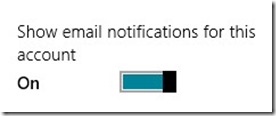Turning on email notifications in Windows 8 and Windows RT
Do you want Windows 8 to pop up a “toast” message every time you receive an email? If so you’ll need to switch the option in the mail app, but it’s pretty simple to do.
First open the mail app, then bring up the charms (swipe from the right of the screen, or right-click with mouse); Then choose “Settings”, then “Accounts”, then tap or click on the account you want to set notifications for.
Move down and select the “Show email notifications for this account” option and you’re done – from now on, Windows will notify you when you receive email from this account.
Comments
Anonymous
March 18, 2014
FantasticAnonymous
September 27, 2014
thanks