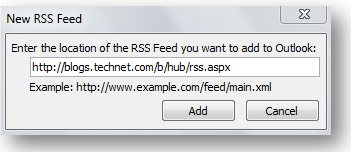Have a Blissful Day—RSS Feeds in Outlook
When blogs first started to go big, it was exciting to check
all your favorites for updates. Then you found even more blogs you loved and it
got to be a long list of sites to check, and they didn’t all update
consistently so sometimes there was nothing new.
And then there was that blissful day when you discovered RSS
feeds.
I still remember that first time I opened Internet Explorer
to my Feeds list, and all the updates from all the blogs I subscribe to were
there in one place, just waiting to be read at my leisure. On another blissful
day I discovered that I could view my feeds right from Outlook.
To add an RSS feed in Outlook:
- In Internet Explorer, browse to the website you
want to subscribe to, and click the RSS icon. - Copy the URL of the page that opens.
- In Outlook, in the Navigation pane, right-click RSS Feeds.
- Click Add a New RSS Feed.
- Paste or type the URL of the RSS feed, and then click Add.
Under the RSS Feed heading, you’ll see a new folder that
contains the latest unread feeds for the website. Feed updates appear in a
list, just like e-mail messages, and you can select one to view it in the
Reading pane.
Now every day can be blissful because in just one place you get all your daily updates:
e-mail, calendar, tasks, and RSS feeds.