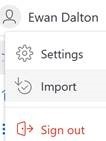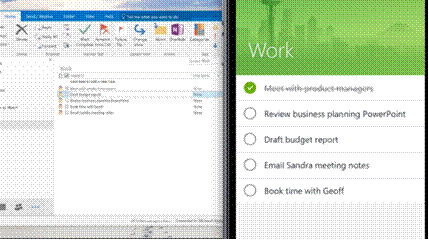Tip o' the Week 376 – Toodle-oo, Wunderlist!
Reviewers who had an early look at Cheshire around a year ago, commented on the fact that it’s kinda similar to Wunderlist, in that both are trying to achieve the same sort of thing. As the product now called Microsoft To-Do was announced, it became clear that the team behind Wunderlist has been working to evolve some of what they’d done before, bringing tighter integration with Office 365 and the promise of more groovy features to come. Right now, To-Do (to hyphenate, or not to hyphenate?) is in Preview, which means it’s not fully featured (eg sub-tasks that you might use in Wunderlist haven’t made an appearance yet) , and as well as a web version, there are Windows, Android phone & iPhone apps – others are due though we’ll see whether the same breadth of coverage as Wunderlist provides is maintained. The Preview nature also means that Wunderlist isn’t going away soon, but it will eventually give way to To-Do, or https://todo.microsoft.com
The preview version of To-Do also supports importing from the alternative todoist. The web client has an import command from the context menu under the user, but you may need to go to the Settings pane in other clients, or else just go to https://import.todo.microsoft.com/ and be done with it.
You might need to play around a bit if you also use To-Do with your Microsoft Account – the one you maybe logged into Wunderlist with, for example… |