Tip o' the Week #233 – When I'm moving windows
 As the nights are already drawing in, UK domestic interest in international football has long waned to background tolerance (apart from tabloid cannibal fever) , massive new TV sales and beer supply forecasts drop to any normal summer level, we must amuse ourselves in other pursuits. Maybe, perusing old Tips o’ the Week could be one of them?
As the nights are already drawing in, UK domestic interest in international football has long waned to background tolerance (apart from tabloid cannibal fever) , massive new TV sales and beer supply forecasts drop to any normal summer level, we must amuse ourselves in other pursuits. Maybe, perusing old Tips o’ the Week could be one of them?
ATS Andrew Warriner commented in email, that he sees lots of people struggling to move windows around when projecting during meetings (dragging between the two screens being offered in an extended display) . Well, it’s a topic ToW has covered in part before, but it’s always good for a refresher.
If you only have one screen in front of you, try pressing WindowsKey + LEFT or RIGHT arrow to snap your current window to the left or right side of the screen (or unsnap it back to normal) . WindowsKey + UP or DOWN will maximise, restore or minimise the current 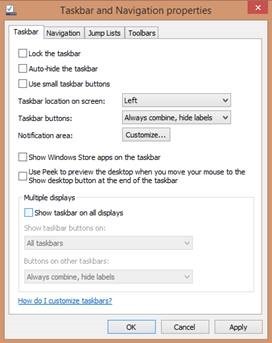 window.
window.
When you’re working on multiple screens (the default when you plug in a 2nd monitor or projector) , just press WindowsKey + SHIFT + LEFT or RIGHT to switch the current window between your PC screen and the projected one.
Displaying an Excel spreadsheet in a window that you’d like to show off? Try Wnd+SHIFT+LEFT immediately followed by Wnd+UP, and you’ll not only have flicked the window to the big screen, you’ll have maximised it too, all in a matter of half a second. A Productivity Superhero you shall become, hmmm.
Andrew also suggested that you might want to switch off the taskbar showing in the 2nd screen, by right-clicking on the Taskbar, choosing Properties and switching off the “Show taskbar on all displays” check box.
More shortcut fun can be found here, and here.
Comments
- Anonymous
January 01, 2003
thank you for sharing. - Anonymous
January 01, 2003
thank you for sharing. - Anonymous
July 09, 2015
There are several techniques to delay sending messages, something that could be considered good practice