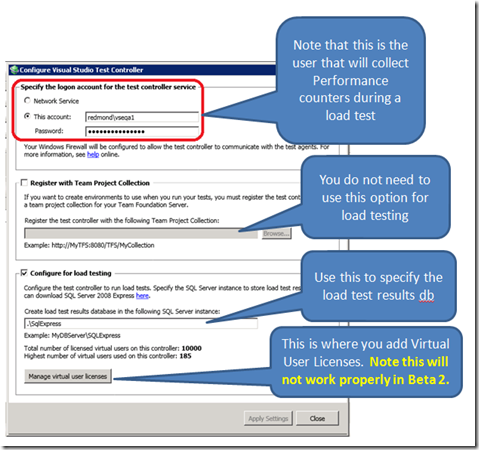Getting Started with Visual Studio 2010 Beta 2
As you are probably already aware, Visual Studio Beta 2 is now available for download, see the landing page here.
For load testing, you will need to download and install:
Visual Studio Ultimate Beta 2 (x86)
Visual Studio 2010 Team Agents Beta 2 (x86)
Ultimate is the new equivalent of Team Suite, and contains Web performance tests and load tests.
Team Agents contains the controller and agents. Note that the x86 agent contains both 32 and 64 bit assemblies, so if you are looking for the 64 bit version of the load agent, this is the download you need.
As I posted here, we have moved to a virtual user license model. Ultimate is limited to 250 virtual users and one core of the CPU. To generate more than 250 users and use all cores on your machine, you will need to install a virtual user pack.
The most straight forward way to do this is to install a controller and agent (or multiple agents) on the same or separate machines.
We have re-architected the controller and agent setups such that setup does little more than lay down the assemblies, while a post-setup configuration tool does the heavy lifting to get the machine configured. The configuration steps are the ones that typically fail, so rather than having to reinstall the entire product and go back through all the configuration steps, if one part fails you only need to reconfigure that part. We have also enabled command line versions of both setup and the configuration tools.
Here is the controller config tool with options called out:
So you will need to fill in the controller service user using a user with counter collection access to your systems under test (same as in VS 2008), and then configure the load test database in the “Configure for load testing” section.
To add virtual users, start a Visual Studio Command prompt as Administrator (on Vista or Win7, just type Visual Studio Command Prompt in the search window, on XP you’ll find this under the Visual Studio group in the start menu). Then run this command line:
TestControllerConfig licenses /addkey:V10000
This will license the controller for 10,000 virtual users. Note that this license is temporary, and will only work in beta2. For RTM, we will only offer the 1,000 user license pack. If you have a Volume License, you will be able to get your license key from the volume licensing site, and then enter a count of licenses you want to install.
Once you have a virtual user license installed, that license can also be used for local runs (that is, the runs do not have to go through the controller).
If you just want to do local runs, and not use the controller and agent, you can run this from the command line to install the virtual user license:
VSTestConfig licenses /addkey:V10000
This enables you to exceed 250 users for local runs, and unlocks all the cores on your CPU.
Ed.
Comments
Anonymous
February 18, 2010
Ed, how do I install the virtual licenses for RC1? I've tried the command mentioned above, but I get "Exception : You need to be an Administrator to run this tool." I am an administrator. Any help would be appreciated. Thanks.Anonymous
February 18, 2010
dw, you need to run the command prompt as admin - right-click the start icon, you should see Run As Administrator. Ed.Anonymous
February 18, 2010
perfect, thanks Ed.Anonymous
October 13, 2010
Can someone guide us how to obtain virtual user license keys? We have Volume license subscription and I can only see "VSTS 2010 Test Agent" download option from subscriber downloads.