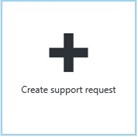How to create a Developer Support Incident for an Azure Active Directory Graph API issue
The primary purpose of this post is to provide step by step instructions on how to create a support incident with Microsoft to address issues with programmatic access to the Graph API. Support incidents created via the Azure Portal and other paid support mechanism such as a Premier support contract provide you with several advantages over using one of the free support mechanism such forums and other community support offerings.
The cost of Azure Developer Support can be as low a $30.00 per month for unlimited incidents. For more details on the different Azure Support of plans, please visit the following link:
https://azure.microsoft.com/en-us/support/plans/
Creating a Developer Support Incident using the <manage.windowsazure.com> portal
In the top right corner of the page, click your login name.
Click “Contact Microsoft Support”
The “Help + Support” panel will be display.
Click the “Create support request” tile. The “New Support request” panel will be displayed.
Click “Request type”. The “Request Type” panel will be displayed.
On the “Request Type” panel, click “Technical” tile. The “Request Type” panel will be dismissed and the “Subscription” panel will appear.
Select the appropriate subscription from the “Subscription” panel. The “Resource” panel will be displayed.
On the “Resource” panel, click “Active Directory”, the “Support Plan” panel will be displayed. Select the appropriate support plan from the drop down. Click “Ok” at the bottom of the panel.
The “Problem” panel will be displayed. In the “Problem Type” drop down select “GraphAPI” this will automatically populate the “Category” drop down.
On the “Problem” panel, select from the “Category” drop down the category that best fits your issue.
At the bottom of the “Problem” panel, click “Ok”
In the “Description” panel complete the requested information. When you have completed adding information in the different sections, click the “Ok” button at the bottom of the panel.
Once all 6 steps have been completed and have the green check mark beside them. Click the “Create” button.
Creating a Developer Support Incident using the https://ms.portal.azure.com/ portal
- Locate the “Help + Support” tile and click the tile.
- From this point, the steps are exactly the same as above.
Some important details to include on the Description panel:
- Correlation ID information from the response. If the error is coming from a Graph API request, the correlation ID can be found in the request-id property of the response header.
- Timestamp of the request. For a Graph API request, this information can be found in the Date property of the response header.
- Tenant ID of the target AAD instance/tenant. This is a very useful piece of information, its not required, but can be used to narrow down the log search.
Below is a list of helpful items to have available when you are contacted by the Support Professional.
- Fiddler trace of the error with https decryption turned on. If fiddler is not available, a human readable dump of the full HTTP request/response.
- Code example that reproduces the issue. The example can be in the programming language of the application ( JScript, JQuery, .Net ). The key is to be able to examine the way that the request is being built.