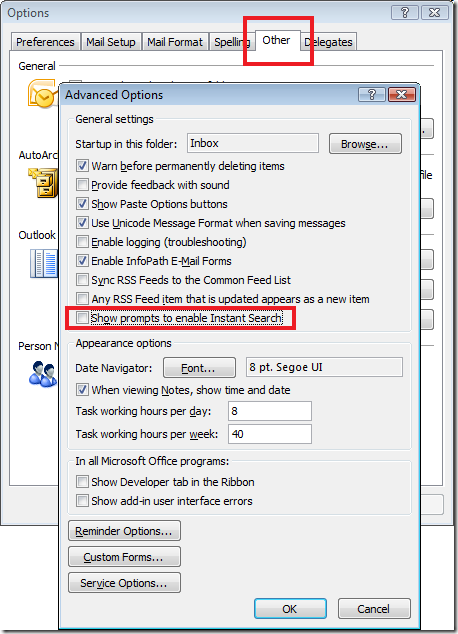Closing time for the bar
If you run Outlook 2007 on a Windows Server 2008 machine, then you may have noticed that your Outlook persistently shows that little yellow bar saying "Click here to enable Instant Search". Unfortunately, clicking on the bar does not enable Instant Search because the Operating System services are not installed by default in Windows Server 2008.
Now, you could go and install and enable all those services in order to have the Instant Search in Outlook, but if you are like me then you don't really want it because it is not a feature you especially use. I find the 'normal' search functionality to be more than adequate for me, but then I am not an Outlook power user that requires anything more. So, if you don't enable the extra OS services then you are stuck with that annoying bar... Or at least so I thought until I noticed a well-hidden option to remove it.
Just choose Options from the Tools menu, go to the Other tab and press the Advanced Options button. You'll get a new window appear, as the one shown below, which will allow you to uncheck the box next to "Show prompts to enable Instant Search".
Why was this option not included in the message that appears when you click on the yellow bar? Would it not be friendlier to say something like "Click *here* to enable Instant Search, or click *here* to remove this reminder"? That yellow bar used to drive me nuts as it was wasting space on my screen and I knew of no way to get rid of it!
Oh well, at least it is gone now.
Comments
- Anonymous
January 01, 2003
The comment has been removed