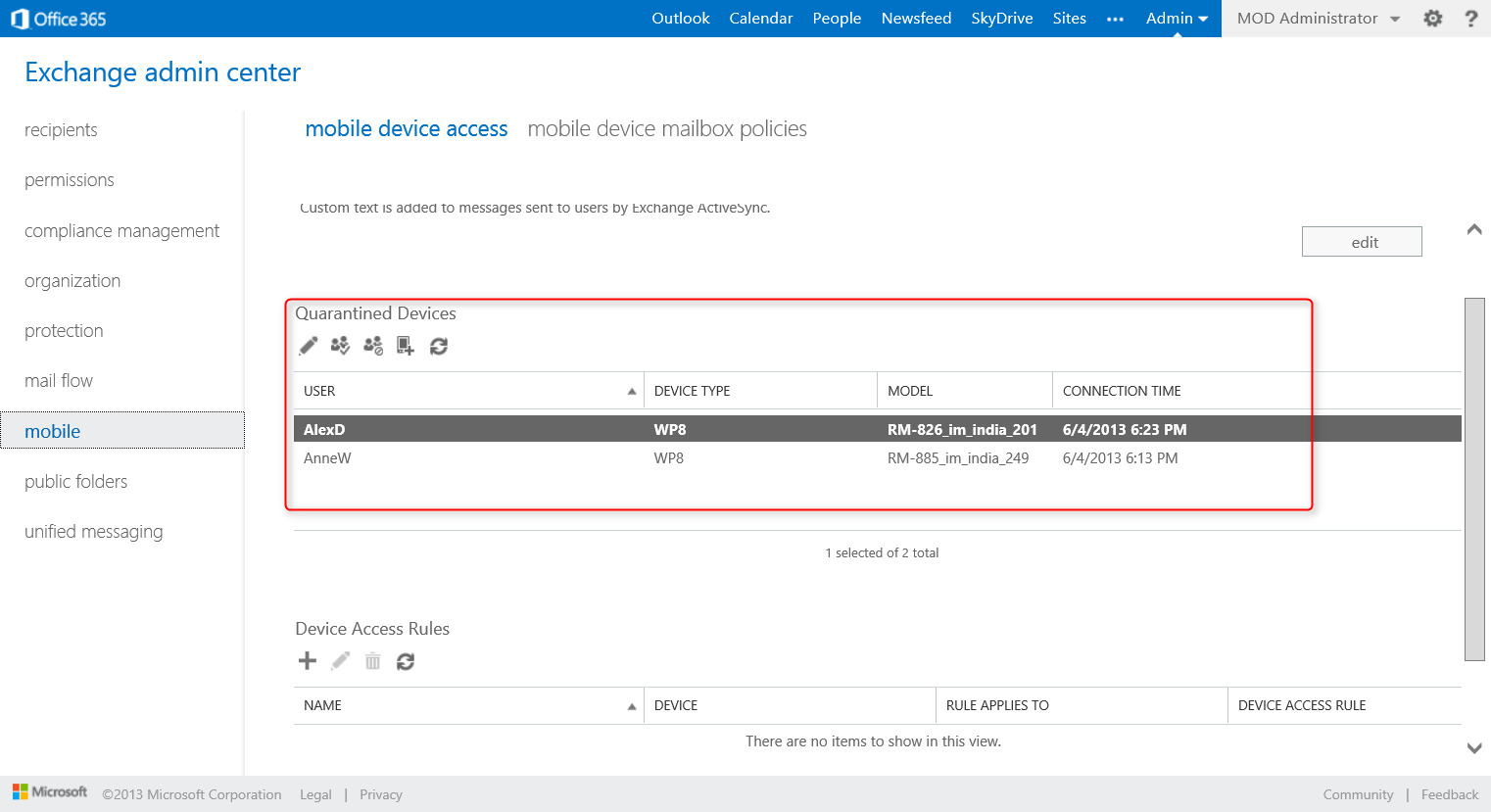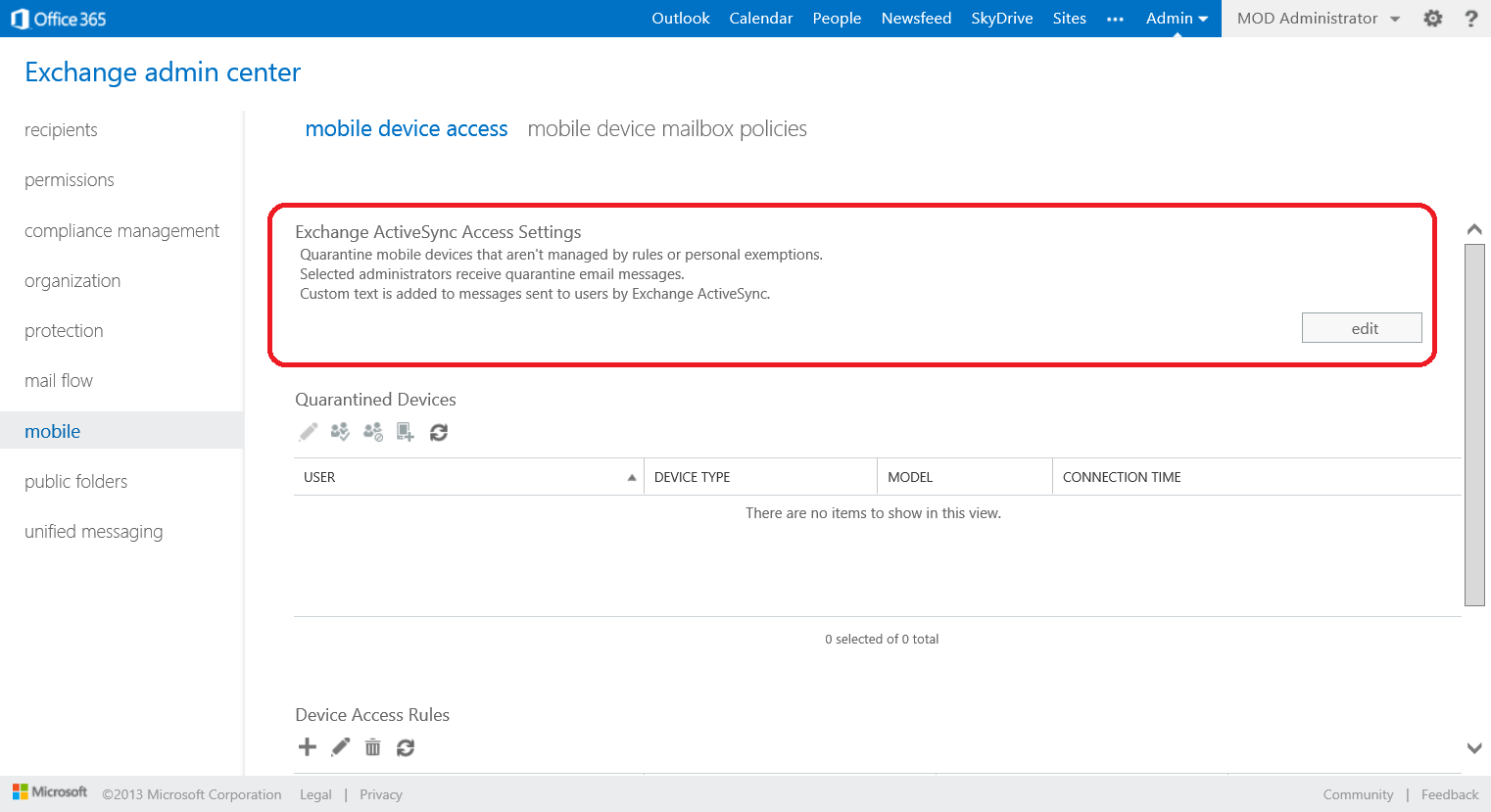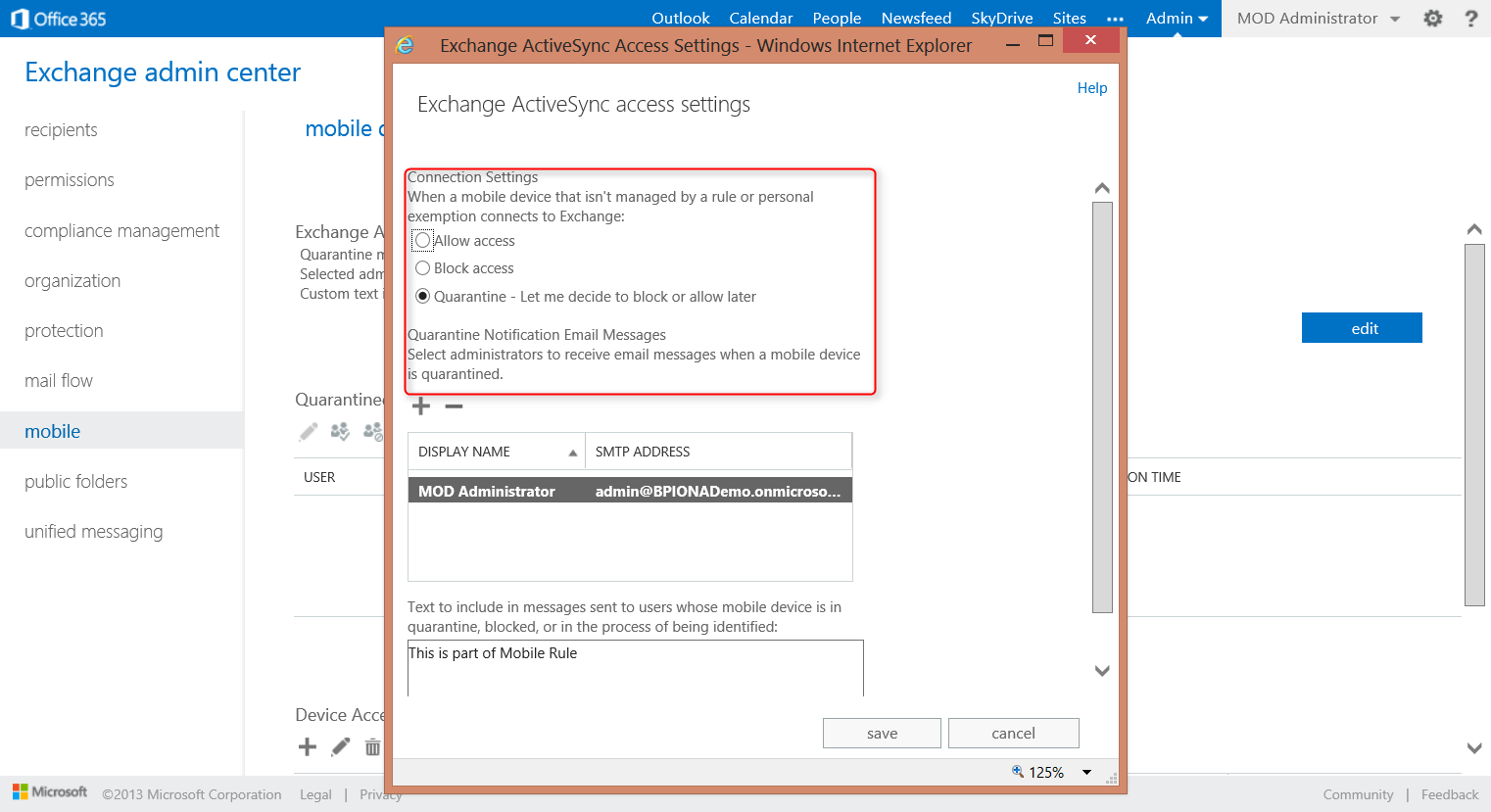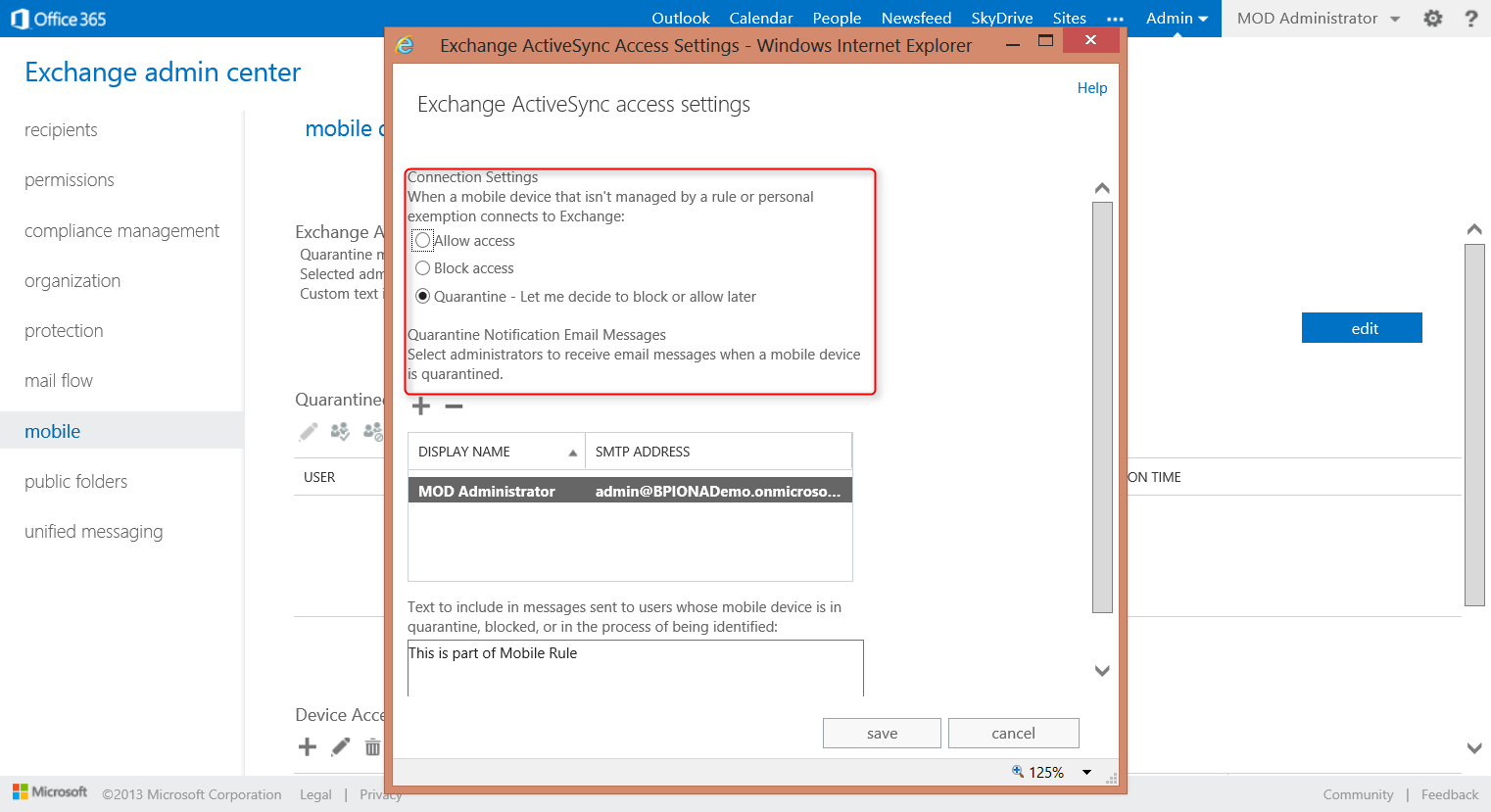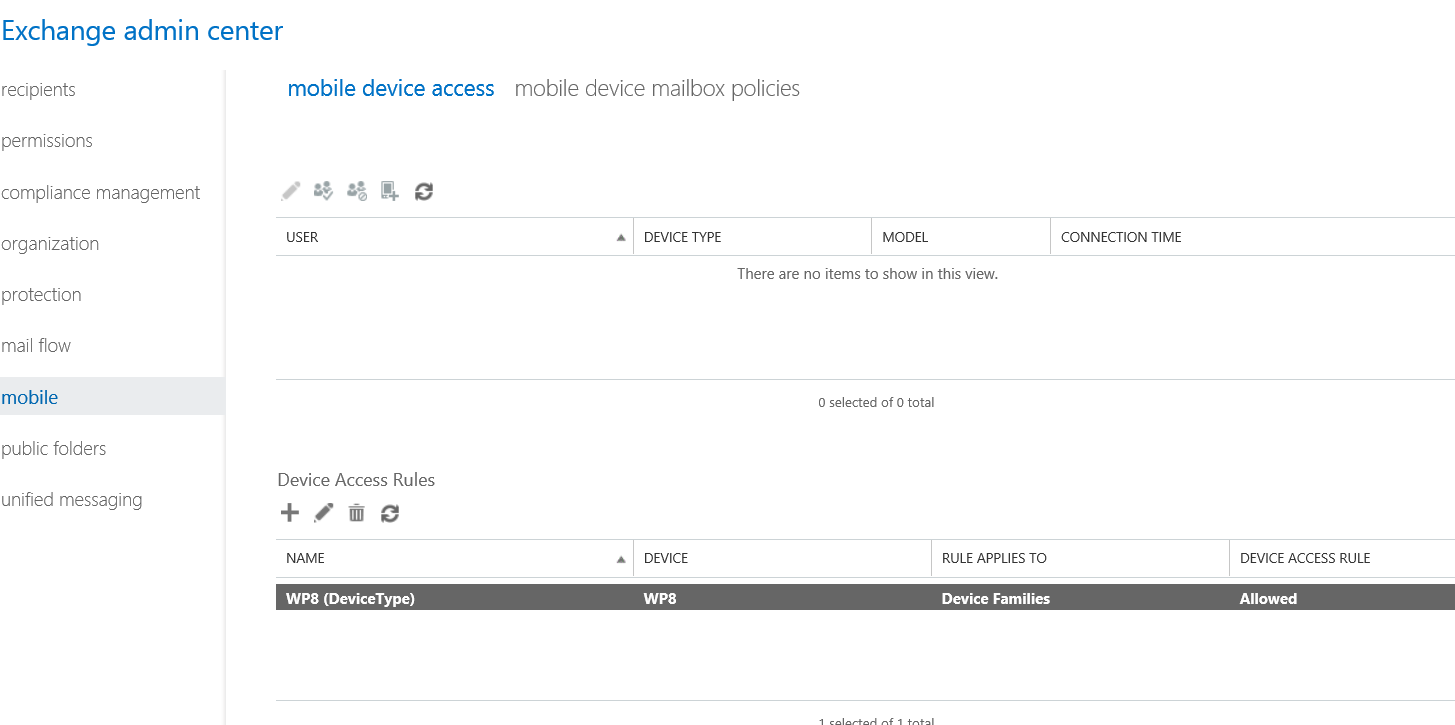Manage Mobile devices from Exchange Online
How to Manage Mobile Devices from your Exchange Online Control Panel.
Recently, i worked with a customer who wanted to control (allow / block) devices which are connecting to his Exchange Online and was looking for an Out of the box solution. To demonstrate the power of Exchange Online MDM, i followed the below steps.
1. Login to O365
2. Navigate to Exchange Online Admin Center (Admin -> Exchange)
3. Click on Mobile from the left navigation
4. Under Exchange ActiveSync Access Settings click Edit.
a. Select Quarantine – Let me decide to block or allow later
b. Add a Quarantine Notification email message, to send a notification.
c. Provide a Custom text message, if you would like to place any policy / note information.
5. Now when a user tries to access email from his mobile Outlook, it automatically places the device under Quarantine Devices.
a. The requester will receive an notification email, with the custom message which was included in the earlier configuration 4(a)
b. Send’s an email to Quarantine Notification email address for approval.
6. Exchange administrator can allow / block this / these model devices.
a. Admin can allow access only for that device / all similar devices.
b. This can be done by creating as shown below.
7. Once the device is allowed / blocked with the rule, you will find it under Device Access Rules, as shown below.
8. If in case, you want to change these access rule for the applied devices, use the Device Access Rules
Hope this helps you.
Cheers...