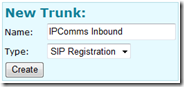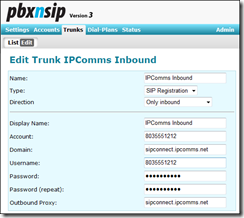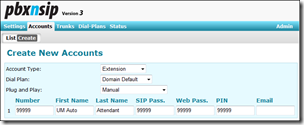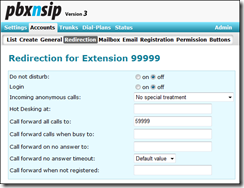How to get a free DID SIP Trunk for testing your Unified Communications lab environment
I recently stumbled on a free offering for a DID SIP Trunk (inbound calls only) from a company called IP Communications. Having already added a magicJack device to my Unified Communications lab for routing both inbound and outbound calls, an additional DID line was exactly what I needed for routing calls to my Exchange UM Auto Attendant. The SIP Trunk offered by IP Communications requires SIP registration and also leverages the UDP transport protocol. As such, a third party SIP Proxy or IP PBX (like pbxnsip) is required.
The following steps describe how to request a free DID SIP Trunk from IP Communications and how to add a new trunk in pbxnsip IP PBX to support it.
Sign Up at IPComms.Net
1. Visit https://www.ipcomms.net and click on the Sign Up link located at the top of the page.
2. From the packages offered, choose the Free US Phone Number option.
3. Complete the registration form (request the new SIP trunk to test features of your IP PBX).
4. Upon receiving the provisioning letter, locate the Incoming Settings details about your new SIP trunk.
Add New Trunk in pbxnsip
1. Launch Internet Explorer and navigate to your pbxnsip server (https://pbxnsip)
2. After authenticating to the system, click on the Domains option from the main menu
3. Next, click on the hyperlink for your pbxnsip domain (pbxnsip.contoso.com)
4. Under the Domain Administration menu, click on the Trunks tab
5. Locate the New Trunk option, then create a new SIP Registration trunk called IPComms Inbound
6. After creating the new IPComms Inbound trunk, click on the Edit option to edit its settings.
7. Edit the settings of the new trunk using information from the Incoming Settings of your provisioning letter.
Note: Please accept the default settings unless otherwise specified.
Name : IPComms Inbound
Type : SIP Registration
Direction : Inbound Only
Display Name : IPComms Inbound
Account : {Username value / e.g., 8035551212}
Domain : {Host value / e.g., sipconnect.ipcomms.net}
UserName : {Username value / e.g., 8035551212}
Password/Repeat : {Secret value / e.g., 1234567890}
Outbound Proxy : {Host value / e.g., sipconnect.ipcomms.net}
Override Codec Preference : {Allow value / e.g., ulaw – verify that G.711U is at top of list}
Lock Codec during Conversation : Yes
Proposed Duration : 360
Accept Redirect : Yes
Interpret SIP URI always as phone number : Yes
Is Secure : No
Send to Extension : 99999
8. Verify that the new SIP Trunk registers successfully with the IPComms.Net provider.
Add New Forwarding Extension in pbxnsip
1. Again under the Domain Administration menu, click on the Accounts tab.
2. Click Create to create a new account using the following settings:
Number : 99999
First Name : UM Auto
Last Name : Attendant
SIP Pass. : 99999
Web Pass. : 99999
PIN : 99999
3. Configure forwarding for the new account by clicking the Edit option beside it in the list of extensions.
4. In the properties of Extension 99999, click on the Redirection tab and configure forwarding as follows:
Do Not Disturb : Off
Login : Off
Call Forward All Calls to : {Pilot Number of UM Auto Attendant / e.g., 59999}
After successfully configuring the new SIP trunk in pbxnsip, calls placed to your free DID number should route successfully to your Exchange Unified Messaging Auto Attendant.
As always, I hope this helps!
-- Dave
Comments
- Anonymous
December 31, 2014
Hi Dave,
Thanks for the great write up. I am building a lab for UC and I am new to the world of UC, so please pardon the noob question. Why would you require pbxnsip as a IP PBX when you could connect Lync directly to the SIP trunk from ipcomms?
Thanks - Anonymous
December 31, 2014
Ahh....I think I got it, its because you were using OCS 2007 R2 and not Lync 2010 or 2013.
So direct SIP trunking was not supported. Right? - Anonymous
February 26, 2015
Do you really think Lync is a full featured SIP PBX? If your running Lync as a PBX how do you call microsoft support when your server crashes? - Anonymous
February 27, 2015
The same way you call Cisco when your IP PBX crashes. - Anonymous
March 11, 2015
Another provider for free 30 days accounts is http://www.ixica.com/sip-trunks-free-demo/
They are a Canadian provider but can give you full US numbers and calling as well. - Anonymous
March 23, 2015
IPCOMMS Free DID works great so far for testing. I was able to make both inbound and outbound calls. - Anonymous
October 12, 2015
We are a technical consultant for BPO/ Callcenters and provide Predictive Dialer for Call Centers. We deliver services to our dedicated clients who need asterisk/PBX solution, Predictive Dialer solution, Networking Solution.
Vicidial /GoAutodial configuration and support, Predictive Dialer configuration & support, VoIP solutions & support, Call center Solutions with Products ranging from Soft Predictive dialers VoIP minutes to Servers,
A to Z Call Center Solutions, Dialer 24X7 Troubleshooting, Maintenance & Engineering Support.
Technical Support on existing Vicidial or Go autodial servers, configuration and complete solution.
• Predictive Dialer Installation /maintenance /configuration
• Inbound /outbound/ Blended dialing solution for small and large call centers
• CRM Development /Implementation /Maintenance /Integration with Dialer
• IVR Development /Integration with Dialer
• Website Design/ Development /Maintenance
• Software Development /Maintenance
• Website Domain Registration and Hosting
• A to Z Complete Website Solutions
Thanks
Click2Dialer
Skype :- click2dialer.sales
Email:- sales@click2dialer.com