Troubleshooting: Azure Auto-scale profile does not change
Sometimes customers are faced with situation with Auto Scale, where they try to update or delete the Auto Scale Profile but the previous Profile keeps coming back.
Generally, this occurs due to duplicate profiles getting created for Auto Scaling. So, deleting the duplicate profile should help to mitigate the issue. Here’re steps to delete auto scale profile through https://resources.azure.com/:
- Navigate to https://resources.azure.com/
- On the left-hand side panel expand the subscriptions tab as shown below

- Under the subscriptions, expand the subscription under which Cloud service is created, and then Expand the resourceGroups tab as below
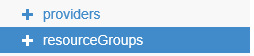
- Select and expand the Cloud Service that you are facing the Issue with.
- Expand the provider’s tab and then the Microsoft.insights tab under provider’s tab as below, to list autoscale profiles created under cloud service
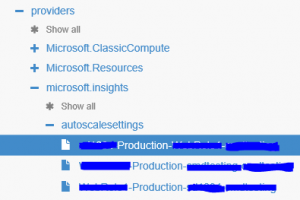
- Select the obsolete profile and delete it using the tab on the main panel as shown below
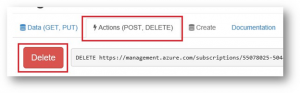
NOTE: Deleting the profile will permanently remove the Auto-Scale profile. Please make sure that you have selected the correct Cloud service and the correct profile in it and then go for deletion.
Following the above steps should resolve the Issue that you were facing. If the issue persists, you may want to open a support ticket with Microsoft Azure support team.