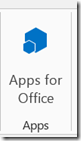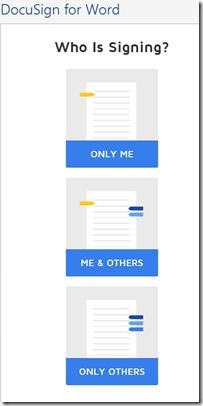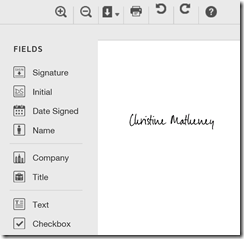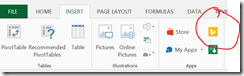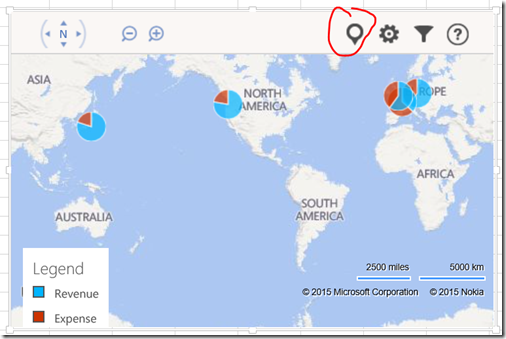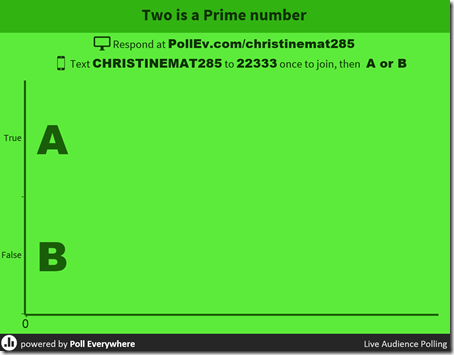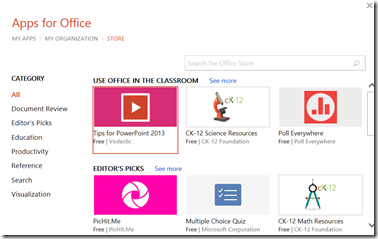Top 5 O365 apps you should be using!
In 2013 Microsoft released Office 365. One of my favorite parts of Office365 is apps for office. I just wanted to share my top 5 favorite apps which are free to use with office 2012 or newer including O365, and are free to use, so that you can use them and make your work day even more productive.
5. Package Tracker for Outlook
Why is it awesome?
Because I get tired of copying and pasting the tracking number into build, when I’m wondering where my package is.
NOTE: It found the embedded tracking number in my email, and pulled up its status
How do you get it?
Open a new email
then on the right side, you’ll see apps for office
You’ll then end up in the Office Store: Apps for Outlook. Then click on LinkedIn for Outlook, and you can add it to your own outlook.
4. LinkedIn for Outlook
Why is it awesome?
When you get an email, LinkedIn will tell you who they are and how they’re connected to you. No more emails from random person, and trying to figure out how you know them!
How do you get it?
Same process as before
3. DocuSign For Word
Why is it awesome?
Even in this modern age, people still expect you to sign things with a pen. NDAs, lease agreements, etc. DocuSign for Work (also for outlook) makes it painless. All you have to do is open the document that needs to be signed, say who’s signing it, and it’ll take care of your signature, and email the document over to the other parties who need to sign. Super easy!
How do you get it?
Open any word document, and navigate to the Insert Tab. Then go to Store.
Select DocuSign for word and Install
2. Bing Maps for Excel
Why is it awesome?
Let’s say you have some data in Excel with a location and some numbers. Excel automatically will make a pretty chart for you displaying it.
For example, I have this data:
And then click on the bing maps app:
And then choose, show locations. I’ll have a beautiful map!
1. Poll Everywhere for PowerPoint
Why is it awesome?
You can embed real-time surveys in your PowerPoints. It’s perfect for keeping the audience engaged. I love testing if people have been paying attention, or using it to decide what we do next. People can either text in their answer or they can go to a website.
How do you get it?
Open your PowerPoint presentation. Go to INSERT –> STORE 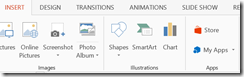
Click on and install Poll Everywhere. Then you’re ready to go!
That’s it for this blog post. Tune in for the next one where we will build an app for Word :)