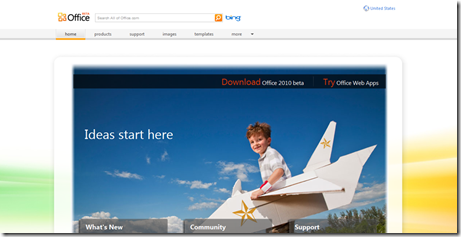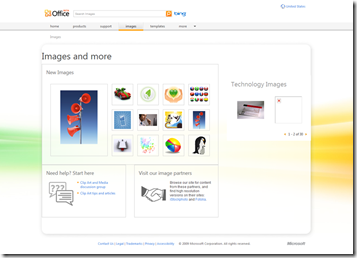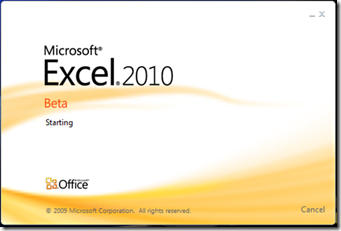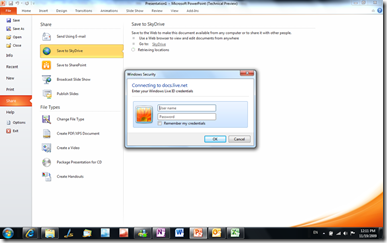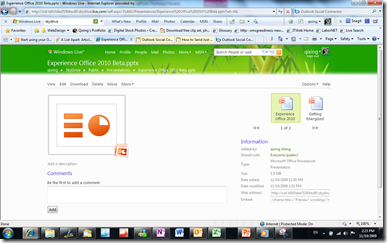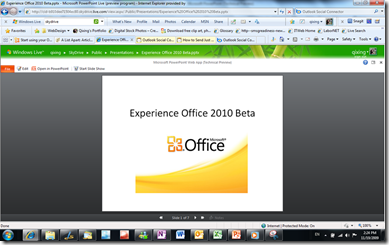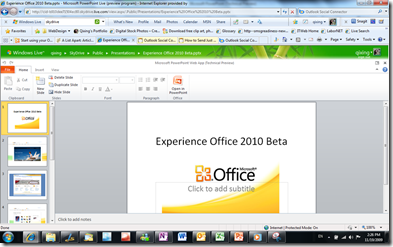Experience Office 2010 Beta
At PDC’s keynote yesterday, the general availability of Office 2010 Beta was announced. Everyone can try out this Beta for free. This is a comprehensive Beta set which not only includes Office the software but also Office Web Apps and Office Mobile. Even the companion Office website had a brand new design. Let me take you on a little tour to experience Office 2010 Beta.
A Clean Design for Office Online Website
I’m quite impressed by the visual design of this version of Office products. It’s lightweight, organic, and full of energy. The brand identity connects well among the Office online website, Office web apps and Office software. For example, below is the new design for the Office online site. It integrates Bing search throughout the site, there’s much less information presented on each page, and a clearer and more consistent layout. The old Office online site has a more corporate and product centric feel, so users may miss all the great resources presented on the site such as images and templates. The new design brings out these resources and makes a directly connection to Office Labs, which allows Office users to try additional innovative tools to increase their productivity.
More Friendly Splash Screen
Although splash screen is just a small component of any software design, it’s the first impression the software gives to user. I like how a user can close any Office 2010 software during splash screen rather than waiting for a complete start. The animation used in the splash screen is quite attractive which gives the perception of fast movement and energy. Perception is reality, so it’s important to make users feel the software is not idling but rather actively working. On Office 2010 splash screens, there are text indications to show users what the software is doing to start up.
More Usage of Ribbon UI
Ribbon UI is widely used in Office 2010 to provide a consistent UI structure for users. My favorite Ribbon addition is in Outlook. There’s a feature called “Quick Steps.” I can add my own quick step according to my email behaviors. For example, I like to archive important Inbox mails to a local mail folder. Before I had to manually drag one or more mails to the archive folder, which takes time especially if have lots of folders in the folder hierarchy. In Outlook 2010, I set couple of quick steps so that after reading Inbox mails, I just need to click on a quick step, the mail(s) will go to the folder I want. It’s a big time saver.
Another feature that was nicely designed in Outlook was called “Social Connector.” Check out a demo on it here.
Move Seamlessly Between Online and Offline
This is something a lot of people have been waiting for – Office on the web. You want to edit your document anytime, anywhere, and be able to share with whoever you what. In Office 2010, it’s very easy to create a document on your computer and then save it to a shared location on the web. Here’s an example.
I created a PowerPoint presentation called “Experience Office 2010 Beta.” I can save a local copy but I really want to share it with the public. So, I click on “File” button which takes me to the backstage of this file. I can save the file directly to my SkyDrive from PowerPoint 2010 (below left) rather than going online and uploading the file. Later on, I can access the file on my SkyDrive anywhere with internet access (below right). I can easily share the file as a link in an email or embed it on a webpage.
If I click to view the file in browser, I can see my file as a slideshow (below left) or edit in the browser directly (below right). Notice in the Office Web App, the familiar Ribbon UI is still there. The “Open in PowerPoint” button is very obvious which allows me to edit the file back in PowerPoint if I want to access the full features in the client software.
The office team has embraced the Software + Service model and aim to provide the best productivity experience across the PC, phone, and browser. So, what are you still waiting for? Experience Office 2010 Beta Today!
Technorati Tags: Office 2010,UX