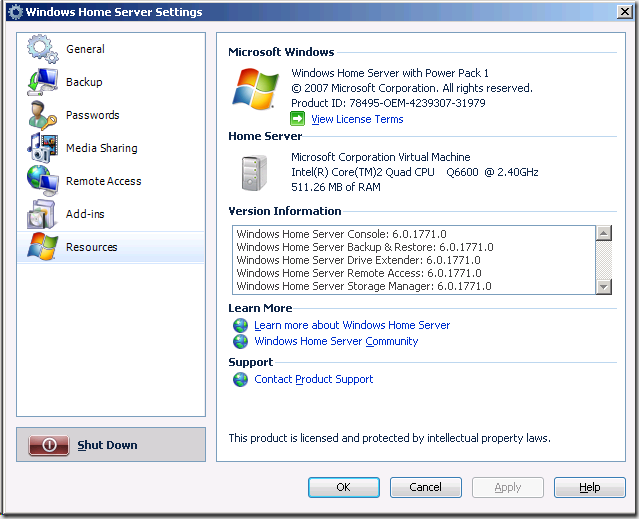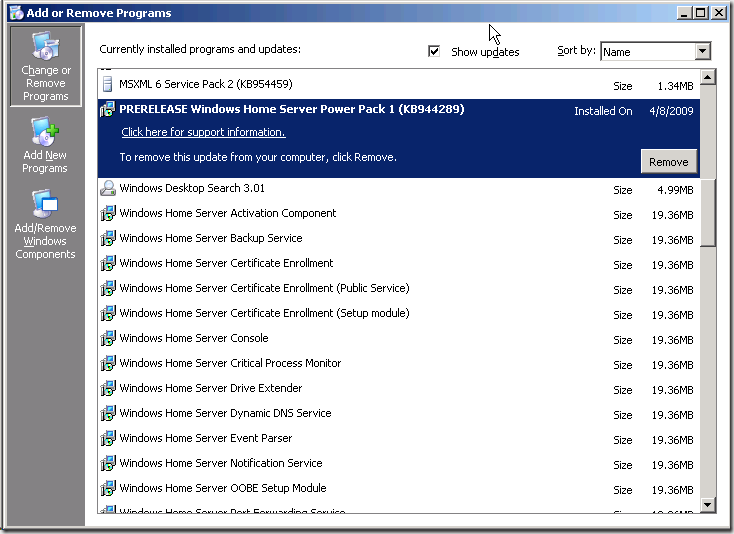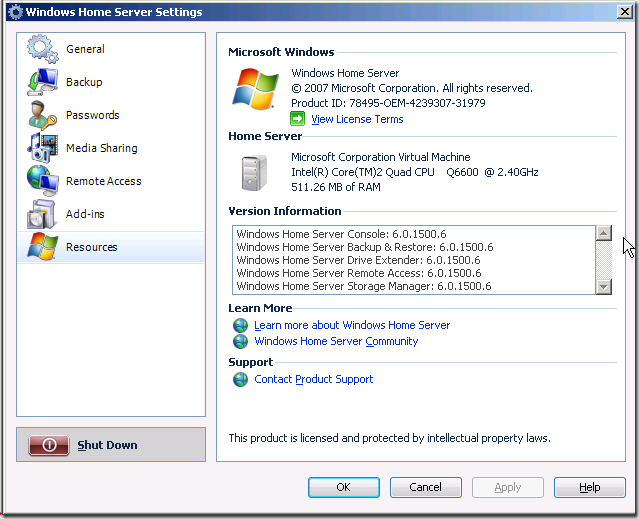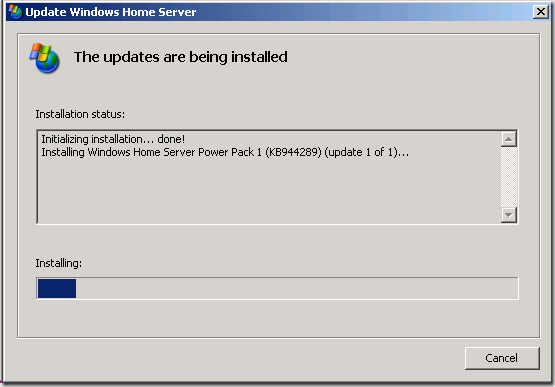"Why can't I install Power Pack 2?"
Since releasing Power Pack 2 last month I've been contacted by a few users who were not automatically upgraded to Power Pack 2 despite having Windows Update enabled, even where and clicking the Update Now button doesn't find or install it:
The ultimate cause has been that while they were running Power Pack 1, they were running an pre-release version and Windows Update is generally not used to update beta software.
Based on talking with these users, as well as a quick look some build numbers from the Customer Experience Improvement Program it's clear that there are are enough users out there running pre-release versions of Power Pack 1 (and even some running Power Pack 2) that a blog post is warranted to remind everyone to make sure they know which version they are running and how to uninstall the beta version (if applicable).
It's important to make sure that, not just so you don't risk hitting bugs that may have been fixed by the final release, but also because running pre-release software limits which feature and bug updates to Windows Home Server may be received, items such as KB950193, KB961030, and others (while running the beta versions you should still be receiving updates to the underlying Windows Server 2003 operating system).
Checking the build number
In order to check the build number of our Windows Home Server:
- Launch the Home Server Console and login
- Click on the Settings button
- Select the Resources tab
A fully up-to-date (as of the time of this writing) Home Server will report the following versions in the Resources page:
Windows Home Server Console: 6.0.2030.0
Windows Home Server Backup & Restore: 6.0.2030.0
Windows Home Server Drive Extender: 6.0.2030.0
Windows Home Server Remote Access: 6.0.2030.0
Windows Home Server Storage Manager: 6.0.2030.0
Or visually:
Of the long version numbers, it is the 2030 portion we care about the most in this context as it denotes the build number.
A pre-release version would report something to the effect of:
Windows Home Server Console: 6.0.1771.0
Windows Home Server Backup & Restore: 6.0.1771.0
Windows Home Server Drive Extender: 6.0.1771.0
Windows Home Server Remote Access: 6.0.1771.0
Windows Home Server Storage Manager: 6.0.1771.0
Or visually:
The build number of the final version of Power Pack 1 is 1800... so we'll need to remove 1771 before we install it.
How do we uninstall it?
Log into your Windows Home Server with Remote Desktop
Click on the Start button and navigate to Control Panel -> Add or Remove Programs
Make sure that the Show updates check box is checked
Locate and click on the entry PRERELEASE Windows Home Server Power Pack 1(KB944298) :
Press it's Remove button
Click the Next button to begin the removal
Accept any prompts confirming removal
Wait for removal to complete
Click Finish button to restart server
If you are dealing with a pre-release version of Power Pack 2, follow the above instructions for it instead.
Once the pre-release version has been removed, the built in update mechanism can be used to update the box, either by waiting for Windows Update to do it on it's own, or manually.
In the above example, after rebooting th0 box the server identifies itself with the following versions:
Windows Home Server Console: 6.0.1500.6
Windows Home Server Backup & Restore: 6.0.1500.6
Windows Home Server Drive Extender: 6.0.1500.6
Windows Home Server Remote Access: 6.0.1500.6
Windows Home Server Storage Manager: 6.0.1500.6
Now we can go back to the General settings tab and click the Update Now button to begin installing Power Pack 1:
Unfortunately you can't directly upgrade from build 1500 (RTM build) to 2030 (Power Pack 2), instead you must first upgrade to Power Pack 1, and then you can go to Power Pack 2.
For those curious as to which version numbers correspond with various releases, take a look at this excellent wiki entry on MediaSmartServer.net.
Wrapping it up
If you are one of those users willing to run beta software, it's important that you know just which build you are running and remember to remove it when the final version comes out... even if you are more than happy with the beta version.
Granted there may be functionality in that old version that is preferred over the final one, sticking with the pre-release software can be risky as it almost certainly contains bugs that have since been fixed, but also may limit your ability to receive future Windows Home Server updates.
Editors Note: No actual Home Servers were harmed in the production of this blog post
Comments
- Anonymous
April 10, 2009
I've been trying to figure out why the PP2 would not install for a few days now. Thank you!! - Anonymous
April 20, 2009
Thanks it has been bugging me for days as to why pp2 was not being installedi guess it's just the price i have to pay being an early adopter!