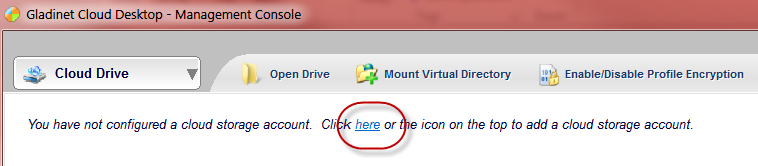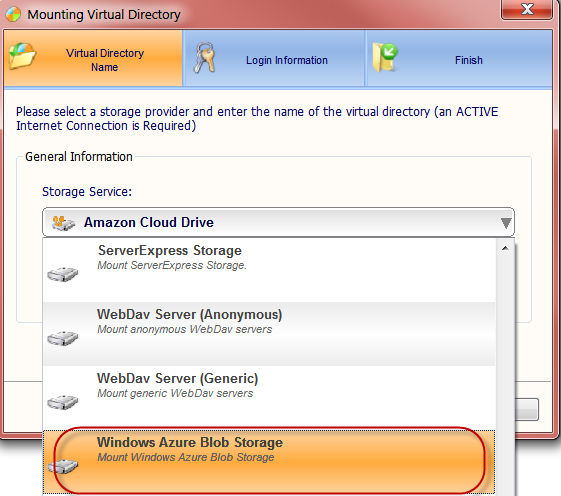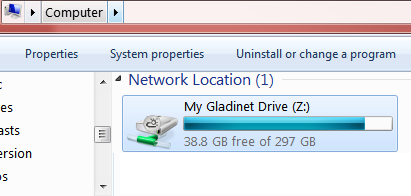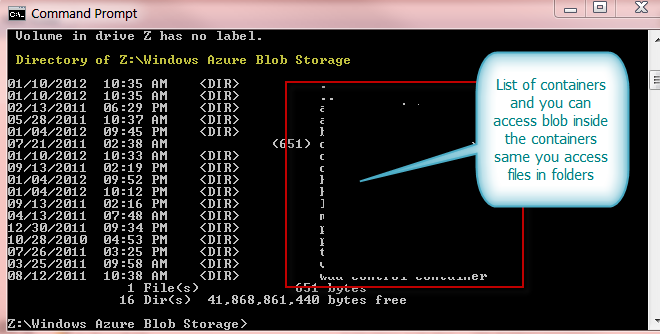Accessing Windows Azure blob Storage as Network Drive
If you want to access Windows Azure Blob Storage same as a drive on your development machine you sure can do it. Gladinet provide the application to mount Windows Azure Blob Storage directly as a Network Drive so you can access blob directly from your Windows Folder. You can actually mount the same azure storage on multiple machines and have read write access at the same time. Depend on Gladinet different free and paid version the size of network drive is limited so you consider this limitation before making the decision to choose which version is fit for your need.
You just need to download the Gladinet Free Starter Edition depend on your machine (32bit or 64bit) type:
https://www.gladinet.com/p/download_starter_direct.htm
After the installation, you can setup your Windows Azure Storage as below:
Step 1: Open Gladinet Cloud Desktop Management Console and click on the icon to add Azure Storage Account:
Step 2. From the “Storage Service list” please select “Windows Azure Blob Storage” as below:
Step 3: Please enter, Windows Azure Storage Name and Storage Key as below:
Step 4: Just select “Finish” when you see the dialog below:
Once the configuration is done in few minutes, you will see the dialog below:
Now you can open the drive using the “Open Drive” option or just look are your “Network Location” in “Computer”:
You can also open your Azure Storage directly at Windows Folder as below:
Or you can open in Command Prompt using the Cloud drive as below:
After you see the list of containers and you can access blob inside the containers same you access files in folders.
Comments
Anonymous
January 21, 2014
I cannot get the software to run on Windows Server 2012R2. Any ideas?Anonymous
December 29, 2014
Can I share that disk using properties ?Anonymous
January 24, 2016
The comment has been removed