Preparing SBS 2003 for migration (to SBS 2008).
[Today’s post comes to us courtesy Girish Rajan.]
With SBS 2008 RTM’ d and only months left for general availability, health of your current SBS 2003 would play a major role in migration.
The document “Migrating to Windows Small Business Server 2008 from Windows Small Business Server 2003” available here has a section outlined specifically for this purpose. “Prepare your source server for migration”, outlines the following;
Back up the Source Server
Install the most recent service packs
Verify the network configuration
Raise the functional level of the Active Directory domain and forest
Evaluate the health of the Source Server
Optimize Exchange Server mailboxes
Run the Migration Preparation Tool
Plan to migrate line-of-business applications
It is never enough to remind ourselves how important backups are. So before you begin the migration process, you should back up your SBS 2003. This will help protect your data from accidental loss if an unrecoverable error occurs during migration. Before you backup your server you must make sure you have have ran a complete Virus Scan of all the drives and file on the sources server. If you are sure how to proceed with the how to backup SBS 2003 then please go thought the following whitepaper;
“Backing Up and Restoring Windows Small Business Server 2003”
(https://go.microsoft.com/fwlink/?LinkId=27140)
System state backup contains your Active Directory and all other essentials files to boot system. Incase if you do not have a backup solution, we would recommend using NTBACKUP with windows. If migration goes wrong and you would like to restore Active Directory and start again; System State Backup is the answer. On a typical SBS box, it should not take more 20-25 minutes to take system state backup.
PLEASE ENSURE THAT YOU HAVE A GOOD SYSTEM STATE BACKUP!
The migration document also asks you to verify that the backup ran successfully. Even though you may be tempted to skip this, we would strongly recommend that you test the integrity of the backup. Example: Select random files from your backup, restore them to an alternate location, and then confirm that the backed-up files are the same as the original files.
It is highly recommended that you install the latest service packs on the SBS 2003. Again, before you install the service packs don’t forget to backup up your server!
Make sure that have you the following service packs on your current SBS 2003.
> Service Pack 1 for Windows Small Business Server 2003.
[This is not the same as Service Pack 1 for Windows Server 2003!]
> Service Pack 2 for Windows Server 2003.
> Service Pack 2 for Exchange Server 2003.
> Service Pack 3 for Windows SharePoint Services 2.0.
> Service Pack 1 for Microsoft Core XML Services (MSXML) 6.0.
> .NET Framework 2.0.
> Service Pack 2 for Microsoft SQL Server Management Studio Express.
If you have any doubts on how to check these or how to obtain them, then go through the “Prepare your source server for migration” section of the Migration Document.
It is very important that you understand and reconfigure your Network configuration for migration. Before you can migrate your network to Windows SBS 2008, you must install and configure a router on your network, and then you must configure the Source Server to use one network adapter.
When you are done, your network will look like this;
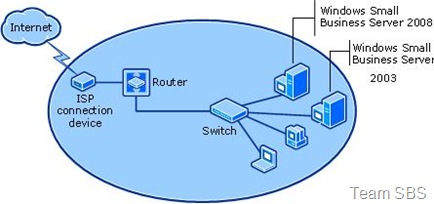
If you are not sure how to reconfigure your existing network in the above fashion then please go thought the “Reconfigure your Existing Network” section of the Migration Document.
If you have ISA2004 on your existing network then you cannot directly migrate Microsoft Internet Security and Acceleration (ISA) Server 2004 from Windows SBS 2003 Premium Edition to Windows SBS 2008 Premium Edition. However, you can continue to use ISA Server 2004 on Windows SBS 2003 during the migration. Verify that ISA Server 2004 with Service Pack 3 (SP3) is installed and configured before you proceed. You can download ISA Server 2004 with SP3 from the Microsoft Web site (https://go.microsoft.com/fwlink/?LinkId=104551). You also need to configure RPC filtering in ISA before you begin migration. Read the migration document to see how to do this.
When Windows SBS 2003 is installed on a server, the functional level of the AD DS domain and forest is set to Microsoft Windows 2000. In order to finish the migration successfully, you must raise the level of the domain and forest to Windows Server 2003. If you have domain controllers that are running the Windows NT® 4.0 operating system or earlier, or Windows 2000 Server, you must demote them before you can raise the domain functional level to Windows Server 2003. Also, after you raise the domain functional level to Windows Server 2003, you cannot change it back to Windows 2000 mixed mode or to Windows 2000 native mode
Incase if you skip changing Forest Functional Level then setup lets you continue migration after acknowledging a warning but there are chances that you will face issues with Network Clients while logging on the network. It’s highly recommended to change both of them.
The migration document has steps outlined on how to so this however if you want more information about raising the functional level of the AD DS domain and forest, search for article 322692, “How to raise domain and forest functional levels in Windows Server 2003,” at the Microsoft Web site (https://go.microsoft.com/fwlink/?LinkId=119928).
If your Source Server is running Windows SBS 2003, you must run the Best Practices Analyzer to verify that there are no issues on your server, network, or domain before you start the migration process. You can download and install the Best Practices Analyzer from the Microsoft Web site(https://go.microsoft.com/fwlink/?LinkId=113752).
If your server is running Windows Server 2003 Standard Edition, you cannot use the Best Practices Analyzer, but you can use the Windows Support Tools to accomplish the same task. The migration document recommends the following tools to be run on the source server.
Netdiag.exe
Helps isolate networking and connectivity issues.
Dcdiag.exe
Analyzes the state of domain controllers in a forest or enterprise, and reports issues to assist you in troubleshooting.
Repadmin.exe
Assists you in diagnosing replication issues between domain controllers.
You should correct all the issues that these tools report before you proceed with the migration.
Apart from running SBS Best Practices Analyzer may we also suggest Running Exchange Best Practices Analyzer. This may help you identify and resolve potential issues with Exchange that may adversely affect Exchange Migration. You can download Exchange Best Practices Analyzer from the Microsoft Web site.
(https://www.microsoft.com/downloads/details.aspx?FamilyID=DBAB201F-4BEE-4943-AC22-E2DDBD258DF3\&displaylang=en).
It can take a long time to migrate large Exchange Server mailboxes. However if we reduce the size of the mailboxes before the migration we can reduce this time and thus complete the migration faster thus making sure it does not effect the business.
To help reduce the size of the mailboxes, you may ask each of the users to do the following:
> Empty the Deleted Items folder
> Archive older mail. You can use the Archive feature in outlook.
The time on the Source Server must be within 5 minutes of the time on the Destination Server, and the date and time zone must be the same on both servers. If the Source Server is running in a virtual machine, the date, time, and time zone on the host server must match that of the Source Server and the Destination Server. To help ensure that Windows SBS 2008 is installed successfully, you must synchronize the Source Server time to the Network Time Protocol (NTP) server on the Internet.
To synchronize the Source Server time with the NTP server;
> Log on to the Source Server with a domain administrator account and password.
> Click Start, click Run, type cmd in the text box, and then press ENTER.
> At the command prompt, type w32tm /config /syncfromflags:domhier /reliable:no /update, and then press ENTER.
> At the command prompt, type net stop w32time, and then press ENTER.
> At the command prompt, type net start w32time, and then press ENTER.
Important
During the Windows SBS 2008 installation, you have an opportunity to verify the time on the Destination Server and change it, if necessary. Ensure that the time is within 5 minutes of the time on the Source Server. When the installation finishes, the Destination Server synchronizes with the NTP. All domain joined computers, including the Source Server, synchronize to the Destination Server, which assumes the role of the primary domain controller (PDC) emulator master.
The Migration Preparation Tool prepares the Source Server for the migration process by performing the following tasks:
1. Runs Adprep.exe, which extends the AD DS schema and updates permissions as necessary to prepare a forest and domain for a domain controller that runs Windows SBS 2008. The AD DS schema in Windows SBS 2008 is not the same as the AD DS schema in Windows SBS 2003 or in Windows Server 2003. To successfully complete the migration process, you must update the AD DS schema on the Source Server if it is running Windows SBS 2003 or Windows Server 2003.
Tool will increase the Schema version to 44. You can check that by checking the following key in registry editor: HKEY_LOCAL_MACHINE\SYSTEM\CurrentControlSet\Services/NTDS/Parameters/Schemaversion. Value Should be 44 once you reboot the server after running tool.
Important
You should back up your Source Server before you run the Migration Preparation Tool. All changes that the Migration Preparation Tool makes to the schema are irreversible. If you experience issues during the migration, the only way to return the Source Server to the state before you ran the Migration Preparation Tool is to restore the system backup.
2. Installs an update that extends the time limit for finishing the migration. Normally, only one server running Windows SBS 2008 or Windows SBS 2003 is allowed to be a domain controller on your network, but there is a limited exception for a migration. The update extends the time limit for the exception to 21 days.
3. Prepares the server to migrate from Exchange Server 2003. For the migration to succeed, Exchange Server must be in native mode, not mixed mode. For more information about converting from mixed mode to native mode, see “How to convert from mixed mode to native mode in Exchange” at the Microsoft Web Site
(https://go.microsoft.com/fwlink/?LinkId=104943).
Important
To run the Migration Preparation Tool, you must be a member of the Enterprise Admins group, the Schema Admins group, and the Domain Admins group.
Read “Run the Migration Preparation Tool” section of the migration document to ensure you have the appropriate permissions to run the tool on Windows SBS 2003 and to finally prepare the source server for migration.
A line-of-business (LOB) application is a critical computer application that is vital to running a business. These include accounting, supply-chain management, and resource-planning applications.
When you plan to migrate your LOB applications, it is important that you consult with the LOB-application provider to determine the appropriate method for migrating the application. You also must locate the media that is used to reinstall the LOB applications on the Destination Server.
Bottom Line: Download, Print, Read and Understand “Migrating to Windows Small Business Server 2008 from Windows Small Business Server 2003” from Microsoft Website:
(https://go.microsoft.com/fwlink/?LinkId=123547).
Comments
Anonymous
January 01, 2003
Now that SBS 2008 has RTM'ed and as we approach towards the public availability date for SBS 2008 , youAnonymous
September 22, 2015
The comment has been removed