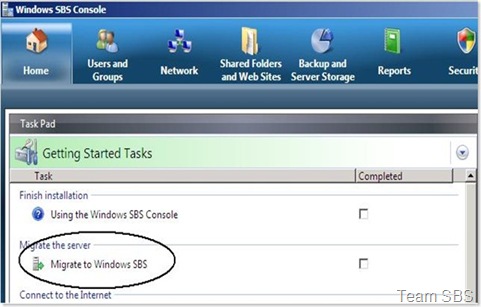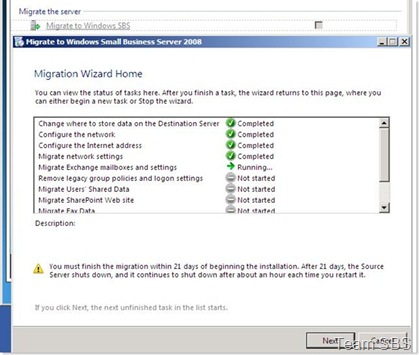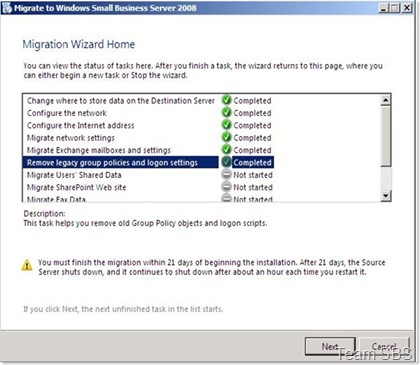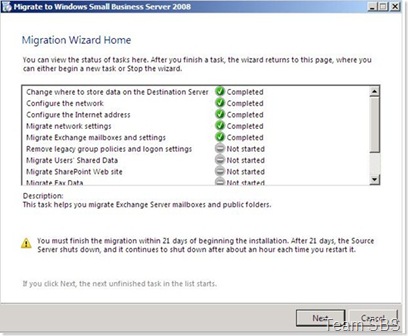How to change/reset the status of Migration Tasks while migrating SBS 2003 to SBS 2008.
[Today's post comes to us courtesy Anshul Srivastava]
You are migrating to SBS 2008 from SBS 2003 by running SBS 2008 install in migration mode, following the steps described in the following Help file:
After you have installed Small Business Server 2008 in migration mode, you must run the Migration Wizard to migrate settings and data from the Source Server(SBS 2003) to the Destination Server(SBS 2008). This is done by clicking on 'Migrate to SBS 2008' link in the Windows SBS Console(shown below).
The Migration Wizard Home Window is shown below:
If you accidentally select 'Task Completed' for any of the tasks, this is how you can reset the status so that you may run it again:
The Migration Wizard uses the following file to determine the status of tasks:
C:\Program Files\Windows Small Business Server\Data\MigrationTasks.xml
If you want to re-run all the tasks, rename this file. Migration Wizard should not be running, otherwise you cannot rename the file. After renaming it, run the Migration Wizard, it should show 'Not started' for all the tasks.
If you want to reset the status of a specific task, for which you accidentally selected 'Task completed', open the MigrationTasks.xml file in notepad. Make sure Migration Wizard is not running. This is how the file looks like:
=============================================================================
<?xml version="1.0" encoding="utf-8"?>
<PersistedState xmlns:xsi="https://www.w3.org/2001/XMLSchema-instance" xmlns:xsd="https://www.w3.org/2001/XMLSchema">
<Tasks Id="MoveData" Optional="true" State="Completed" />
<Tasks Id="ConfigureNetwork" Optional="false" State="ToDo" />
<Tasks Id="InternetAddress" Optional="false" State="ToDo" />
<Tasks Id="NetworkingSettings" Optional="true" State="ToDo" />
<Tasks Id="Exchange" Optional="false" State="ToDo" />
<Tasks Id="ClientDeployment" Optional="true" State="ToDo" />
<Tasks Id="SharedFolders" Optional="true" State="ToDo" />
<Tasks Id="SharePoint" Optional="true" State="ToDo" />
<Tasks Id="Fax" Optional="true" State="ToDo" />
<Tasks Id="Users" Optional="false" State="ToDo" />
<Tasks Id="Complete" Optional="false" State="ToDo" />
<StartupPage>sbsmigration.home</StartupPage>
<StartTime>2008-08-26T18:44:27.4587927+05:30</StartTime>
</PersistedState>
=============================================================================
Change the value of 'State' attribute of the Task you want to reset. Replace "Completed" with "ToDo". Save the file. If you are unable to save the file in the same location, save it as 'MigrationTasks.xml' in some other location. Rename the file MigrationTasks.xml under C:\Program Files\Windows Small Business Server\Data\ to something like MigrationTasks.xml.old. Now copy the file that you saved in another location to the 'C:\Program Files\Windows Small Business Server\Data\' folder. Run the Migration Wizard. You should now see the status of the task as 'Not Started' instead of 'Completed'.
For example, I selected 'Completed' for the Task called 'Remove Legacy Group Policies and logon settings'. I want to run it again, but as the status is 'Completed', Migration Wizard does not give me any option to rerun it. At this time the MigrationTasks.xml file would look like this (The corresponding Task for 'Remove Legacy Group Policies and logon settings', called 'ClientDeployment' has been highlighted):
=============================================================================
<?xml version="1.0" encoding="utf-8"?>
<PersistedState xmlns:xsi="https://www.w3.org/2001/XMLSchema-instance" xmlns:xsd="https://www.w3.org/2001/XMLSchema">
<Tasks Id="MoveData" Optional="true" State="Completed" />
<Tasks Id="ConfigureNetwork" Optional="false" State="Completed" />
<Tasks Id="InternetAddress" Optional="false" State="Completed" />
<Tasks Id="NetworkingSettings" Optional="true" State="Completed" />
<Tasks Id="Exchange" Optional="false" State="Completed" />
<Tasks Id="ClientDeployment" Optional="true" State="Completed" />
<Tasks Id="SharedFolders" Optional="true" State="ToDo" />
<Tasks Id="SharePoint" Optional="true" State="ToDo" />
<Tasks Id="Fax" Optional="true" State="ToDo" />
<Tasks Id="Users" Optional="false" State="ToDo" />
<Tasks Id="Complete" Optional="false" State="ToDo" />
<StartupPage>sbsmigration.home</StartupPage>
<StartTime>2008-08-26T18:44:27.4587927+05:30</StartTime>
</PersistedState>
=============================================================================
Following is the snapshot of the Migration Wizard at this time:
We open the MigrationTasks.xml file in notepad and change the value for state. This is how the file would look like:
=============================================================================
<?xml version="1.0" encoding="utf-8"?>
<PersistedState xmlns:xsi="https://www.w3.org/2001/XMLSchema-instance" xmlns:xsd="https://www.w3.org/2001/XMLSchema">
<Tasks Id="MoveData" Optional="true" State="Completed" />
<Tasks Id="ConfigureNetwork" Optional="false" State="Completed" />
<Tasks Id="InternetAddress" Optional="false" State="Completed" />
<Tasks Id="NetworkingSettings" Optional="true" State="Completed" />
<Tasks Id="Exchange" Optional="false" State="Completed" />
<Tasks Id="ClientDeployment" Optional="true" State="ToDo" />
<Tasks Id="SharedFolders" Optional="true" State="ToDo" />
<Tasks Id="SharePoint" Optional="true" State="ToDo" />
<Tasks Id="Fax" Optional="true" State="ToDo" />
<Tasks Id="Users" Optional="false" State="ToDo" />
<Tasks Id="Complete" Optional="false" State="ToDo" />
<StartupPage>sbsmigration.home</StartupPage>
<StartTime>2008-08-26T18:44:27.4587927+05:30</StartTime>
</PersistedState>
=============================================================================
After saving the file, we run the Migration Wizard. Following is the snapshot, where we can see that the Task 'Remove Legacy Group Policies and logon settings' is set to 'Not Started':
You can refer to the following table for the Task name in Migration Wizard and the corresponding name in MigrationTasks.xml file:
Migration Wizard |
MigrationTasks.xml |
Change where to store data on the Destination Server |
MoveData |
Configure the Network |
ConfigureNetwork |
Configure the Internet Address |
InternetAddress |
Migrate Network settings |
NetworkingSettings |
Migrate Exchange mailboxes and settings |
Exchange |
Remove legacy group policies and logon settings |
ClientDeployment |
Migrate User's Shared Data |
SharedFolders |
Migrate Sharepoint Web Site |
SharePoint |
Migrate Fax Data |
Fax |
Migrate user accounts and groups |
Users |
Finish Migration |
Complete |
Reference:
Migrate settings and data to the Destination Server: https://technet.microsoft.com/en-us/library/cc527469.aspx
Comments
Anonymous
January 01, 2003
Thank you very much! I'm passing the word. Curious also what would happen if in that same XML if the <StartTime> information were altered if the 21 day window could be extended.Anonymous
January 01, 2003
Thanks Anshul - I was hoping to find a way to reverse or go back through the migration steps after completing them. I'm glad you have provided this info here! Cheers, JasonAnonymous
January 01, 2003
Now that SBS 2008 has RTM'ed and as we approach towards the public availability date for SBS 2008 , youAnonymous
December 05, 2010
Thank you very much for providing this information!