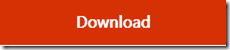System Center Management Pack for Windows Print Server 2012
This management pack monitors the performance and availability of the Print Server role running on various Windows Server 2012 and 2012 R2 operating systems.
Note: There are multiple files available for this download.Once you click on the "Download" button, you will be prompted to select the files you need.
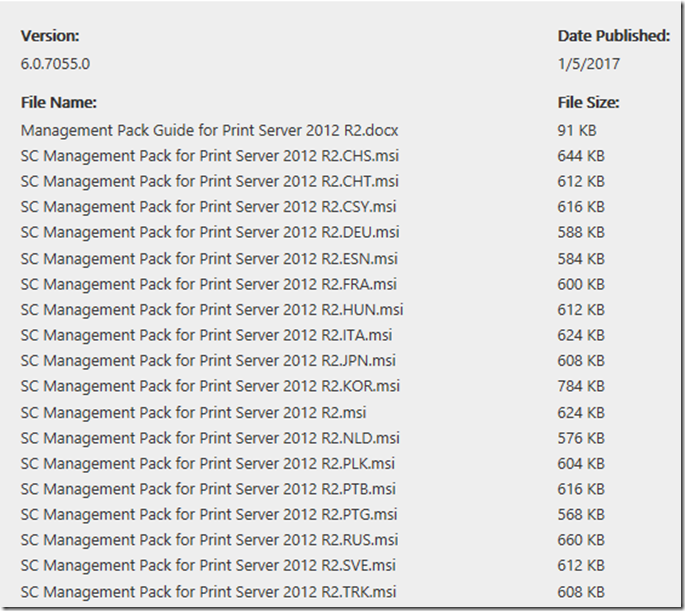 The Windows Print Server Management Pack monitors the performance and availability of the print server role running on Windows Server 2012 and 2012 R2.
The Windows Print Server Management Pack monitors the performance and availability of the print server role running on Windows Server 2012 and 2012 R2.
Release History
- 10/18/2013 - version 6.0.7055.0
Supported Operating System
Windows Server 2012, Windows Server 2012 R2
- Other Software:
- This management pack is supported to run in System Center 2012 Operations Manager, System Center 2012 Operations Manager SP1 and System Center 2012 Operations Manager R2
- Please refer to the MP guide.
What’s inside the Management Pack Guide:
The Windows Server Print Server Management Pack monitors the performance and health of print servers running the Windows Server 2003, Windows Server 2008, Windows Server 2008 R2, Windows Server 2012, or Windows Server 2012 R2 operating systems. This management pack highlights performance, health, and availability conditions of Windows Server 2012 R2 that might indicate problems with print servers and shared printers.
Note:
The Windows Server Print Server Management Pack download includes management packs for the Print Server role on Windows Server 2003, Windows Server 2008, Windows Server 2008 R2, Windows Server 2012, and Windows Server 2012 R2 operating systems. The content in this guide applies to Windows Server 2012 R2 management pack unless otherwise stated.
Supported Configurations
The Print Server Management Pack supports monitoring the Print Server role on the following operating systems:
· Windows Server 2003: All editions, including the 32-bit and 64-bit editions
· Windows Server 2008: All editions, including the 32-bit and 64-bit editions
· Windows Server 2008 R2: All editions, including the 32-bit and 64-bit editions
· Windows Server 2012: All editions
· Windows Server 2012 R2: All editions
Notes
· Not supported by Print Server Management Pack: Windows Server 2008 for Itanium-Based Systems and Windows Web Server 2008. The Print Server role is not available on those editions.
Before You Import the Management Pack
Before you import the Print Server Management Pack, note the following limitations of the management pack:
· Currently, this management pack supports only monitoring clustered instances of the Print Server role installations on Microsoft Windows Server 2008. Clustered instances on Windows Server 2003 will not be discovered or monitored and are not supported by this management pack.
· This management pack includes support for low-privilege monitoring on Windows Server 2003 and Windows Server 2008 systems. See Security Considerations for the Print Server Management Pack for more information about low-privilege configurations.
· The Print Server Management Pack includes support for agentless monitoring of the Print Server role however; the tasks provided in this management pack will not work on agentless managed systems and are therefore not supported.
Before you import the Print Server Management Pack, take the following into consideration:
· If you are deploying the Windows Server 2008–specific Print Server Management Pack, it requires certain management packs contained in the Windows Server Base Operating System Management Pack download. You need to download the Windows Server Base Operating System Management Pack and import the following management pack files before importing the Windows Server 2008–specific management pack for the Print Server role.
Note:
If you do not install the Windows Server Base Operating System Management Pack before you import the Print Server Management Pack, the import will fail, indicating that it cannot locate management packs upon which it is dependent.
· The Windows Server 2003–specific management pack Microsoft.Windows.Server.PrintServer.mp) requires that the Microsoft Operations Manager 2005 Backward Compatibility Management Pack (https://go.microsoft.com/fwlink/?LinkId=98874) be at least version 6.0.5000.16.
Note:
If you do not install the updated Microsoft Operations Manager 2005 Backward Compatibility Management Pack before you install the Windows Server 2003–specific management pack, your installation will fail.
Changes in Version 6.0.7055.0
Added “Known Issues and Troubleshooting” Appendix to the guide.
Changes in Version 6.0.7055.0
Version 6.0.7055.0 of the Management Pack for Windows Print Server includes the following changes:
Print Server 2012 R2:
- Added support for monitoring the Print Server Role on Windows Server 2012 R2.
Security Considerations for the Print Server Management Pack
You might need to customize your management pack. This section provides information about using a low-privilege account with the Print Server Management Pack for Operations Manager 2007 R2.
Certain monitors, rules, discoveries, tasks, and recoveries cannot be run in a low-privilege environment or must have minimum permissions.
Low-Privilege Environments
The Print Server Management Pack uses the agent action account to perform discovery and run monitors, rules, and tasks. The agent action account can run as Local System or as a named account. When running as Local System, the agent action account has the privileges needed to perform discovery and run monitors, rules, and tasks.
If the action account for the agent is using a low-privilege account, you need to configure the Print Server Action Account Run As profile with an account that has the appropriate rights to access the system(s). If you do not perform this configuration, discovery, monitoring, tasks, and recoveries will not function.
To use the Print Server Management Pack in low-privilege configuration, the agent Action Account must have the following minimum privileges:
· Member of the Local Users Group
· Member of the Local Performance Monitor Users group
· Manage auditing and security log permission (SeSecurityPrivilege)
· Allow log on locally permission (SeInteractiveLogonRight)
· Access rights to the Windows Event Log
The Print Server Management Pack is supported on computers running Windows Server 2003 and Windows Server 2008 using low-privileged accounts. However, you must configure the agent Action Account as described in the preceding section.
Notes
· Tasks are not supported in this configuration.
· Service-based monitors will fail to monitor in a low-privilege environment.
Known Issue: Some workflows may not switch back to healthy state
Issue: The following workflows may not switch back to healthy state upon recovery:
Monitors:
· Print Job: Check the printer and driver and then retry printing
· Print Job: Restart the Print Spooler service or reinstall the printer driver By Print Queue
· Print Queue: Recreate the printer port
· Print Job: Restart the Print Spooler service or reinstall the printer driver By Print Job Status
· Print Spooler: Check printer security settings
· Print Spooler: Check Windows resources
· Print Spooler: Install or reinstall the printer driver
· Print Spooler: The print spooler failed to complete a task
· Print Spooler: Recreate the port and monitor
· Print Spooler: Reinstall the printer driver check registry permissions and restart the print spooler
· Print Spooler: Restart the Print Spooler service
· Print Spooler: Restart the server or troubleshoot hardware problems
· Print Spooler: Retry printing or restart the print spooler
Alert Rule:
· Print Filter Pipeline Manager: Retry printing or restart the print server
Workaround: Enable the Windows Event Log “Application and Services-Microsoft-Windows-PrintService/Operational” manually and restart it.
Display Strings Known Issue: “Populate the Print Services Computer Group” discovery name and description are incorrect
Issue: The discovery name is displayed as “Populate the Print Services Computer Group”, while it should be displayed as “Populate the Print Services Role Computer Group”. The same issue is observed with the description.
Workaround: No workaround available.
Display Strings Known Issue: “Populate the Printing Instances Group with Managed Entity instances” discovery name and description are incorrect
Issue: The discovery name is displayed as “Populate the Printing Instances Group with Managed Entity instances”, while it should be displayed as “Populate the Print Services Instance Group with Managed Entity instances”. The same issue is observed with the description.
Workaround: No workaround available.
Known Issue: Some Printer Queue attributes of the discovered printer may be empty
Issue: The following Printer Queue attributes of the discovered printer may be empty:
· Spool enabled
· Path
· Version
Workaround: No workaround available.
Compatibility Known Issue: Some event-based workflows are not changing states on Windows Server Full
Issue: The following event-based workflows with "PrintBRM" source and "Application" event log are not changing states on Windows Server Full:
Monitors:
- Printer Forms Migration: Check permissions and reimport or recreate missing forms
- Print Migration Export: Confirm the separator file path and retry exporting printers
- Print Migration Export: Install a compatible printer driver
- Print Migration Export: Specify a location with sufficient disk space and permissions
- [Print Migration Import or Export: Install the Print Services role or share a printer
- Print Migration Import or Export: Manually delete temporary files
- [Print Migration Import or Export: Test printing and then reinstall drivers or retry migration
- Print Migration Import: Check the permissions and retry the print queue export
- [Print Migration Import: Check the printer driver settings
- Print Migration Import: Confirm the separator file path and retry exporting printers
- [Print Migration Import: Install a compatible printer driver
- Print Migration Import: Install a printer driver that matches the servers processor architecture
- Print Migration Import: Install a printer port and restore the print queue settings
- Print Migration Import: Recreate custom spooler settings
- [Print Migration Import: Retry publishing the printer
- Print Migration Import: Start the print spooler and reinstall the printer driver
- Print Migration Port Import: Recreate the printer port
Rule:
- Print Migration Registry Access: Ensure the server is accessible
Workaround: No workaround available.
Windows Server Print Services Role Discovery causes warning 10000 in the event log
Issue: Windows Server Print Services Role Discovery is throwing warning 10000 to the event log if server had Print Server role not installed.
Workaround: Disable discovery for the servers where the roles are not installed.