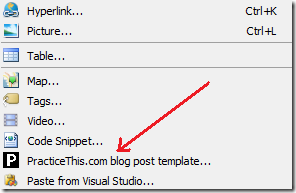Windows Live Writer (WLW) Plugin For Post Templates - Boost Your Blogging Productivity Instantly
Using Windows Live Writer (WLW)? Writing posts takes you more time than you would like to invest? Looking for a ways to streamline your blogging? Want to be more productive and more efficient with blogging?
Try using Blog Post Template Plugin For Windows Live Writer.
Video: Blog Post Template Plugin for Windows Live Writer
Music by zeropage
I’ve created it for my personal needs and I thought it’d be good idea to share it with the blogoworld.
Installing the Plugin
No MSI mess – pure XCOPY “install”. Two files:
- PracticeThis.dll. It is the plugin itself that goes to Plugins folder.
- Template.txt. This is the template. It can be edited in any text editor Like Notepad or in WLW itself. The details are here.
Using the Plugin
To use the plugin just pick it from Insert menu and you are done. It is like Word template for resume or Visual Studio template for Web Projects. How would look your day if you’d need to write resume from scratch or Web Projects in Notepad?
Editing your template
To edit the default tempalte that comes with the downlad just open template.txt file that is located in WLW’s installation folder and change it to whatever you like it. I use WLW to edit is then open Source pane, copy and paste it into Template.txt.
Try it
Go ahead and give it a shot – try Blog Post Template Plugin For Windows Live Writer. Drop me a line in case you like it, drop me another in case you don’t. Let me know what should I improve to make sure you love it.
Have fun. BTW, this post was created with the plugin.
Security Warning
Do not accept templates from untrusted sources - of course you can trust me…:). WLW renders the text as is so if someone sends you template with JavaScript in it, WLW will happily execute it. The code might pop up funny balloons, or do bad things. To make sure the Template is harmless open it in Notepad and look for “Script” blocks or funky URL’s (search for “href”).
Comments
- Anonymous
July 09, 2008
Thanks! I was going to make one myself.Would there be a way to make it in LW itself and then "Save as template" using the plug-in? That'd be the only thing I'd add. - Anonymous
July 09, 2008
Hey, great to hear you liked it and thanks for insightful comment!Here is what you can do.Make the template in LW then switch to source tab, copy the contents and paste it into the template the plugin uses, here is how it goes:from:http://practicethis.com/blog-post-template-plugin-for-windows-live-writer/Customize Blog Post Master TemplateMake sure Windows Live Writer is not running.Open Template.txt file in Notepad.The Template.txt file located in the Windows Live Writer installation folder. If you installed Windows Live Writer with default settings it should be:Windows 32 bit - C:Program FilesWindows LiveWriterWindows 64 bit - C:Program Files (x86)Windows LiveWriterEdit the file to your desire and save it.Customization complete.You sure gave me the motivation to add the functionality for sure - stay tuned or check this one:http://jeffrey.vanneste.ca/projects/template-plugin-for-windows-live-writer/