Installing S60 development tools on Windows 7
My first attempt to install Carbide on Win 7 failed. So I thought I’d document the exact steps I followed the second time to make that work
Install Pre-requisites
- Perl
- I used ActivePerl 5.6.1.638
- To ensure UAC didn’t cause any issues I first launched an elevated command prompt by going to All Programs –> Accessories, right click on Command Prompt and choose Run as administrator
- In that I ran the command msiexec /i ActivePerl-5.6.1.638-MSWin32-x86.msi
- I choose the path c:\perl\bin
- I ran path command from another newly launched command prompt to ensure that c:\perl\bin is present in it (so Path environment variable is updated)
- Java
- I downloaded jre-6u7-windows-i586-p.exe
- Right clicked on it and used Run as administrator to install it
Installing the S60 Tools
- S60 SDK
- Downloaded S60_5th_Edition_SDK_v0_9_en.zip
- Unzipped to a folder
- Right clicked on setup.exe and used Run as administrator to install it
- Used c:\S60\devices\ as the install path. So my final installation is in C:\S60\devices\S60_5th_Edition_SDK_v0.9
- Carbide
- Downloaded Carbide V2.0
- Right clicked on it and used Run as administrator to install it
- Used C:\Apps\ as the install path
- PC Suite
- Downloaded Nokia_PC_Suite_7_1_18_0_eng_us_web.exe
- Right click on the exe and choose Troubleshoot compatibility
- In the wizard that opens click next
- Ensure the following is checked on the next page of that wizard
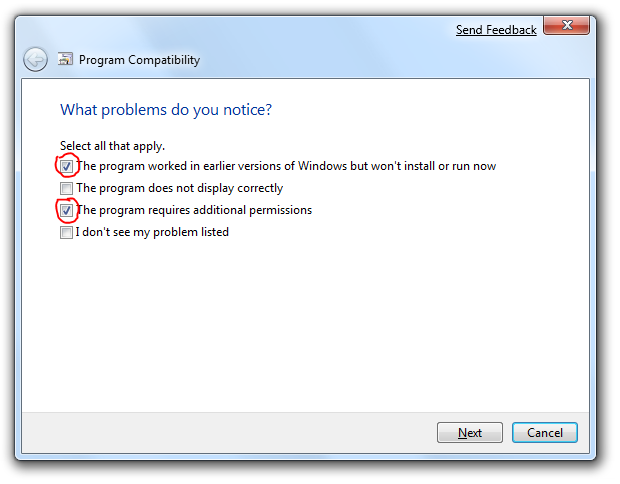
- Hit Next and in the next page choose Window Vista
- Go on hitting next and finally the installer will launch
At this point you are done and should be able to launch Carbide, Emulator and PC Suite.