Set up a USB zero client-connected station in MultiPoint Services
When you use USB zero clients to create MultiPoint Services stations, the monitor for each station is connected to the video port on the USB zero client, as shown in the following illustration. For more information about this and other station types, see MultiPoint Stations.
MultiPoint Services system with one direct-video-connected station and two USB zero client-connected stations
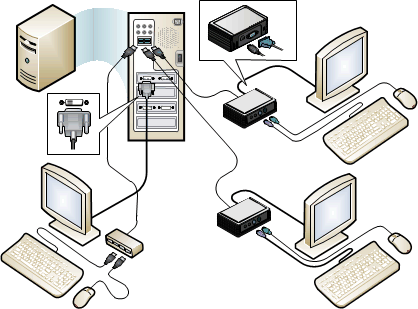
Important
Before you set up USB zero client-connected stations, be sure to install the latest drivers for your video cards and the USB zero client. Outdated drivers can prevent the MultiPoint Services configuration from completing successfully. For instructions, see Update and install device drivers if needed.
Important
If you are using a USB-over-Ethernet zero client, follow the instructions from your vendor, instead of this procedure, to use the Ethernet connection to set up the device on the network.
To set up a USB zero client-connected station
Connect the video monitor cable to the DVI or VGA video display port on the USB zero client, as shown in the following illustration.
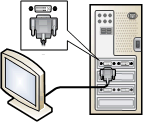
Connect the USB zero client to an open USB port on the computer.
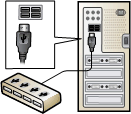
Connect a keyboard and mouse to the USB zero client.
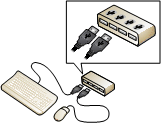
If you are using an externally powered USB zero client, connect the power cord of the USB zero client to a power outlet.
Connect the power cord of the video monitor to a power outlet.
If you are prompted to associate devices with the station, follow the instructions on the monitor to complete the setup. (Generally, USB zero client-connected stations are associated with stations automatically as you add them to the server.)