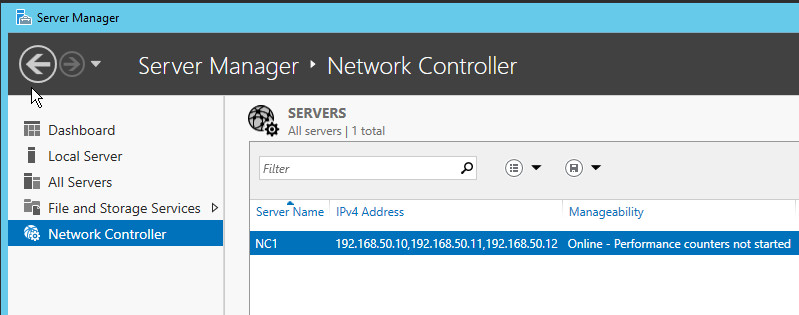Install the Network Controller Server Role Using Server Manager
This topic provides instructions on how to install the Network Controller server role by using Server Manager.
Important
Do not deploy the Network Controller server role on physical hosts. To deploy Network Controller, you must install the Network Controller server role on a Hyper-V virtual machine (VM) that is installed on a Hyper-V host. After you have installed Network Controller on VMs on three different Hyper-V hosts, you must enable the Hyper-V hosts for Software Defined Networking (SDN) by adding the hosts to Network Controller using the Windows PowerShell command New-NetworkControllerServer. By doing so, you are enabling the SDN Software Load Balancer to function. For more information, see New-NetworkControllerServer.
After you install Network Controller, you must use Windows PowerShell commands for additional Network Controller configuration. For more information, see Deploy Network Controller using Windows PowerShell.
To install Network Controller
In Server Manager, click Manage, and then click Add Roles and Features. The Add Roles and Features wizard opens. Click Next.
In Select Installation Type, keep the default setting and click Next.
In Select Destination Server, choose the server where you want to install Network Controller, and then click Next.
In Select Server Roles, in Roles, click Network Controller.
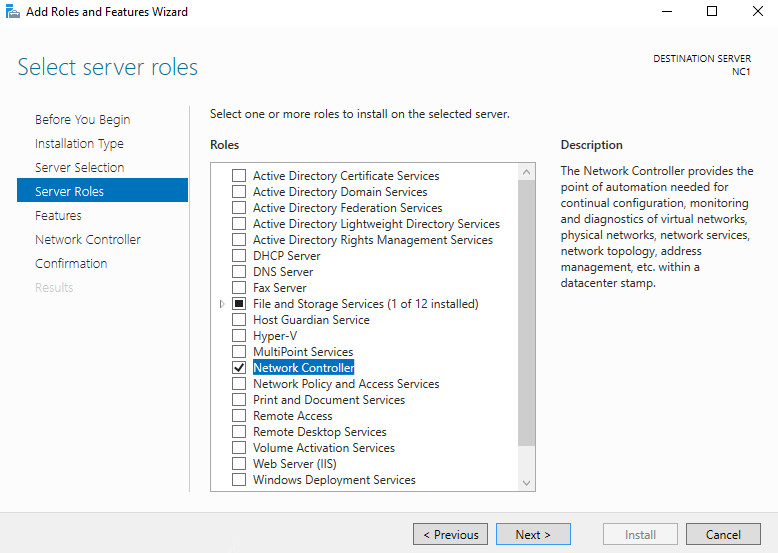
The Add features that are required for Network Controller dialog box opens. Click Add Features.
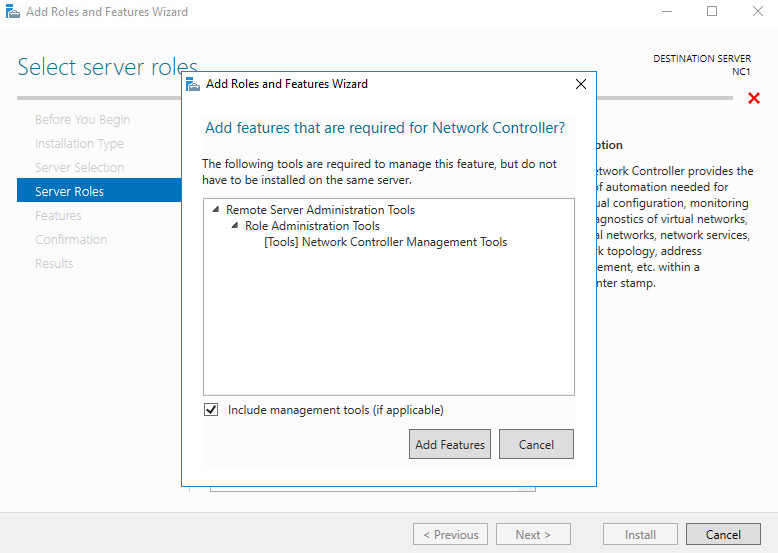
In Select Server Roles, click Next.
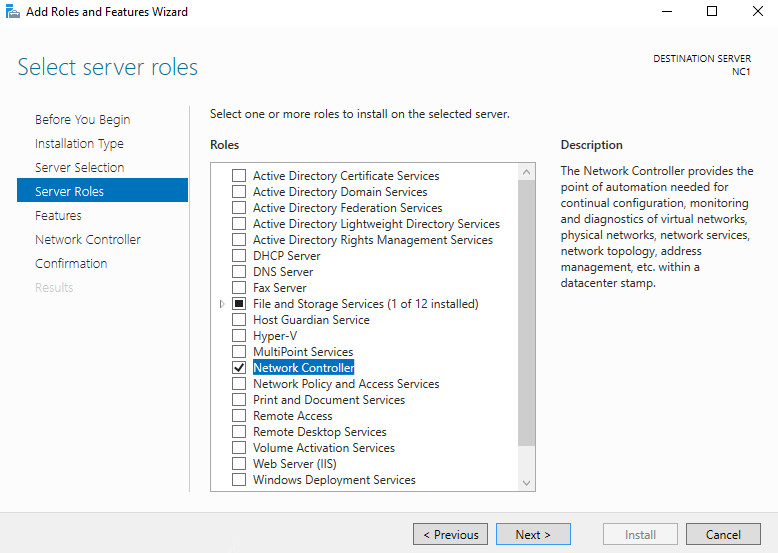
In Select Features, click Next.
In Network Controller click Next.
In Confirm installation selections, review your choices. Installation of Network Controller requires that you restart the computer after the wizard runs. Because of this, click Restart the destination server automatically if required. The Add Roles and Features Wizard dialog box opens. Click Yes.
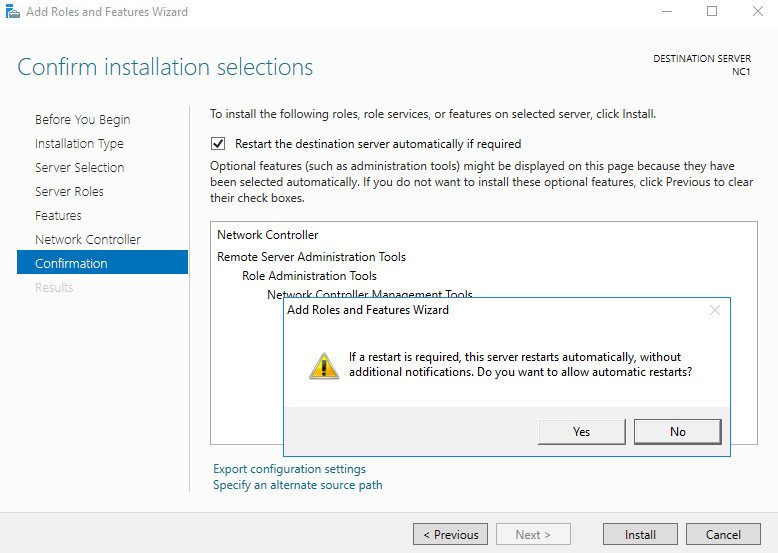
In Confirm installation selections, click Install.
The Network Controller server role installs on the destination server, and then the server restarts.
After the computer restarts, log on to the computer and verify Network Controller installation by viewing Server Manager.