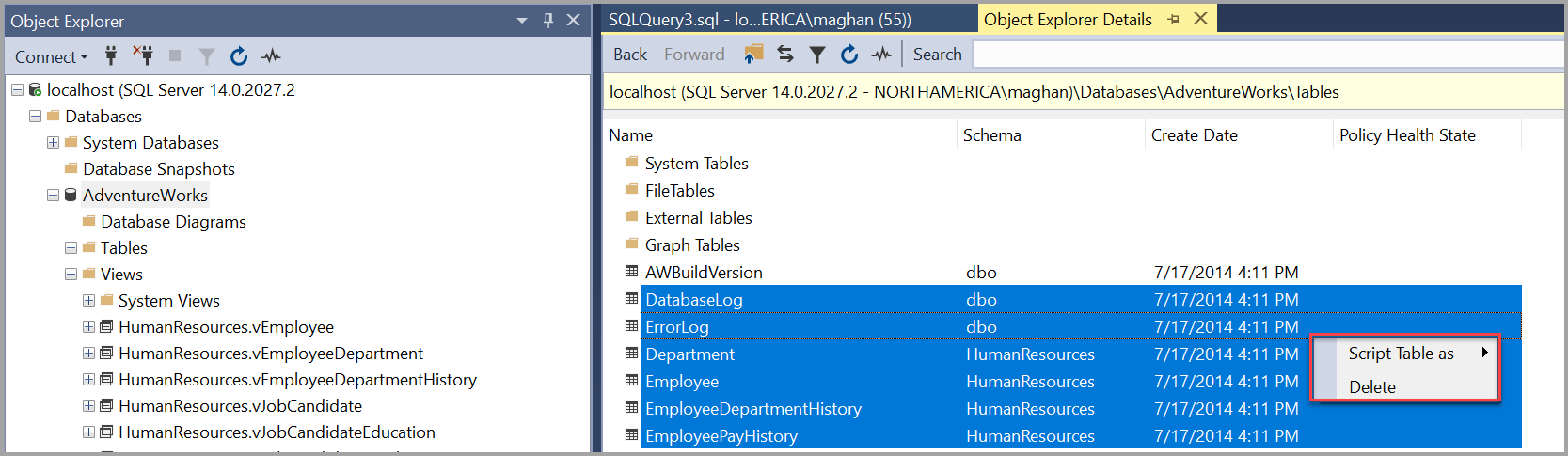Generate Scripts (SQL Server Management Studio)
Applies to:
SQL Server
Azure SQL Database
Azure SQL Managed Instance
Azure Synapse Analytics
Analytics Platform System (PDW)
SQL Server Management Studio provides two mechanisms for generating Transact-SQL scripts. You can create scripts for multiple objects by using the Generate and Publish Scripts Wizard. You can also generate a script for individual objects or multiple objects by using the Script as menu in Object Explorer.
For a detailed Tutorial on scripting various objects using SQL Server Management Studio (SSMS), see Tutorial: Scripting in SSMS.
Before You Begin
Choose the mechanism that best meets your requirements.
Generate and Publish Scripts Wizard
Use the Generate and Publish Scripts Wizard to create a Transact-SQL script for many objects. The wizard generates a script of all the objects in a database, or a subset of the objects that you select. The wizard has many options for your scripts, such as whether to include permissions, collation, constraints, and so on. For instructions on using the wizard, see Generate and Publish Scripts Wizard.
Object Explorer Script As Menu
You can use the Object Explorer Script as menu to script a single object, script multiple objects, or script multiple statements for a single object. You can choose one of several types of scripts; for example to create, alter, or drop the object. You can save the script in a Query Editor window, to a file, or to the Clipboard. The script is created in Unicode format.
To generate a script of a single object
To script a single object
In Object Explorer, connect to an instance of the SQL Server Database Engine and then expand that instance.
Expand Databases, and then expand the database containing the object to be scripted.
Expand the category of the object. For example, expand the Tables or Views node.
Right-click the object, point to Script <object type> as, For example, point to Script Table as.
Point to the script type, such as Create to or Alter to.
Select the location to save the script, such as New Query Editor Window or Clipboard.
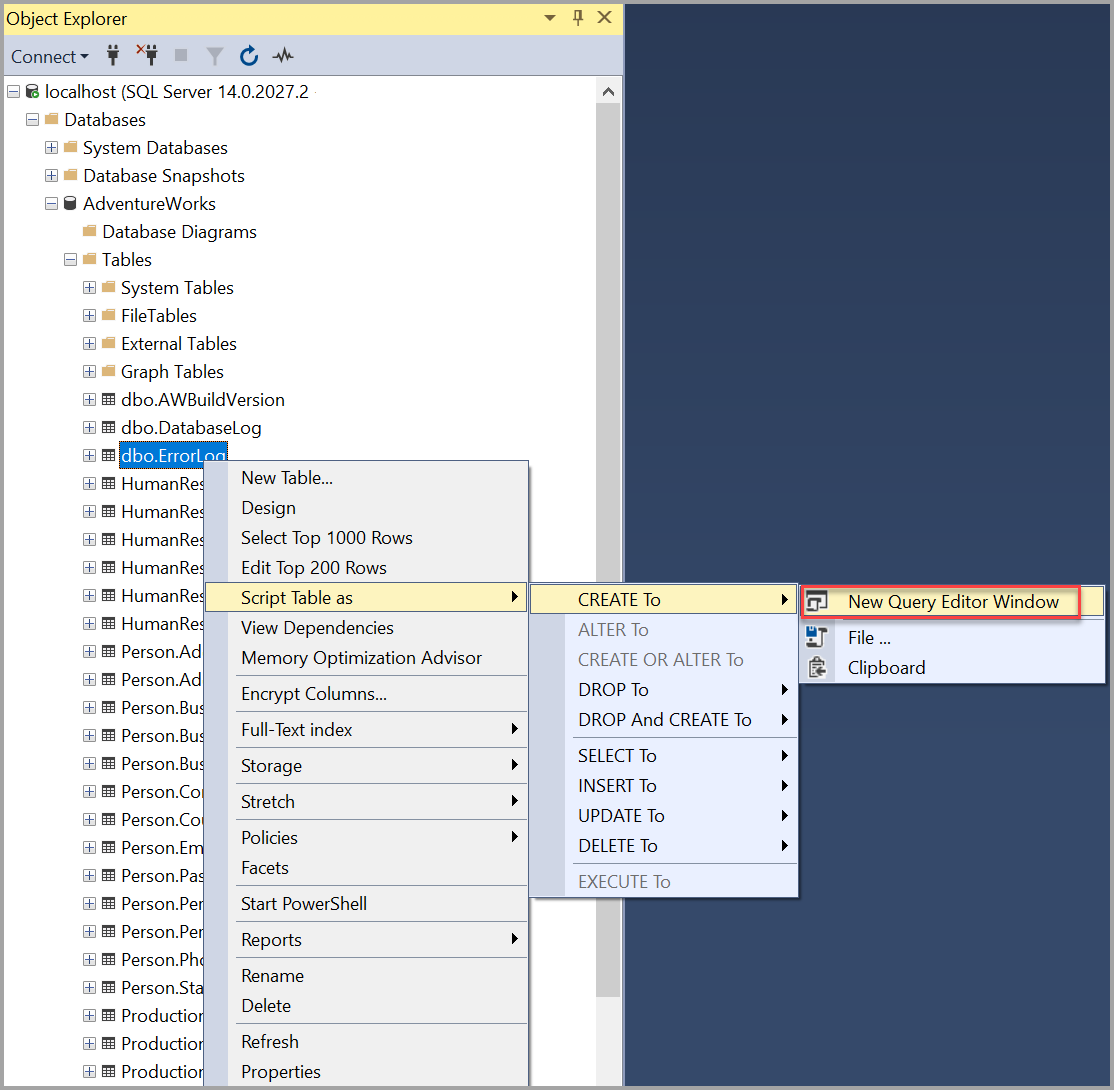
You can use the Object Explorer Details pane to generate a script for multiple objects of the same category.
In Object Explorer, connect to an instance of the SQL Server Database Engine and then expand that instance.
Expand Databases, and then expand the database containing the objects to be scripted.
Expand the category node of the types of object you want to script, such as the Tables node.
Open the Object Explorer Details pane by either selecting F7, or opening the View menu and selecting Object Explorer Details.
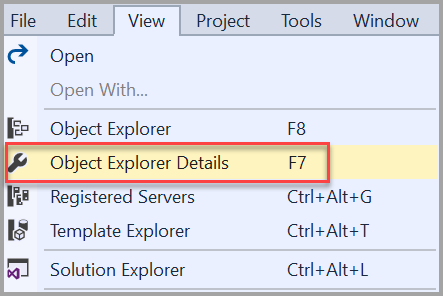
Left-click one of the objects you want to script.
Ctrl + left-click the second object you want to script.
Right-click one of the selected objects, and select Script <object type> as.