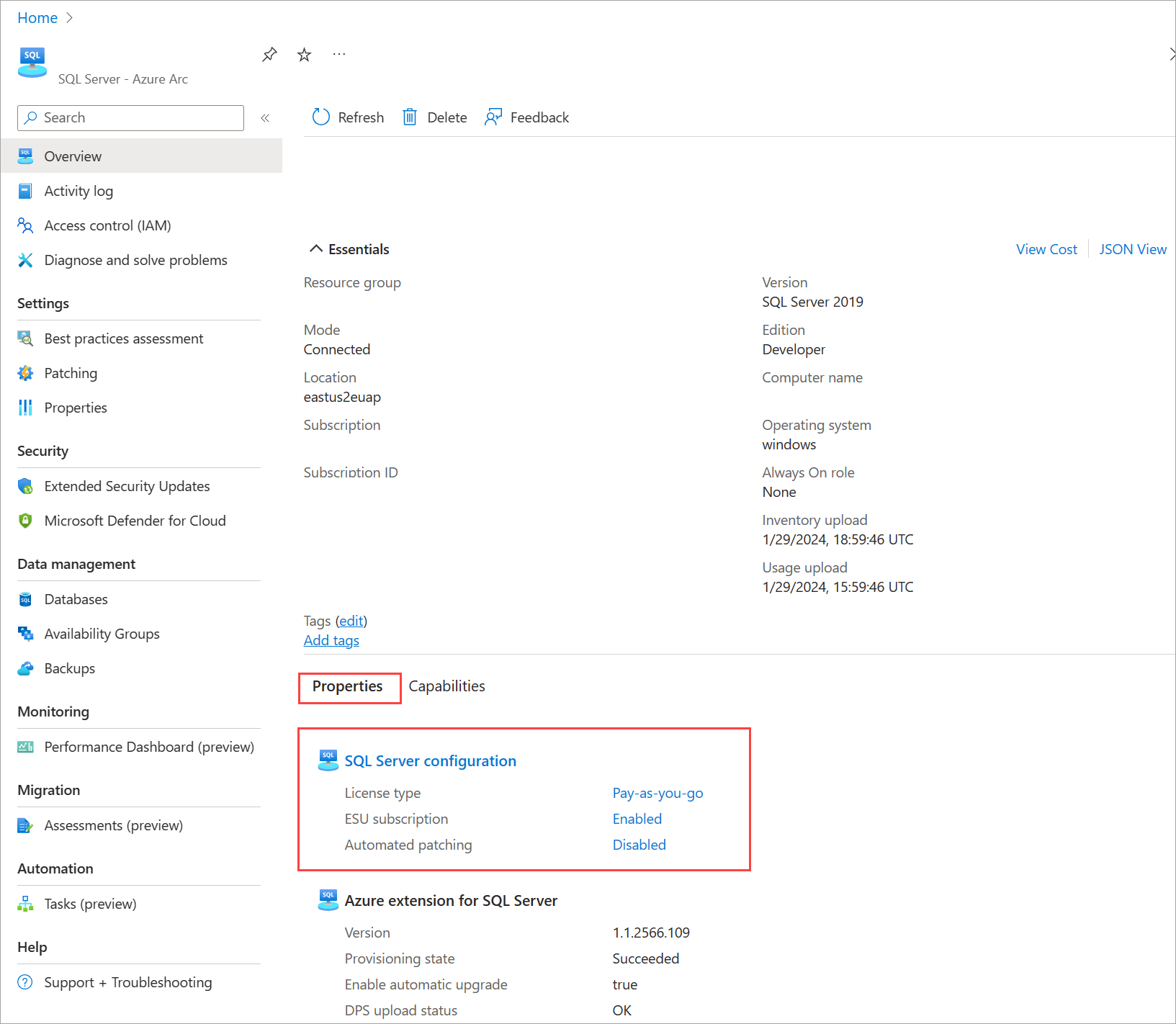Configure SQL Server enabled by Azure Arc
Applies to:
SQL Server
Each Azure Arc-enabled server includes a set of properties that apply to all SQL Server instances installed on that server. You can configure these properties after Azure Extension for SQL Server is installed on the machine. However, the properties take effect only if a SQL Server instance or instances are installed. In the Azure portal, the Overview pane for SQL Server enabled by Azure Arc reflects how the SQL Server configuration affects a particular instance.
Prerequisites
You have a Contributor role in at least one of the Azure subscriptions that your organization created. Learn how to create a new billing subscription.
You have a Contributor role for the resource group in which the SQL Server instance will be registered. For details, see Managed Azure resource groups.
The
Microsoft.AzureArcDataandMicrosoft.HybridComputeresource providers are registered in each subscription that you use for SQL Server pay-as-you-go billing.
Register resource providers
To register the resource providers, use one of the following methods:
- Select Subscriptions.
- Choose your subscription.
- Under Settings, select Resource providers.
- Search for
Microsoft.AzureArcDataandMicrosoft.HybridCompute, and then select Register.
Modify SQL Server configuration
You can use the Azure portal, Azure PowerShell, or the Azure CLI to change all or some configuration settings on a specific Azure Arc-enabled server to the desired state.
To modify the SQL Server configuration for a larger scope (such as a resource group, a subscription, or multiple subscriptions) with a single command, use the modify-license-type.ps1 PowerShell script. It's published as an open-source SQL Server sample and includes step-by-step instructions.
We recommend that you run the script from Azure Cloud Shell because:
- It has the required Azure PowerShell modules preinstalled.
- It automatically authenticates you.
For details, see Running the script using Cloud Shell.
There are two ways to configure the SQL Server host in the Azure portal:
Open the Azure Arc-enabled SQL Server Overview pane, and then select SQL Server Configuration.
Open the Azure Arc-enabled SQL Server Overview pane, and then select Properties. Under SQL Server configuration, select the setting that you need to modify:
- License type
- ESU subscription
- Automated patching
Set the license type property
Choose one of the license types. For descriptions, see License types.
Use a physical core license
Select the Use physical core license checkbox if you're configuring a virtual machine (VM) and you're using the unlimited virtualization benefit for licensing the SQL Server software or for your SQL subscription. It sets the host configuration property UsePhysicalCoreLicense to True. If this checkbox is selected, the physical core (p-core) license takes precedence, and the SQL Server software costs are nullified.
Important
If the p-core license is configured with a pay-as-you-go billing plan, the selected License type value should be Pay-as-you-go. This selection doesn't trigger additional charges at the VM level, but it does ensure uninterrupted licensing and billing if the p-core license is deactivated or deleted.
Subscribe to Extended Security Updates
You can subscribe to Extended Security Updates (ESUs) for the individual host. To qualify for an ESU subscription, the host must have License type set to Pay-as-you-go or License with Software Assurance. This option allows you to subscribe by using vCPUs (v-cores) when the host is a virtual machine, or by using physical cores when the host is a physical server that runs without using virtual machines.
Select Subscribe to Extended Security Updates. It sets the host configuration property EnableExtendedSecurityUpdates to True. The subscription is activated after you select Save.
For more information about ESU licensing options, see Subscribe to Extended Security Updates in a production environment.
Note
Unlike the p-core ESU license, when you're subscribing to ESUs for a host, you don't need to define the number of billable cores for each machine. Azure Extension for SQL Server detects the size of the host, the type of the host (virtual or physical), and the SQL Server edition. The extension bills according to these parameters.
After you enable ESUs, you can't change the License Type value of the host to License only until the ESU subscription is canceled.
Use a physical core ESU license
Select the Use physical core ESU license checkbox if you're configuring a virtual machine and you're using the unlimited virtualization benefit when enabling the ESU subscription. It sets UseEsuPhysicalCoreLicense to true.
If you select the checkbox, the p-core license takes precedence, and the SQL Server ESU charges at the VM level are nullified.
Unsubscribe from Extended Security Updates
You can cancel Extended Security Updates enabled by Azure Arc at any time. The cancellation immediately stops the ESU charges. Select Unsubscribe from Extended Security Updates. The subscription ends after you select Save.
Add to the excluded instances list
You can exclude certain instances from the at-scale onboarding operations driven by Azure policies or by automatic onboarding processes. To exclude specific instances from these operations, add the instance names to the Skip Instances list. For details about at-scale onboarding options, see Alternate deployment options for SQL Server enabled by Azure Arc.
Note
You can't exclude SQL Server instances that use pay-as-you-go billing.
Save the updated configuration
After you verify the license type, ESU setting, and any instance to exclude, select Save to apply changes.
Important
The unlimited virtualization benefit for SQL Server software or a SQL Server ESU subscription isn't supported on infrastructure from the listed providers. If you're running SQL Server on a listed provider's VM and you select this option, your intent will be ignored and you'll be charged for the v-cores of the VM.
Subscribe to Extended Security Updates at scale by using Azure Policy
You can activate the ESU subscription on multiple Azure Arc-enabled machines by using an Azure Policy definition called Subscribe eligible Arc-enabled SQL Servers instances to Extended Security Updates.
When you create an assignment of this policy definition to a scope of your choice, it enables ESUs on all Azure Arc-enabled machines that have Azure Extension for SQL Server installed. If any of these machines have a qualified SQL Server instance, the ESU subscription is activated immediately.
Use the following steps to activate this policy:
In the Azure portal, go to Azure Policy, and then select Definitions.
Search for Subscribe eligible Arc-enabled SQL Servers instances to Extended Security Updates and right-click the policy.
Select Assign policy.
Select a subscription and optionally a resource group as a scope.
Make sure the policy enforcement is set to Enabled.
On the Parameters tab, set the value of Enable Extended Security Updates to True.
On the Remediation tab:
- Select Create remediation task for this policy to be applied to existing resources. If you don't select this option, the policy is applied to the newly created resources only.
- Select Create a Managed Identity, and then select System assigned managed identity (recommended) or User assigned managed identity, which has Azure Extension for SQL Server Deployment and Reader permissions.
- Select the identity's location.
Select Review + Create.
Select Create.
Query the SQL Server configuration
You can use Azure Resource Graph to query the SQL Server configuration settings within a selected scope. See the following examples.
Get the count by license type
This example returns the count by license type:
resources
| where type == "microsoft.hybridcompute/machines/extensions"
| where properties.type in ("WindowsAgent.SqlServer","LinuxAgent.SqlServer")
| extend licenseType = iff(properties.settings.LicenseType == '', 'Configuration needed', properties.settings.LicenseType)
| summarize count() by tostring(licenseType)
Identify instances where the license type is undefined
This query returns a list of instances where the license type is null:
resources
| where type == "microsoft.hybridcompute/machines/extensions"
| where properties.type in ("WindowsAgent.SqlServer","LinuxAgent.SqlServer")
| where isnull(properties.settings.LicenseType)
| project ['id'], resourceGroup, subscriptionId
List configuration details for each SQL Server instance
This query identifies many details about each instance, including the license type, ESU setting, and enabled features:
resources
| where type == "microsoft.hybridcompute/machines"
| where properties.detectedProperties.mssqldiscovered == "true"
| extend machineIdHasSQLServerDiscovered = id
| project name, machineIdHasSQLServerDiscovered, resourceGroup, subscriptionId
| join kind= leftouter (
resources
| where type == "microsoft.hybridcompute/machines/extensions" | where properties.type in ("WindowsAgent.SqlServer","LinuxAgent.SqlServer")
| extend machineIdHasSQLServerExtensionInstalled = iff(id contains "/extensions/WindowsAgent.SqlServer" or id contains "/extensions/LinuxAgent.SqlServer", substring(id, 0, indexof(id, "/extensions/")), "")
| project Extension_State = properties.provisioningState,
License_Type = properties.settings.LicenseType,
ESU = iff(notnull(properties.settings.enableExtendedSecurityUpdates), iff(properties.settings.enableExtendedSecurityUpdates == true,"enabled","disabled"), ""),
Extension_Version = properties.instanceView.typeHandlerVersion,
Excluded_instances = properties.ExcludedSqlInstances,
Purview = iff(notnull(properties.settings.ExternalPolicyBasedAuthorization),"enabled",""),
Entra = iff(notnull(properties.settings.AzureAD),"enabled",""),
BPA = iff(notnull(properties.settings.AssessmentSettings),"enabled",""),
machineIdHasSQLServerExtensionInstalled)on $left.machineIdHasSQLServerDiscovered == $right.machineIdHasSQLServerExtensionInstalled
| where isnotempty(machineIdHasSQLServerExtensionInstalled)
| project-away machineIdHasSQLServerDiscovered, machineIdHasSQLServerExtensionInstalled
List Azure Arc-enabled servers with instances of SQL Server
This query identifies Azure Arc-enabled servers with SQL Server instances discovered on them:
resources
| where type == "microsoft.hybridcompute/machines"
| where properties.detectedProperties.mssqldiscovered == "true"
//| summarize count()
This query returns Azure Arc-enabled servers that have SQL Server instances, but the Azure Arc SQL Server extension isn't installed. This query applies only to Windows servers.
resources
| where type == "microsoft.hybridcompute/machines"
| where properties.detectedProperties.mssqldiscovered == "true"
| project machineIdHasSQLServerDiscovered = id
| join kind= leftouter (
resources
| where type == "microsoft.hybridcompute/machines/extensions"
| where properties.type == "WindowsAgent.SqlServer"
| project machineIdHasSQLServerExtensionInstalled = substring(id, 0, indexof(id, "/extensions/WindowsAgent.SqlServer")))
on $left.machineIdHasSQLServerDiscovered == $right.machineIdHasSQLServerExtensionInstalled
| where isempty(machineIdHasSQLServerExtensionInstalled)
| project machineIdHasSQLServerDiscoveredButNotTheExtension = machineIdHasSQLServerDiscovered
For more examples of Azure Resource Graph queries, see Starter Resource Graph query samples.
List Azure Arc-enabled SQL Server instances subscribed to ESUs
The following example shows how you can view all eligible SQL Server 2012 (11.x) or SQL Server 2014 (12.x) instances and their ESU subscription status:
resources
| where type == 'microsoft.azurearcdata/sqlserverinstances'
| extend Version = properties.version
| extend Edition = properties.edition
| extend containerId = tolower(tostring (properties.containerResourceId))
| where Version in ("SQL Server 2012", "SQL Server 2014")
| where Edition in ("Enterprise", "Standard")
| where isnotempty(containerId)
| project containerId, SQL_instance = name, Version, Edition
| join kind=inner (
resources
| where type == "microsoft.hybridcompute/machines"
| extend machineId = tolower(tostring(id))
| project machineId, Machine_name = name
)
on $left.containerId == $right.machineId
| join kind=inner (
resources
| where type == "microsoft.hybridcompute/machines/extensions"
| where properties.type in ("WindowsAgent.SqlServer","LinuxAgent.SqlServer")
| extend machineIdHasSQLServerExtensionInstalled = tolower(iff(id contains "/extensions/WindowsAgent.SqlServer" or id contains "/extensions/LinuxAgent.SqlServer", substring(id, 0, indexof(id, "/extensions/")), ""))
| project machineIdHasSQLServerExtensionInstalled,
Extension_State = properties.provisioningState,
License_Type = properties.settings.LicenseType,
ESU = iff(notnull(properties.settings.enableExtendedSecurityUpdates), iff(properties.settings.enableExtendedSecurityUpdates == 'true',"ENABLED","disabled"), "disabled"),
Extension_Version = properties.instanceView.typeHandlerVersion
)
on $left.machineId == $right.machineIdHasSQLServerExtensionInstalled
| project-away machineId, containerId, machineIdHasSQLServerExtensionInstalled
List Azure Arc-enabled servers that host a billable SQL Server instance
This query identifies the connected machines (virtual or physical) that host SQL Server instances and that are billable or require a license for SQL Server software. It provides the details of the SQL Server configuration, including the license type, ESU setting, size in v-cores or p-cores, and other relevant parameters.
resources
| where type =~ 'Microsoft.HybridCompute/machines'
| extend status = tostring(properties.status)
| where status =~ 'Connected'
| extend machineID = tolower(id)
| extend VMbyManufacturer = toboolean(iff(properties.detectedProperties.manufacturer in (
"VMware",
"QEMU",
"Amazon EC2",
"OpenStack",
"Hetzner",
"Mission Critical Cloud",
"DigitalOcean",
"UpCloud",
"oVirt",
"Alibaba",
"KubeVirt",
"Parallels",
"XEN"
), 1, 0))
| extend VMbyModel = toboolean(iff(properties.detectedProperties.model in (
"OpenStack",
"Droplet",
"oVirt",
"Hypervisor",
"Virtual",
"BHYVE",
"KVM"
), 1, 0))
| extend GoogleVM = toboolean(iff((properties.detectedProperties.manufacturer =~ "Google") and (properties.detectedProperties.model =~ "Google Compute Engine"), 1, 0))
| extend NutanixVM = toboolean(iff((properties.detectedProperties.manufacturer =~ "Nutanix") and (properties.detectedProperties.model =~ "AHV"), 1, 0))
| extend MicrosoftVM = toboolean(iff((properties.detectedProperties.manufacturer =~ "Microsoft Corporation") and (properties.detectedProperties.model =~ "Virtual Machine"), 1, 0))
| extend billableCores = iff(VMbyManufacturer or VMbyModel or GoogleVM or NutanixVM or MicrosoftVM, properties.detectedProperties.logicalCoreCount, properties.detectedProperties.coreCount)
| join kind = leftouter // Join the extension
(
resources
| where type =~ 'Microsoft.HybridCompute/machines/extensions'
| where name == 'WindowsAgent.SqlServer' or name == 'LinuxAgent.SqlServer'
| extend extMachineID = substring(id, 0, indexof(id, '/extensions'))
| extend extensionId = id
)
on $left.id == $right.extMachineID
| join kind = inner // Join SQL Server instances
(
resources
| where type =~ 'microsoft.azurearcdata/sqlserverinstances'
| extend sqlVersion = tostring(properties.version)
| extend sqlEdition = tostring(properties.edition)
| extend is_Enterprise = toint(iff(sqlEdition == "Enterprise", 1, 0))
| extend sqlStatus = tostring(properties.status)
| extend licenseType = tostring(properties.licenseType)
| where sqlEdition in ('Enterprise', 'Standard')
| where licenseType !~ 'HADR'
| extend ArcServer = tolower(tostring(properties.containerResourceId))
| order by sqlEdition
)
on $left.machineID == $right.ArcServer
| where isnotnull(extensionId)
| summarize Edition = iff(sum(is_Enterprise) > 0, "Enterprise", "Standard") by machineID
, name
, resourceGroup
, subscriptionId
, Status = tostring(properties.status)
, Model = tostring(properties.detectedProperties.model)
, Manufacturer = tostring(properties.detectedProperties.manufacturer)
, License_Type = tostring(properties1.settings.LicenseType)
, ESU = iff(notnull(properties1.settings.enableExtendedSecurityUpdates), iff(properties1.settings.enableExtendedSecurityUpdates == true,"enabled","not enabled"), "not enabled")
, OS = tostring(properties.osName)
, Uses_UV = tostring(properties1.settings.UsePhysicalCoreLicense.IsApplied)
, Cores = tostring(billableCores)
, Version = sqlVersion
| summarize by name, subscriptionId, resourceGroup, Model, Manufacturer, License_Type, ESU, OS, Cores, Status
| project Name = name, Model, Manufacturer, OperatingSystem = OS, Status, HostLicenseType = License_Type, ESU, BillableCores = Cores, SubscriptionID = subscriptionId, ResourceGroup = resourceGroup
| order by Name asc
Manage the unlimited virtualization benefit for SQL Server
To enable unlimited virtualization, SQL Server enabled by Azure Arc supports a special resource type: SQLServerLicense. You can use this resource to license many virtual machines with the installed SQL Server instances. For details about the licensing model, see License SQL Server instances with unlimited virtualization.
Prerequisites
Your role-based access control (RBAC) role includes the following permissions:
Microsoft.AzureArcData/SqlLicenses/readMicrosoft.AzureArcData/SqlLicenses/writeMicrosoft.Management/managementGroups/readMicrosoft.Resources/subscriptions/readMicrosoft.Resources/subscriptions/resourceGroups/readMicrosoft.Support/supporttickets/write
Create a SQL Server license
To create a SQL Server license resource, use one of the following methods:
- Select Azure Arc.
- Under Data Services, select SQL Server licenses.
- Select +Create.
- Select SQL Server physical core license.
- Complete the creation wizard.
Update a SQL Server license resource
To change the SQL Server license property (for example, activate it at a later date), use one of the following methods:
- Select Azure Arc.
- Under Data Services, select SQL Server licenses.
- Select the license.
- Under Management, select Configure.
- Make the changes, and then select Apply.
Manage resources in the scope of a p-core license
You can manage the resources in the scope of a specific SQL Server physical core license by using the following steps:
- Select Azure Arc.
- Under Data Services, select SQL Server licenses.
- Select the license.
- Under Management, select Resources in scope.
If the specific resources aren't configured to use this license (the Apply physical core license column displays NO), you can change that:
- Select the specific resources in the list.
- Select Apply license.
- Read the disclaimer and select Confirm.
List Azure Arc-enabled servers in the scope of the SQL Server license
This query lists all Azure Arc-enabled servers in the scope of the license and the relevant properties of each:
resources
| where type =~ 'Microsoft.HybridCompute/machines'
| where ('${scopeType}'!= 'Subscription' or subscriptionId == '${subscription}')
| where ('${scopeType}' != 'ResourceGroup' or (resourceGroup == '${resourceGroup.toLowerCase()}' and subscriptionId == '${subscription}'))
| extend status = tostring(properties.status)
| where status =~ 'Connected'
| join kind = leftouter
(
resources
| where type =~ 'Microsoft.HybridCompute/machines/extensions'
| where name == 'WindowsAgent.SqlServer' or name == 'LinuxAgent.SqlServer'
| extend machineId = substring(id, 0, indexof(id, '/extensions'))
| extend extensionId = id
)
on $left.id == $right.machineId
| where isnotnull(extensionId)
| project id, name, properties.status, resourceGroup, subscriptionId, Model = properties.detectedProperties.model, Manufacturer = properties.detectedProperties.manufacturer, kind, OSE = properties.osName, License_applied = properties1.settings.UsePhysicalCoreLicense.IsApplied
|order by name asc
Manage the unlimited virtualization benefit for a SQL Server ESU subscription
To enable unlimited virtualization for an ESU subscription, SQL Server enabled by Azure Arc supports a special resource type: SQLServerEsuLicense. You can use this resource to enable an ESU subscription for a set of physical hosts with an unlimited number of virtual machines running the out-of-support SQL Server instances. For details about the licensing model, see Subscribe to SQL Server ESUs by using physical cores with unlimited virtualization.
Prerequisites
Your RBAC role includes the following permissions:
Microsoft.AzureArcData/SqlLicenses/readMicrosoft.AzureArcData/SqlLicenses/writeMicrosoft.Management/managementGroups/readMicrosoft.Resources/subscriptions/readMicrosoft.Resources/subscriptions/resourceGroups/readMicrosoft.Support/supporttickets/write
Create a SQL Server ESU license resource
To create a SQL Server ESU license resource, use one of the following methods:
- Select Azure Arc.
- Under Data Services, select SQL Server ESU licenses.
- Select +Create.
- Complete the creation wizard.
Update a SQL Server ESU license resource
To change the SQL Server ESU license properties (for example, terminate the subscription), use one of the following methods:
- Select Azure Arc.
- Under Data Services, select SQL Server ESU licenses.
- Select the license.
- Under Management, select Configure.
- Make the changes, and then select Apply.
Manage resources in the scope of an ESU p-core license
You can manage the resources in the scope of a specific SQL Server ESU license by using the following steps:
- Select Azure Arc.
- Under Data Services, select SQL Server ESU licenses.
- Select the license.
- Under Management, select Resources in scope.
This view shows only the connected machines in the scope that host an out-of-service SQL Server instance with the version that matches the version of the p-core ESU license you're managing. If the specific resources aren't configured to use this license (the Physical core license applied column displays NO), you can change that:
- Select the specific resources in the list.
- Select Subscribe to ESUs to subscribe, or select Unsubscribe from ESUs to unsubscribe.
- Read the disclaimer and select Confirm.
List Azure Arc-enabled servers in the scope of a SQL Server ESU license
This query lists all Azure Arc-enabled servers in the scope of the license and the relevant properties of each:
resources
| where type =~ 'Microsoft.HybridCompute/machines'
| where ('${scopeType}'!= 'Subscription' or subscriptionId == '${subscription}')
| where ('${scopeType}' != 'ResourceGroup' or (resourceGroup == '${resourceGroup.toLowerCase()}' and subscriptionId == '${subscription}'))
| extend status = tostring(properties.status)
| where status =~ 'Connected'
| join kind = leftouter
(
resources
| where type =~ 'Microsoft.HybridCompute/machines/extensions'
| where name == 'WindowsAgent.SqlServer' or name == 'LinuxAgent.SqlServer'
| extend machineId = substring(id, 0, indexof(id, '/extensions'))
| extend extensionId = id
)
on $left.id == $right.machineId
| where isnotnull(extensionId)
| project id, name, properties.status, resourceGroup, subscriptionId, Model = properties.detectedProperties.model, Manufacturer = properties.detectedProperties.manufacturer, kind, OSE = properties.osName, License_applied = properties1.settings.UseEsuPhysicalCoreLicense.IsApplied
|order by name asc