Lesson 2: Create and Apply a Naming Standards Policy
Applies to:
SQL Server
Some types of Policy-Based Management policies can create triggers to enforce future compliance with the policy. In this lesson, you create a policy that enforces a naming standard for tables. Then, you test the policy by trying to create a table that violates the policy.
Prerequisites
To complete this tutorial, you need SQL Server Management Studio, access to a server that's running SQL Server.
- Install SQL Server Management Studio.
- Install SQL Server 2017 Developer Edition.
Create the Finance database
In Management Studio, open a query window and execute the following statement:
CREATE DATABASE Finance ; GOIn Object Explorer, click Databases, and then press F5 to refresh the list of databases.
Create the Finance tables condition
- In Object Explorer, expand Management, expand Policy Management, right-click Conditions, and then click New Condition.
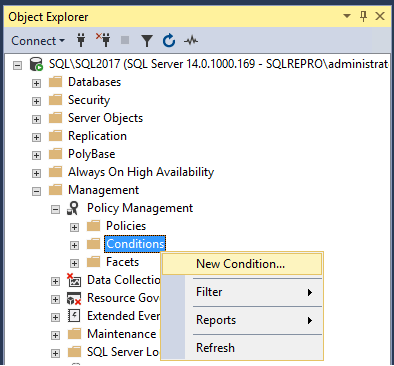
In the Create New Condition dialog box, in the Name box, type Finance Tables.
- In the Facet list, select Multipart Name.
- In the Expression area, in the Field box, select @Name; in the Operator box, select Like; and in the Value box, type
'fintbl%'to force all table names to start with the letters fintbl. - On the Description page, type Finance table names must begin with fintbl, and then click OK to create the condition.
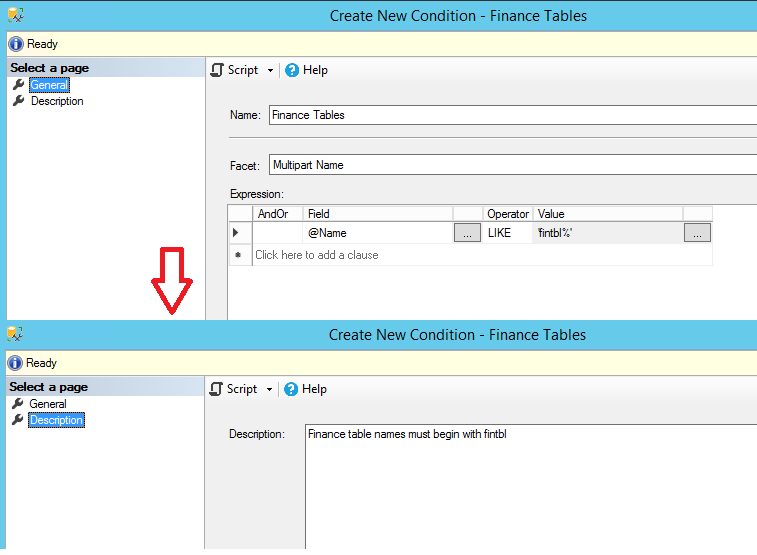
Create the Finance name policy
- In Object Explorer, right-click Policies, and then click New Policy.
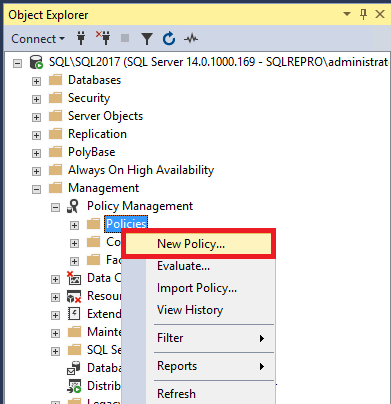
In the Create New Policy dialog box, in the Name box, type Finance Name.
- In the Check condition list, select Finance Tables. This is in the Multipart Name area.
- In the Against area you will see a list of the database objects that could apply this policy. Select the check box for Every Table.
- Select the Enabled list. (The Enabled box does not apply to On demand policies.)
- In the Evaluation Mode list, select On change: prevent. This will enforce the policy by creating a database trigger on the Finance database.
- In the Server restriction list, select None.
- On the Description page, add the description 'Table names in the Finance database must contain 'fintbl%'.'
- Go back to the General page, and in the Every Database area, expand Every, and then click New condition.
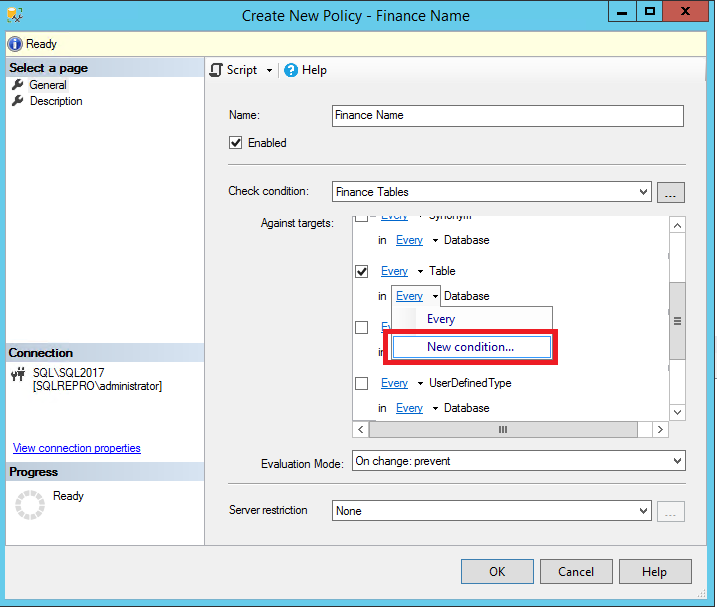
In the Create New Condition dialog box, in the Name box, type Finance Database.
- In the Expression box, complete the expression to include @Name = 'Finance', and then click OK to close the condition page.
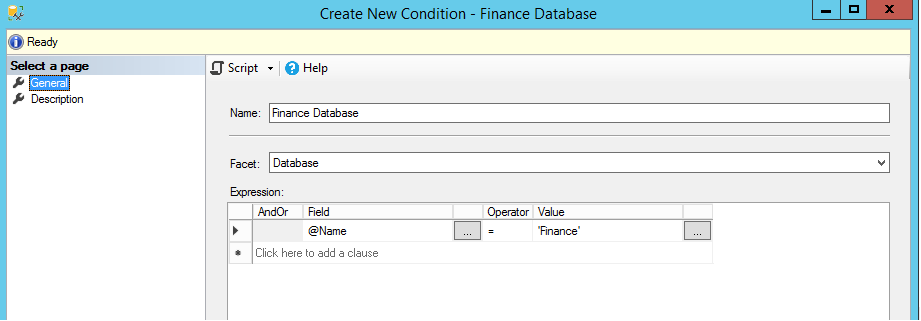
Note
You might have to tab out of the Value box to enable the OK button.
Select OK.
Create the Finance policy category
- In Object Explorer, expand Management, right-click Policy Management, and then click Manage Categories.
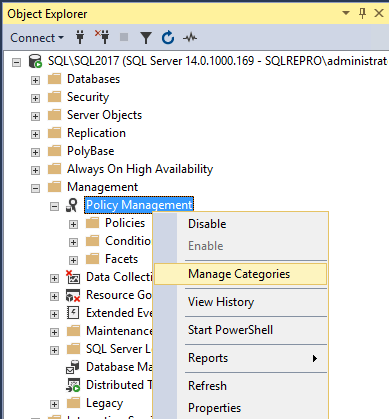
In the Manage Policy Categories dialog box, under Name, type Finance in the blank box, and then clear Mandate Database Subscriptions. Mandate Database Subscriptions will force every database in the instance to subscribe to the policies that belong to this policy category. For this lesson, only the Finance database should subscribe to the Finance Name policy.

Select OK.
Subscribe to the Finance policy category
- In Object Explorer, expand Databases, right-click Finance, point to Policies, and then click Categories.
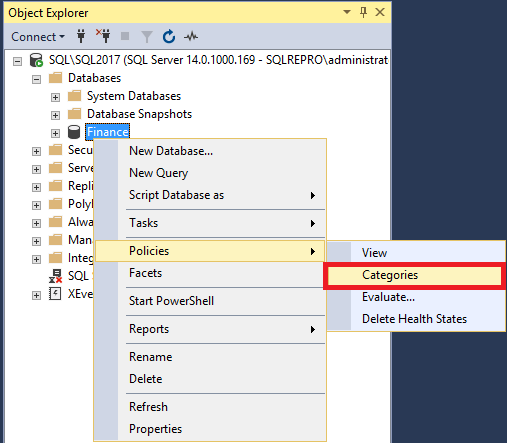
- Select the Subscribed checkbox for the Finance category.
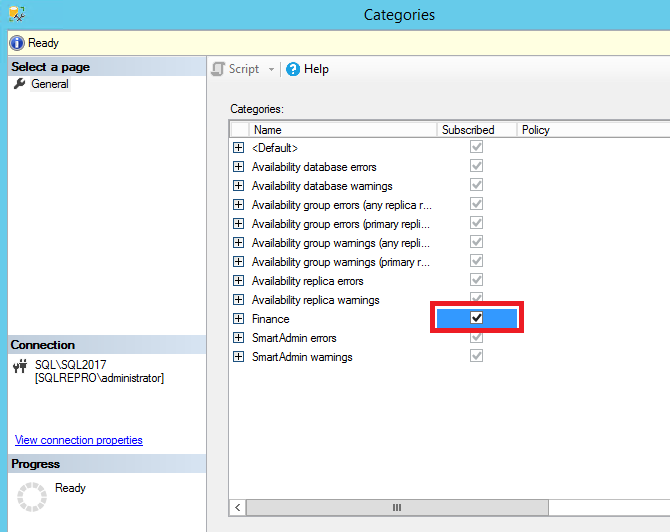
- Select OK.
Test the enforcement of the Finance Name policy
In Management Studio, open a query window. Execute the following statements that try to create a table that violates the Finance Name policy. The table violates the policy because the table name does not begin with the letters fintbl.
USE Finance ; GO CREATE TABLE NewTable (Col1 int) ; GONotice that the policy prevents the table from being created and returns an informational message that provides the policy name.
Policy 'Finance Name' has been violated by 'SQLSERVER:\SQL\SQL\SQL2017\Databases\Finance\Tables\dbo.NewTable'.
This transaction will be rolled back.
Policy condition: '@Name LIKE 'fintbl%''
Policy description: 'Tables names in the Finance database must contain 'fintbl%''.
Additional help: '' : ''
Statement: 'CREATE TABLE NewTable
(Col1 int)'.
Msg 515, Level 16, State 2, Procedure msdb.sys.sp_syspolicy_execute_policy, Line 69 [Batch Start Line 2]
Cannot insert the value NULL into column 'target_query_expression', table 'msdb.dbo.syspolicy_policy_execution_history_details_internal'; column does not allow nulls. INSERT fails.
The statement has been terminated.
To provide a valid name, modify the code as follows and run the statement again.
USE Finance ; GO CREATE TABLE fintblNewTable (Col1 int) ; GOThis time, the table is created.
Apply the policy to the whole server
Currently, only the Finance database subscribes to the Finance policy category. In many cases, it is easier to apply the policy category to the whole server. In Object Explorer, expand Management, right-click Policy Management, and then click Manage Categories.
In the Manage Policy Categories dialog box, locate the Finance category, and select the Mandate Database Subscriptions checkbox for the Finance category.
Select OK. Now the Finance category applies to all databases, but the condition that you have created restricts the Finance Name policy to the Finance database. This shows how you can use complex combinations of conditions to target policies in ways that will apply correctly on many servers.
Summary
This tutorial has shown you how to create Policy-Based Management conditions, policies and policy groups, and how to apply filters and check the compliance of Policy-Based Management targets.
Next
This tutorial is finished. To return to the start, visit Tutorial: Administering Servers by Using Policy-Based Management.
For a list of tutorials, see Tutorials for SQL Server 2016.