SSIS Designer
Applies to:
SQL Server
SSIS Integration Runtime in Azure Data Factory
SSIS Designer is a graphical tool that you can use to create and maintain Integration Services packages. SSIS Designer is available in SQL Server Data Tools (SSDT) as part of an Integration Services project.
You can use SSIS Designer to perform the following tasks:
Constructing the control flow in a package.
Constructing the data flows in a package.
Adding event handlers to the package and package objects.
Viewing the package content.
At run time, viewing the execution progress of the package.
The following diagram shows SSIS Designer and the Toolbox window.
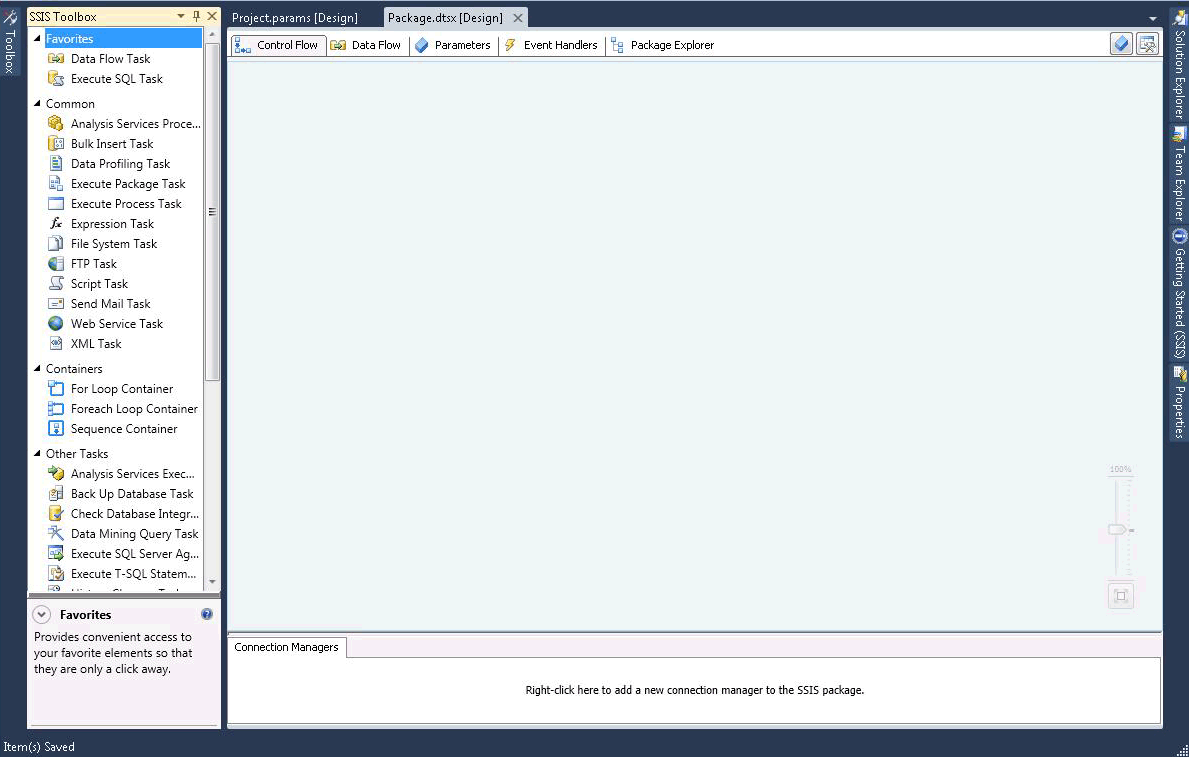
Integration Services includes additional dialog boxes and windows for adding functionality to packages, and SQL Server Data Tools (SSDT) provides dialog boxes and windows for configuring the development environment and working with packages. For more information, see Integration Services User Interface.
SSIS Designer has no dependency on the Integration Services service, the service that manages and monitors packages, and it is not required that the service be running to create or modify packages in SSIS Designer. However, if you stop the service while SSIS Designer is open, you can no longer open the dialog boxes that SSIS Designer provides and you may receive the error message "RPC server is unavailable." To reset SSIS Designer and continue working with the package, you must close the designer, exit SQL Server Data Tools (SSDT), and then reopen SQL Server Data Tools (SSDT), the Integration Services project, and the package.
Undo and Redo
You can undo and redo up to 20 actions in the SSIS Designer. For a package, undo /redo is available in the Control Flow, Data Flow, Event Handlers, and Parameters tabs, and in the Variables window. For a project, undo/redo is available in the Project Parameters window.
You can't undo/redo changes to the new SSIS Toolbox.
When you make changes to a component using the component editor, you undo and redo the changes as a set rather than undoing and redoing individual changes. The set of changes appears as a single action in the undo and redo drop-down list.
To undo an action, click the undo toolbar button, Edit/Undo menu item, or press CTRL+Z. To redo an action, click the redo toolbar button, Edit/Redo menu item or press CTRL + Y. You can undo and redo multiple actions, by clicking the arrow next to the toolbar button, highlighting multiple actions in the drop-down list, and then clicking in the list.
Parts of the SSIS Designer
SSIS Designer has five permanent tabs: one each for building package control flow, data flows, parameters, and event handlers, and one tab for viewing the contents of a package. At run time a sixth tab appears that shows the execution progress of a package while it is running and the execution results after it finishes.
In addition, SSIS Designer includes the Connection Managers area for adding and configuring the connection managers that a package uses to connect to data.
Control Flow Tab
You construct the control flow in a package on the design surface of the Control Flow tab. Drag items from Toolbox to the design surface and connect them into a control flow by clicking the icon for the item, and then dragging the arrow from one item to another.
For more information, see Control Flow.
Data Flow Tab
If a package contains a Data flow task, you can add data flows to the package. You construct the data flows in a package on the design surface of the Data Flow tab. Drag items from Toolbox to the design surface and connect them into a data flow by clicking the icon for the item, and then dragging the arrow from one item to another.
For more information, see Data Flow.
Parameters Tab
Integration Services (SSIS) parameters allow you to assign values to properties within packages at the time of package execution. You can create project parameters at the project level and package parameters at the package level. Project parameters are used to supply any external input the project receives to one or more packages in the project. Package parameters allow you to modify package execution without having to edit and redeploy the package. This tab allows you to manage package parameters.
For more information about parameters, see Integration Services (SSIS) Parameters.
Important
Parameters are available only to projects developed for the project deployment model. Therefore, you will see the Parameters tab only for packages that are part of a project configured to use the project deployment model.
Event Handlers Tab
You construct the events in a package on the design surface of the Event Handlers tab. On the Event Handlers tab, you select the package or package object that you want to create an event handler for, and then select the event to associate with the event handler. An event handler has a control flow and optional data flows.
For more information, see Add an Event Handler to a Package.
Package Explorer Tab
Packages can be complex, including many tasks, connection managers, variables, and other elements. The explorer view of the package lets you see a complete list of package elements.
For more information, see View Package Objects.
Progress/Execution Result Tab
While a package is running, the Progress tab shows the execution progress of the package. After the package has finished running, the execution results remain available on the Execution Result tab.
Note
To enable or disable the display of messages on the Progress tab, toggle the Debug Progress Reporting option on the SSIS menu.
Connection Managers Area
You add and modify the connection managers that a package uses in the Connection Managers area. Integration Services includes connection managers to connect to a variety of data sources, such as text files, OLE DB databases, and .NET providers.
For more information, see Integration Services (SSIS) Connections and Create Connection Managers.
Control Flow tab
Use the Control Flow tab of SSIS Designer to build the control flow in a Integration Services package.
Create the control flow by dragging graphical objects that represent SSIS tasks and containers from the Toolbox to the design surface of the Control Flow tab, and then connecting the objects by dragging the connector on an object to another object. Each connecting line represents a precedence constraint that specifies the order in which the tasks and containers run
Additionally, you can use SSIS Designer to add the following functionality from the Control Flow tab:
Implement logging
Create package configurations
Sign the package with a certificate
Manage variables
Add annotations
Configure breakpoints
To add these functions to individual tasks or containers in SSIS Designer, right-click the object on the design surface, and then select the option.
Data Flow tab
Use the Data Flow tab of SSIS Designer to create data flows in a Integration Services package.
Create the data flows by dragging graphical objects that represent sources, transformations, and destinations from the Toolbox to the design surface of the Data Flow tab, and then connecting the objects to create paths that determine the sequence in which the transformations run.
Right-click a path, and then click Data Viewers, to add data viewers to view the data before and after each data flow object.
You can also use SSIS Designer to add the following functionality from the Data Flow tab:
Manage variables
Add annotations
To add these functions in SSIS Designer, right-click the design surface, and then select the option you want.
Event Handlers tab
Use the Event Handlers tab of SSIS Designer to build a control flow in an Integration Services package. An event handler runs in response to an event raised by the package or by a task or container in the package.
Options
Executable
Select the executable for which you want to build an event handler. The executable can be the package, or a task or containers in the package.
Event handler
Select a type of event handler. Create the event handler by dragging items from the Toolbox.
Delete
Select an event handler, and remove it from the package by clicking Delete.
Click here to create an <event handler name> for the executable <executable name>
Click to create the event handler.
Create the control flow by dragging graphical objects that represent SSIS tasks and containers from the Toolbox to the design surface of the Event Handlers tab, and then connecting the objects by using precedence constraints to define the sequence in which they run.
Additionally, to add annotations, right-click the design surface, and then on the menu, click Add Annotation.
Package Explorer tab
Use the Package Explorer tab of SSIS Designer to see a hierarchical view of all of the elements in a package: configurations, connections, event handlers, executable objects such as tasks and containers, log providers, precedence constraints, and variables. If a package contains a Data Flow task, the Package Explorer tab includes a node that contains a hierarchical view of the data flow components.
Right-click a package element, and then click Properties to show the properties of the element in the Properties window, or click Delete to delete the element.
Progress tab
Use the Progress tab of SSIS Designer to view the progress of execution of an Integration Services package when you run the package in SQL Server Data Tools (SSDT). The Progress tab lists the start time, the finish time, and the elapsed time for validation and execution of the package and its executables; any information or warnings for the package; progress notifications; the success or failure of the package; and any error messages that are generated during package execution.
To enable or disable the display of messages on the Progress tab, toggle the Debug Progress Reporting option on the SSIS menu. Disabling progress reporting can help improve performance while running a complex package in SQL Server Data Tools.
After the package stops running, the Progress tab becomes the Execution Results tab.
Connection Managers area
Packages use connection managers to connect to data sources such as files, relational databases, and servers.
Use the Connections Managers area of SSIS Designer to add, delete, modify, rename, and copy and paste the connection managers.
Right-click in this area, and then on the menu, click the option for the task you want to perform.