Choose a Destination (SQL Server Import and Export Wizard)
Applies to:
SQL Server
SSIS Integration Runtime in Azure Data Factory
After you provide info about the source of your data and about how to connect to it, the SQL Server Import and Export Wizard shows Choose a Destination. On this page, you provide info about the destination for your data and about how to connect to it.
For info about the data destinations that you can use, see What data sources and destinations can I use?.
Screen shot of the Destination page
The following screen shot shows the first part of the Choose a Destination page of the wizard. The rest of the page has a variable number of options which depend on the destination that you choose here.
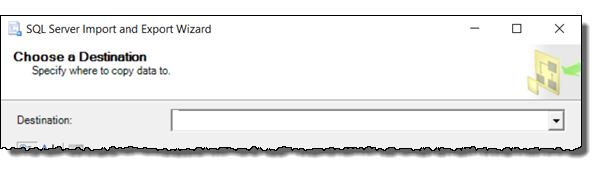
Choose a destination
Destination
Specify the destination by selecting a data provider that can import data into the destination.
The data provider that you need is typically obvious from its name, because the name of the provider typically contains the name of the destination - for example, Flat File Destination, Microsoft Excel, Microsoft Access, .Net Framework Data Provider for SqlServer, .Net Framework Data Provider for Oracle.
If you have an ODBC driver for your destination, select the .Net Framework Data Provider for ODBC. Then enter the driver-specific info. ODBC drivers aren't listed in the drop-down list of destinations. The .Net Framework Data Provider for ODBC acts as a wrapper around the ODBC driver. For more info, see Connect to an ODBC Data Source.
There may be more than one provider available for your destination. Typically you can select any provider that works with your destination. For example, to connect to Microsoft SQL Server, you can use the .NET Framework Data Provider for SQL Server or the SQL Server ODBC driver. (Other providers are also still in the list but are no longer supported.)
My destination isn't in the list
You may have to download the data provider from Microsoft or from a third party. The list of available data providers in the Destination list includes only the providers installed on your computer. For info about the destinations that you can use, see What data sources and destinations can I use?
Do you have an ODBC driver for your destination? ODBC drivers aren't listed in the drop-down list of destinations. If you have an ODBC driver for your destination, select the .Net Framework Data Provider for ODBC. Then enter the driver-specific info. The .Net Framework Data Provider for ODBC acts as a wrapper around the ODBC driver. For more info, see Connect to an ODBC Data Source.
64-bit and 32-bit providers. If you're running the 64-bit wizard, you won't see destinations for which only a 32-bit provider is installed, and vice versa.
Note
To use the 64-bit version of the SQL Server Import and Export Wizard, you have to install SQL Server. SQL Server Data Tools (SSDT) and SQL Server Management Studio (SSMS) are 32-bit applications and only install 32-bit files, including the 32-bit version of the wizard.
After you choose a destination
After you choose a destination, the rest of the Choose a Destination page has a variable number of options which depend on the data provider that you choose.
To connect to a commonly used destination, see one of the following pages.
- Connect to SQL Server
- Connect to Oracle
- Connect to flat files (text files)
- Connect to Excel
- Connect to Access
- Connect with ODBC
- Connect to Azure Blob Storage
- Connect to PostgreSQL
- Connect to MySQL
For info about how to connect to a destination that's not listed here, see The Connection Strings Reference. This third-party site contains sample connection strings and more info about data providers and the connection info they require.
What's next?
After you provide info about the destination for your data and about how to connect to it, the next page is Specify Table Copy or Query. On this page, you specify whether you want to copy an entire table or only certain rows. For more info, see Specify Table Copy or Query.
See also
Get started with this simple example of the Import and Export Wizard