Connect Components in a Data Flow
Applies to:
SQL Server
SSIS Integration Runtime in Azure Data Factory
This procedure describes how to connect the output of components in a data flow to other components within the same data flow.
You construct the data flow in a package on the design surface of the Data Flow tab in the SSIS Designer. If a data flow contains two data flow components, you can connect them by connecting the output of a source or transformation to the input of a transformation or destination. The connector between two data flow components is called a path.
The following diagram shows a simple data flow with a source component, two transformations, a destination component, and the paths that connect them.
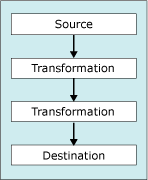
After two components are connected, you can view the metadata of the data that moves through the path and the properties of the path in Data Flow Path Editor. For more information, see Integration Services Paths.
You can also add data viewers to paths. A data viewer makes it possible to view data moving between data flow components when the package is run.
Connect components in a data flow
In SQL Server Data Tools (SSDT), open the Integration Services project that contains the package you want.
In Solution Explorer, double-click the package to open it.
Click the Control Flow tab, and then double-click the Data Flow task that contains the data flow in which you want to connect components.
On the design surface of the Data Flow tab, select the transformation or source that you want to connect.
Drag the green output arrow of a transformation or a source to a transformation or to a destination. Some data flow components have error outputs that you can connect in the same way.
Note
Some data flow components can have multiple outputs and you can connect each output to a different transformation or destination.
To save the updated package, click Save Selected Items on the File menu.
See Also
Add or Delete a Component in a Data Flow
Debugging Data Flow
Data Flow