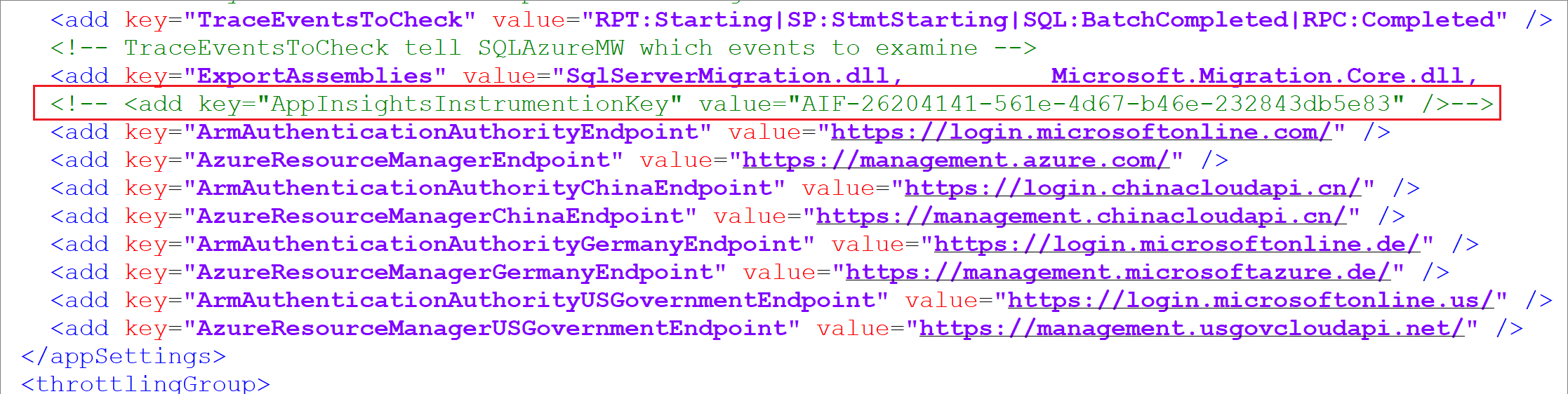Enable and disable DMA usage and diagnostic data collection
Important
Data Migration Assistant (DMA) is deprecated. For migration options from SQL Server to Azure SQL, see the migration options for SQL Server to Azure SQL.
Database Migration Assistant contains Internet-enabled features that can collect and send anonymous feature usage and diagnostic data to Microsoft.
This article teaches you to enable or disable DMA diagnostic data collection when using the GUI or the command-line tool.
Collected data
DMA might collect standard computer information and information about use and performance that might be transmitted to Microsoft and analyzed for purposes of improving the quality, security, and reliability of DMA. DMA doesn't collect your name, address, or any other data related to an identified or identifiable individual. For details, see the Microsoft Privacy Statement, and SQL Server Privacy supplement.
Data Migration Assistant GUI
To disable telemetry collection when using DMA GUI, you need to comment out the AppInsightsInstrumentationKey line in the Dma.exe.config.
To do so follow these steps:
Navigate to the DMA installation folder in your file system. The default location is
%ProgramFiles%\Microsoft Data Migration Assistant\.Locate the Dma.exe.config file and open it in a text editor.
Find the
AppInsightsInstrumentationKeyline and surround the line in a comment bracket (<!-- -->) to disable telemetry collection such as the following screenshot:
This value is uncommented and thus enabled by default. Commenting out the value disables telemetry.
To re-enable telemetry, remove the comment around the line.
Data Migration Assistant command line
In order to disable telemetry collection when using the DMA command-line tool you need to comment out the AppInsightsInstrumentationKey line in the dmacmd.exe.config.
To do so follow these steps:
Navigate to the DMA installation folder in your file system. The default location is
%ProgramFiles%\Microsoft Data Migration Assistant\.Locate the
dmacmd.exe.configfile and open it in a text editor.Find the
AppInsightsInstrumentationKeyline and surround the line in a comment bracket (<!-- -->) to disable telemetry collection such as the following screenshot:
This value is uncommented and thus enabled by default. Commenting out the value disables telemetry.
To re-enable telemetry, remove the comment around the line.