Connect to a SQL Server big data cluster with Azure Data Studio
Applies to:
SQL Server 2019 (15.x)
This article describes how to connect to a SQL Server 2019 Big Data Clusters from Azure Data Studio.
Important
The Microsoft SQL Server 2019 Big Data Clusters add-on will be retired. Support for SQL Server 2019 Big Data Clusters will end on February 28, 2025. All existing users of SQL Server 2019 with Software Assurance will be fully supported on the platform and the software will continue to be maintained through SQL Server cumulative updates until that time. For more information, see the announcement blog post and Big data options on the Microsoft SQL Server platform.
Prerequisites
- A deployed SQL Server 2019 big data cluster.
- SQL Server 2019 big data tools:
- Azure Data Studio
- SQL Server 2019 extension
- kubectl
- azdata
Connect to the cluster
To connect to a big data cluster with Azure Data Studio, make a new connection to the SQL Server master instance in the cluster. Here's how.
Find the SQL Server master instance endpoint:
azdata bdc endpoint list -e sql-server-masterTip
For more information on how to retrieve endpoints see Retrieve endpoints.
In Azure Data Studio, press F1 > New Connection.
In Connection type, select Microsoft SQL Server.
Type the endpoint name you found for SQL Server master instance in the Server name textbox (for example: <IP_Address>,31433).
Choose your authentication type. For the SQL Server master instance running in a big data cluster, only Windows Authentication and SQL login are supported.
If you're using SQL Login, enter your SQL login User name and Password.
Tip
By default, the user name SA is disabled during big data cluster deployment. A new sysadmin user is provisioned during deployment with the name and password corresponding to the AZDATA_USERNAME and AZDATA_PASSWORD environment variables, which were set either before or during deployment.
Change the target Database name to one of your relational databases.
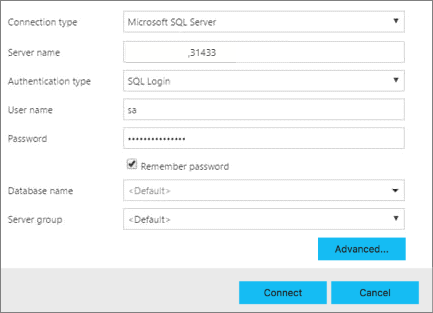
Press Connect, and the Server Dashboard should appear.
With the February 2019 release of Azure Data Studio, connecting to the SQL Server master instance also enables you to interact with the HDFS/Spark gateway. This means that you do not need to use a separate connection for HDFS and Spark that the next section describes.
The Object Explorer now contains a new Data Services node with right-click support for big data cluster tasks, such as creating new notebooks or submitting spark jobs.
The Data Services node also contains an HDFS folder to allow you to explore the contents of the HDFS and perform common tasks involving the HDFS (for example, creating an external table or opening a notebook to analyze the HDFS contents).
The Server Dashboard for the connection also contains tabs for SQL Server big data cluster and SQL Server 2019 when the extension is installed.
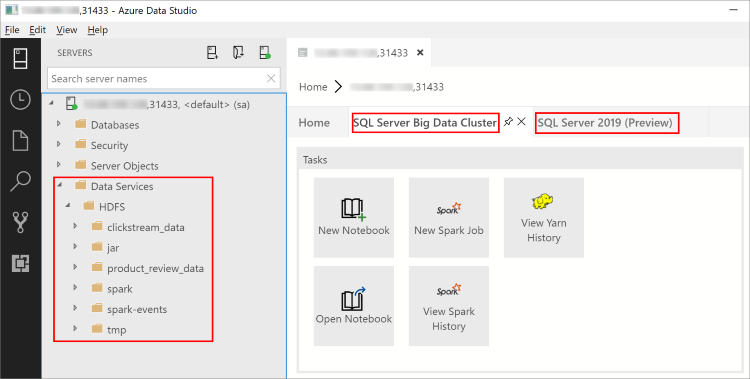
Next steps
For more information about SQL Server 2019 Big Data Clusters, see What are SQL Server 2019 Big Data Clusters.