Allow only members in specific security groups to share SharePoint and OneDrive files and folders externally
As a SharePoint Administrator and above in Microsoft 365, you can restrict external sharing of SharePoint and OneDrive content so that only users in specific security groups can share externally. Note that the people in these security groups must be allowed to invite guests in the Microsoft Entra guest invite settings.
Go to Sharing in the SharePoint admin center, and sign in with an account that has admin permissions for your organization.
Under External sharing, expand More external sharing settings.
Select Allow only users in specific security groups to share externally, and then select Manage security groups.
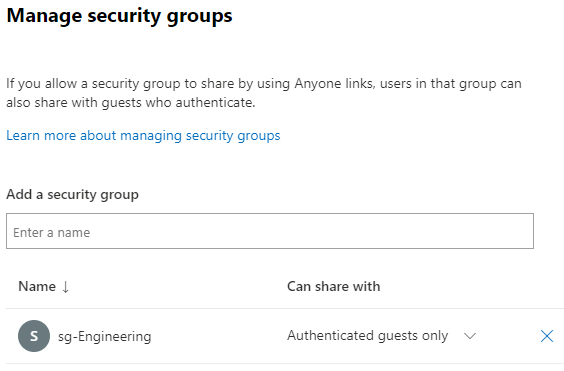
In the Add a security group box, search for and select the security groups you want to use (up to 12).
Next to the security group name, from the Can share with dropdown, select either:
- Authenticated guests only (default)
- Anyone
Select Save.
By selecting Anyone, users in that security group can share links to files and folders externally that don't require users to authenticate using the Anyone link in the Share dialog box. Forwarded Anyone links will work internally or externally, but you can't track who has access to shared items or who has accessed shared items. Users in this group can also share to authenticated guests. This option is best for friction-free sharing, provided files and folders in SharePoint and OneDrive aren't considered sensitive.
By selecting Authenticated guests only, sharing externally is limited to those guests who authenticate. This option is best for sharing sensitive or proprietary information because it requires guests to verify their identity before they can access the file or folder.