Preview eDiscovery search results
Tip
eDiscovery (preview) is now available in the new Microsoft Purview portal. To learn more about using the new eDiscovery experience, see Learn about eDiscovery (preview).
After you run a Content search or a search associated with a Microsoft Purview eDiscovery (Standard) case, you can preview a sample of the results returned by the search. Previewing items returned by the search query can help you determine if the search is returning the results you hope for or if you need to change the search query and rerun the search.
Note
There may be scenarios when the preview sample doesn't contain all available results of searches. For the most accurate and complete search results, you need to export the search results.
To preview a sample of results returned by a search:
Note
For a limited time, this classic eDiscovery experience is also available in the new Microsoft Purview portal. Enable Compliance portal classic eDiscovery experience in eDiscovery (preview) experience settings to display the classic experience in the new Microsoft Purview portal.
In the Microsoft Purview compliance portal, go to the Content search or an eDiscovery (Standard) case.
Select search to display the flyout page.
On the bottom of the flyout page, select Review sample.
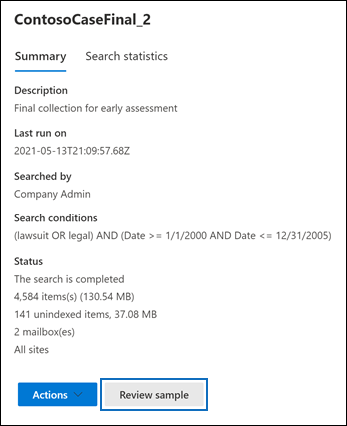
A page is displayed containing a sample of the search results.
Select an item to view its contents in the reading pane.
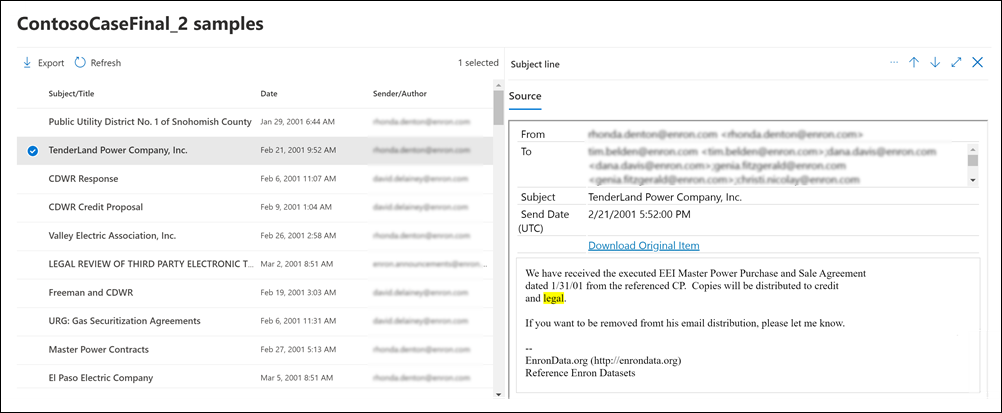
In the previous screenshot, the keywords from the search query are highlighted when you preview items.
Tip
If you're not an E5 customer, use the 90-day Microsoft Purview solutions trial to explore how additional Purview capabilities can help your organization manage data security and compliance needs. Start now at the Microsoft Purview trials hub. Learn details about signing up and trial terms.
How the search result samples are selected
A maximum of 1,000 randomly selected items are available to preview. In addition to being randomly selected, items available for preview must also meet the following criteria:
- A maximum of 100 items from a single content location (a mailbox or a site) can be previewed. This maximum means that it's possible that less than 1,000 items might be available for preview. For example, if you search four mailboxes and the search returns 1,500 estimated items, only 400 are available for preview because only 100 items from each mailbox can be previewed.
- For mailbox items, only email messages are available to preview. Preview for items like tasks, calendar items, and contacts aren't available.
- For site items, only documents are available to preview. Preview for items like folders, lists, or list attachments aren't available.
File types supported when previewing search results
You can preview supported file types in the preview pane. If a file type isn't supported, you have to download a copy of the file to your local computer (by selecting Download original item). For .aspx Web pages, the URL for the page is included though you may not have permissions to access the page. Unindexed items aren't available for previewing.
The following file types are supported and can be previewed in the search results pane.
- .txt, .html, .mhtml
- .eml
- .doc, .docx, .docm
- .pptm, .pptx
Also, the following file container types are supported. You can view the list of files in the container in the preview pane.
- .zip
- .gzip