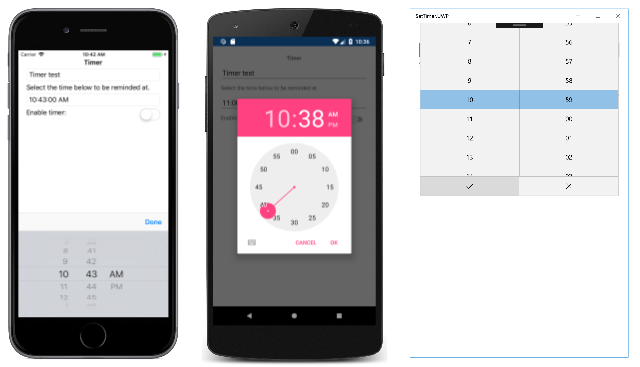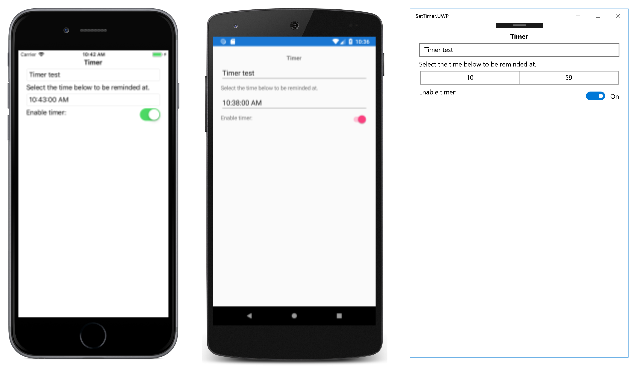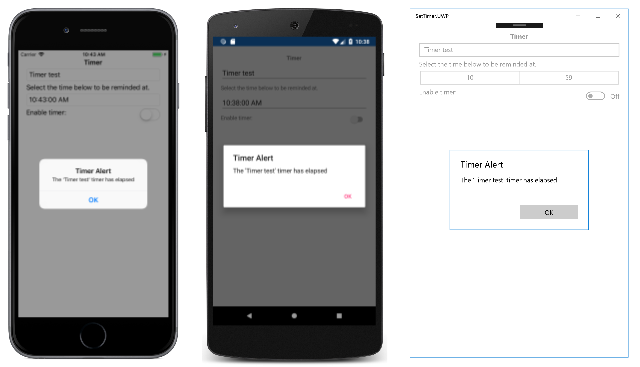Xamarin.Forms TimePicker
A Xamarin.Forms view that allows the user to select a time.
The Xamarin.Forms TimePicker invokes the platform's time-picker control and allows the user to select a time. TimePicker defines the following properties:
Timeof typeTimeSpan, the selected time, which defaults to aTimeSpanof 0. TheTimeSpantype indicates a duration of time since midnight.Formatof typestring, a standard or custom .NET formatting string, which defaults to "t", the short time pattern.TextColorof typeColor, the color used to display the selected time, which defaults toColor.Default.FontAttributesof typeFontAttributes, which defaults toFontAtributes.None.FontFamilyof typestring, which defaults tonull.FontSizeof typedouble, which defaults to -1.0.CharacterSpacing, of typedouble, is the spacing between characters of theTimePickertext.
All of these properties are backed by BindableProperty objects, which means that they can be styled, and the properties can be targets of data bindings. The Time property has a default binding mode of BindingMode.TwoWay, which means that it can be a target of a data binding in an application that uses the Model-View-ViewModel (MVVM) architecture.
The TimePicker doesn't include an event to indicate a new selected Time value. If you need to be notified of this, you can add a handler for the PropertyChanged event.
Initializing the Time property
In code, you can initialize the Time property to a value of type TimeSpan:
TimePicker timePicker = new TimePicker
{
Time = new TimeSpan(4, 15, 26) // Time set to "04:15:26"
};
When the Time property is specified in XAML, the value is converted to a TimeSpan and validated to ensure that the number of milliseconds is greater than or equal to 0, and that the number of hours is less than 24. The time components should be separated by colons:
<TimePicker Time="4:15:26" />
If the BindingContext property of TimePicker is set to an instance of a ViewModel containing a property of type TimeSpan named SelectedTime (for example), you can instantiate the TimePicker like this:
<TimePicker Time="{Binding SelectedTime}" />
In this example, the Time property is initialized to the SelectedTime property in the ViewModel. Because the Time property has a binding mode of TwoWay, any new time that the user selects is automatically propagated to the ViewModel.
If the TimePicker does not contain a binding on its Time property, an application should attach a handler to the PropertyChanged event to be informed when the user selects a new time.
For information about setting font properties, see Fonts.
TimePicker and layout
It's possible to use an unconstrained horizontal layout option such as Center, Start, or End with TimePicker:
<TimePicker ···
HorizontalOptions="Center"
··· />
However, this is not recommended. Depending on the setting of the Format property, selected times might require different display widths. For example, the "T" format string causes the TimePicker view to display times in a long format, and "4:15:26 AM" requires a greater display width than the short time format ("t") of "4:15 AM". Depending on the platform, this difference might cause the TimePicker view to change width in layout, or for the display to be truncated.
Tip
It's best to use the default HorizontalOptions setting of Fill with TimePicker, and not to use a width of Auto when putting TimePicker in a Grid cell.
TimePicker in an application
The sample includes TimePicker, Entry, and Switch views on its page. The TimePicker can be used to select a time, and when that time occurs an alert dialog is displayed that reminds the user of the text in the Entry, provided the Switch is toggled on. Here's the XAML file:
<ContentPage xmlns="http://xamarin.com/schemas/2014/forms"
xmlns:x="http://schemas.microsoft.com/winfx/2009/xaml"
xmlns:local="clr-namespace:SetTimer"
x:Class="SetTimer.MainPage">
<StackLayout>
...
<Entry x:Name="_entry"
Placeholder="Enter event to be reminded of" />
<Label Text="Select the time below to be reminded at." />
<TimePicker x:Name="_timePicker"
Time="11:00:00"
Format="T"
PropertyChanged="OnTimePickerPropertyChanged" />
<StackLayout Orientation="Horizontal">
<Label Text="Enable timer:" />
<Switch x:Name="_switch"
HorizontalOptions="EndAndExpand"
Toggled="OnSwitchToggled" />
</StackLayout>
</StackLayout>
</ContentPage>
The Entry lets you enter reminder text that will be displayed when the selected time occurs. The TimePicker is assigned a Format property of "T" for long time format. It has an event handler attached to the PropertyChanged event, and the Switch has a handler attached to its Toggled event. These events handlers are in the code-behind file and call the SetTriggerTime method:
public partial class MainPage : ContentPage
{
DateTime _triggerTime;
public MainPage()
{
InitializeComponent();
Device.StartTimer(TimeSpan.FromSeconds(1), OnTimerTick);
}
bool OnTimerTick()
{
if (_switch.IsToggled && DateTime.Now >= _triggerTime)
{
_switch.IsToggled = false;
DisplayAlert("Timer Alert", "The '" + _entry.Text + "' timer has elapsed", "OK");
}
return true;
}
void OnTimePickerPropertyChanged(object sender, PropertyChangedEventArgs args)
{
if (args.PropertyName == "Time")
{
SetTriggerTime();
}
}
void OnSwitchToggled(object sender, ToggledEventArgs args)
{
SetTriggerTime();
}
void SetTriggerTime()
{
if (_switch.IsToggled)
{
_triggerTime = DateTime.Today + _timePicker.Time;
if (_triggerTime < DateTime.Now)
{
_triggerTime += TimeSpan.FromDays(1);
}
}
}
}
The SetTriggerTime method calculates a timer time based on the DateTime.Today property value and the TimeSpan value returned from the TimePicker. This is necessary because the DateTime.Today property returns a DateTime indicating the current date, but with a time of midnight. If the timer time has already passed today, then it's assumed to be tomorrow.
The timer ticks every second, executing the OnTimerTick method that checks whether the Switch is on and whether the current time is greater than or equal to the timer time. When the timer time occurs, the DisplayAlert method presents an alert dialog to the user as a reminder.
When the sample is first run, the TimePicker view is initialized to 11am. Tapping the TimePicker invokes the platform time picker. The platforms implement the time picker in very different ways, but each approach is familiar to users of that platform:
Tip
On Android, the TimePicker dialog can be customized by overriding the CreateTimePickerDialog method in a custom renderer. This allows, for example, additional buttons to be added to the dialog.
After selecting a time, the selected time is displayed in the TimePicker:
Provided that the Switch is toggled to the on position, the application displays an alert dialog reminding the user of the text in the Entry when the selected time occurs:
As soon as the alert dialog is displayed, the Switch is toggled to the off position.