Xamarin.Forms Shapes: Polyline
The Polyline class derives from the Shape class, and can be used to draw a series of connected straight lines. A polyline is similar to a polygon, except the last point in a polyline is not connected to the first point. For information on the properties that the Polyline class inherits from the Shape class, see Xamarin.Forms Shapes.
Polyline defines the following properties:
Points, of typePointCollection, which is a collection ofPointstructures that describe the vertex points of the polyline.FillRule, of typeFillRule, which specifies how the intersecting areas in the polyline are combined. The default value of this property isFillRule.EvenOdd.
These properties are backed by BindableProperty objects, which means that they can be targets of data bindings, and styled.
The PointsCollection type is an ObservableCollection of Point objects. The Point structure defines X and Y properties, of type double, that represent an x- and y-coordinate pair in 2D space. Therefore, the Points property should be set to a list of x-coordinate and y-coordinate pairs that describe the polyline vertex points, delimited by a single comma and/or one or more spaces. For example, "40,10 70,80" and "40 10, 70 80" are both valid.
For more information about the FillRule enumeration, see Xamarin.Forms Shapes: Fill rules.
Create a Polyline
To draw a polyline, create a Polyline object and set its Points property to the vertices of a shape. To give the polyline an outline, set its Stroke property to a Brush-derived object. The StrokeThickness property specifies the thickness of the polyline outline. For more information about Brush objects, see Xamarin.Forms Brushes.
Important
If you set the Fill property of a Polyline to a Brush-derived object, the interior space of the polyline is painted, even if the start point and end point do not intersect.
The following XAML example shows how to draw a polyline:
<Polyline Points="0,0 10,30, 15,0 18,60 23,30 35,30 40,0 43,60 48,30 100,30"
Stroke="Red" />
In this example, a red polyline is drawn:
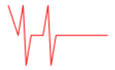
The following XAML example shows how to draw a dashed polyline:
<Polyline Points="0,0 10,30, 15,0 18,60 23,30 35,30 40,0 43,60 48,30 100,30"
Stroke="Red"
StrokeThickness="2"
StrokeDashArray="1,1"
StrokeDashOffset="6" />
In this example, the polyline is dashed:
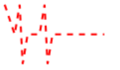
For more information about drawing a dashed polyline, see Draw dashed shapes.
The following XAML example shows a polyline that uses the default fill rule:
<Polyline Points="0 48, 0 144, 96 150, 100 0, 192 0, 192 96, 50 96, 48 192, 150 200 144 48"
Fill="Blue"
Stroke="Red"
StrokeThickness="3" />
In this example, the fill behavior of the polyline is determined using the EvenOdd fill rule.
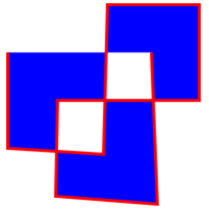
The following XAML example shows a polyline that uses the Nonzero fill rule:
<Polyline Points="0 48, 0 144, 96 150, 100 0, 192 0, 192 96, 50 96, 48 192, 150 200 144 48"
Fill="Black"
FillRule="Nonzero"
Stroke="Yellow"
StrokeThickness="3" />
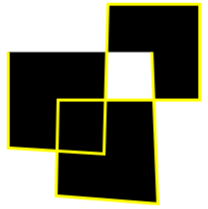
In this example, the fill behavior of the polyline is determined using the Nonzero fill rule.