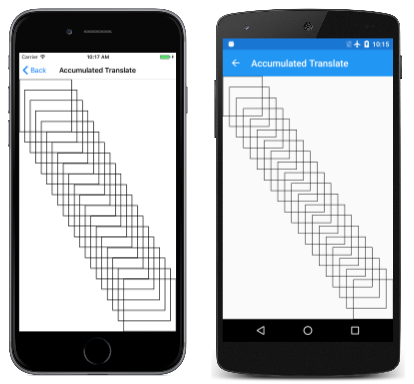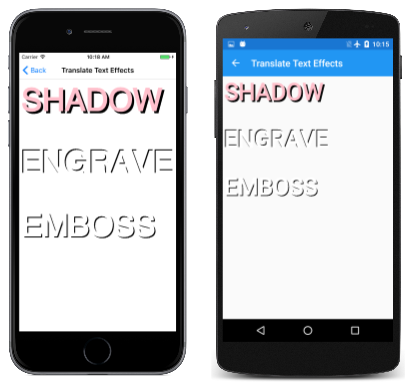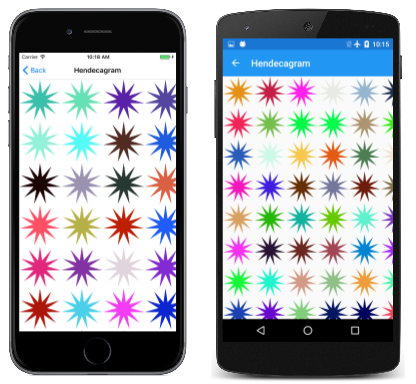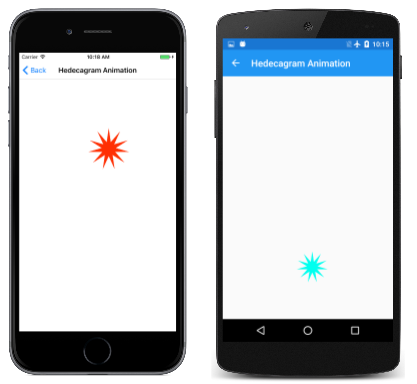The Translate Transform
Learn how to use the translate transform to shift SkiaSharp graphics
The simplest type of transform in SkiaSharp is the translate or translation transform. This transform shifts graphical objects in the horizontal and vertical directions. In a sense, translation is the most unnecessary transform because you can usually accomplish the same effect by simply changing the coordinates that you're using in the drawing function. When rendering a path, however, all the coordinates are encapsulated in the path, so it's much easier applying a translate transform to shift the entire path.
Translation is also useful for animation and for simple text effects:
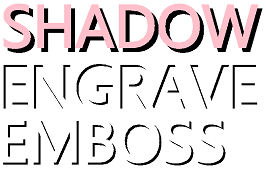
The Translate method in SKCanvas has two parameters that cause subsequently drawn graphics objects to be shifted horizontally and vertically:
public void Translate (Single dx, Single dy)
These arguments may be negative. A second Translate method combines the two translation values in a single SKPoint value:
public void Translate (SKPoint point)
The Accumulated Translate page of the sample program demonstrates that multiple calls of the Translate method are cumulative. The AccumulatedTranslatePage class displays 20 versions of the same rectangle, each one offset from the previous rectangle just enough so they stretch along the diagonal. Here's the PaintSurface event handler:
void OnCanvasViewPaintSurface(object sender, SKPaintSurfaceEventArgs args)
{
SKImageInfo info = args.Info;
SKSurface surface = args.Surface;
SKCanvas canvas = surface.Canvas;
canvas.Clear();
using (SKPaint strokePaint = new SKPaint())
{
strokePaint.Color = SKColors.Black;
strokePaint.Style = SKPaintStyle.Stroke;
strokePaint.StrokeWidth = 3;
int rectangleCount = 20;
SKRect rect = new SKRect(0, 0, 250, 250);
float xTranslate = (info.Width - rect.Width) / (rectangleCount - 1);
float yTranslate = (info.Height - rect.Height) / (rectangleCount - 1);
for (int i = 0; i < rectangleCount; i++)
{
canvas.DrawRect(rect, strokePaint);
canvas.Translate(xTranslate, yTranslate);
}
}
}
The successive rectangles trickle down the page:
If the accumulated translation factors are dx and dy, and the point you specify in a drawing function is (x, y), then the graphical object is rendered at the point (x', y'), where:
x' = x + dx
y' = y + dy
These are known as the transform formulas for translation. The default values of dx and dy for a new SKCanvas are 0.
It is common to use the translate transform for shadow effects and similar techniques, as the Translate Text Effects page demonstrates. Here's the relevant part of the PaintSurface handler in the TranslateTextEffectsPage class:
float textSize = 150;
using (SKPaint textPaint = new SKPaint())
{
textPaint.Style = SKPaintStyle.Fill;
textPaint.TextSize = textSize;
textPaint.FakeBoldText = true;
float x = 10;
float y = textSize;
// Shadow
canvas.Translate(10, 10);
textPaint.Color = SKColors.Black;
canvas.DrawText("SHADOW", x, y, textPaint);
canvas.Translate(-10, -10);
textPaint.Color = SKColors.Pink;
canvas.DrawText("SHADOW", x, y, textPaint);
y += 2 * textSize;
// Engrave
canvas.Translate(-5, -5);
textPaint.Color = SKColors.Black;
canvas.DrawText("ENGRAVE", x, y, textPaint);
canvas.ResetMatrix();
textPaint.Color = SKColors.White;
canvas.DrawText("ENGRAVE", x, y, textPaint);
y += 2 * textSize;
// Emboss
canvas.Save();
canvas.Translate(5, 5);
textPaint.Color = SKColors.Black;
canvas.DrawText("EMBOSS", x, y, textPaint);
canvas.Restore();
textPaint.Color = SKColors.White;
canvas.DrawText("EMBOSS", x, y, textPaint);
}
In each of the three examples, Translate is called for displaying the text to offset it from the location given by the x and y variables. Then the text is displayed again in another color with no translation effect:
Each of the three examples shows a different way of negating the Translate call:
The first example simply calls Translate again but with negative values. Because the Translate calls are cumulative, this sequence of calls simply restores the total translation to the default values of zero.
The second example calls ResetMatrix. This causes all transforms to return to their default state.
The third example saves the state of the SKCanvas object with a call to Save and then restores the state with a call to Restore. This is the most versatile way to manipulate transforms for a series of drawing operations. These Save and Restore calls function like a stack: You can call Save multiple times, and then call Restore in reverse sequence to return to previous states. The Save method returns an integer, and you can pass that integer to RestoreToCount to effectively call Restore multiple times. The SaveCount property returns the number of states currently saved on the stack.
You can also use the SKAutoCanvasRestore class for restoring the canvas state. The constructor of this class is intended to be called in a using statement; the canvas state is automatically restored at the end of the using block.
However, you don't have to worry about transforms carrying over from one call of the PaintSurface handler to the next. Each new call to PaintSurface delivers a fresh SKCanvas object with default transforms.
Another common use of the Translate transform is for rendering a visual object that has been originally created using coordinates that are convenient for drawing. For example, you might want to specify coordinates for an analog clock with a center at the point (0, 0). You can then use transforms to display the clock where you want it. This technique is demonstrated in the [Hendecagram Array] page. The HendecagramArrayPage class begins by creating an SKPath object for an 11-pointed star. The HendecagramPath object is defined as public, static, and read-only so that it can be accessed from other demonstration programs. It is created in a static constructor:
public class HendecagramArrayPage : ContentPage
{
...
public static readonly SKPath HendecagramPath;
static HendecagramArrayPage()
{
// Create 11-pointed star
HendecagramPath = new SKPath();
for (int i = 0; i < 11; i++)
{
double angle = 5 * i * 2 * Math.PI / 11;
SKPoint pt = new SKPoint(100 * (float)Math.Sin(angle),
-100 * (float)Math.Cos(angle));
if (i == 0)
{
HendecagramPath.MoveTo(pt);
}
else
{
HendecagramPath.LineTo(pt);
}
}
HendecagramPath.Close();
}
}
If the center of the star is the point (0, 0), all the points of the star are on a circle surrounding that point. Each point is a combination of sine and cosine values of an angle that increases by 5/11ths of 360 degrees. (It's also possible to create an 11-pointed star by increasing the angle by 2/11th, 3/11ths, or 4/11th of the circle.) The radius of that circle is set as 100.
If this path is rendered without any transforms, the center will be positioned at the upper-left corner of the SKCanvas, and only a quarter of it will be visible. The PaintSurface handler of HendecagramPage instead uses Translate to tile the canvas with multiple copies of the star, each one randomly colored:
public class HendecagramArrayPage : ContentPage
{
Random random = new Random();
...
void OnCanvasViewPaintSurface(object sender, SKPaintSurfaceEventArgs args)
{
SKImageInfo info = args.Info;
SKSurface surface = args.Surface;
SKCanvas canvas = surface.Canvas;
canvas.Clear();
using (SKPaint paint = new SKPaint())
{
for (int x = 100; x < info.Width + 100; x += 200)
for (int y = 100; y < info.Height + 100; y += 200)
{
// Set random color
byte[] bytes = new byte[3];
random.NextBytes(bytes);
paint.Color = new SKColor(bytes[0], bytes[1], bytes[2]);
// Display the hendecagram
canvas.Save();
canvas.Translate(x, y);
canvas.DrawPath(HendecagramPath, paint);
canvas.Restore();
}
}
}
}
Here's the result:
Animations often involve transforms. The Hendecagram Animation page moves the 11-pointed star around in a circle. The HendecagramAnimationPage class begins with some fields and overrides of the OnAppearing and OnDisappearing methods to start and stop a Xamarin.Forms timer:
public class HendecagramAnimationPage : ContentPage
{
const double cycleTime = 5000; // in milliseconds
SKCanvasView canvasView;
Stopwatch stopwatch = new Stopwatch();
bool pageIsActive;
float angle;
public HendecagramAnimationPage()
{
Title = "Hedecagram Animation";
canvasView = new SKCanvasView();
canvasView.PaintSurface += OnCanvasViewPaintSurface;
Content = canvasView;
}
protected override void OnAppearing()
{
base.OnAppearing();
pageIsActive = true;
stopwatch.Start();
Device.StartTimer(TimeSpan.FromMilliseconds(33), () =>
{
double t = stopwatch.Elapsed.TotalMilliseconds % cycleTime / cycleTime;
angle = (float)(360 * t);
canvasView.InvalidateSurface();
if (!pageIsActive)
{
stopwatch.Stop();
}
return pageIsActive;
});
}
protected override void OnDisappearing()
{
base.OnDisappearing();
pageIsActive = false;
}
...
}
The angle field is animated from 0 degrees to 360 degrees every 5 seconds. The PaintSurface handler uses the angle property in two ways: to specify the hue of the color in the SKColor.FromHsl method, and as an argument to the Math.Sin and Math.Cos methods to govern the location of the star:
public class HendecagramAnimationPage : ContentPage
{
...
void OnCanvasViewPaintSurface(object sender, SKPaintSurfaceEventArgs args)
{
SKImageInfo info = args.Info;
SKSurface surface = args.Surface;
SKCanvas canvas = surface.Canvas;
canvas.Clear();
canvas.Translate(info.Width / 2, info.Height / 2);
float radius = (float)Math.Min(info.Width, info.Height) / 2 - 100;
using (SKPaint paint = new SKPaint())
{
paint.Style = SKPaintStyle.Fill;
paint.Color = SKColor.FromHsl(angle, 100, 50);
float x = radius * (float)Math.Sin(Math.PI * angle / 180);
float y = -radius * (float)Math.Cos(Math.PI * angle / 180);
canvas.Translate(x, y);
canvas.DrawPath(HendecagramPage.HendecagramPath, paint);
}
}
}
The PaintSurface handler calls the Translate method twice, first to translate to the center of the canvas, and then to translate to the circumference of a circle centered around (0, 0). The radius of the circle is set to be as large as possible while still keeping the star within the confines of the page:
Notice that the star maintains the same orientation as it revolves around the center of the page. It doesn't rotate at all. That's a job for a rotate transform.