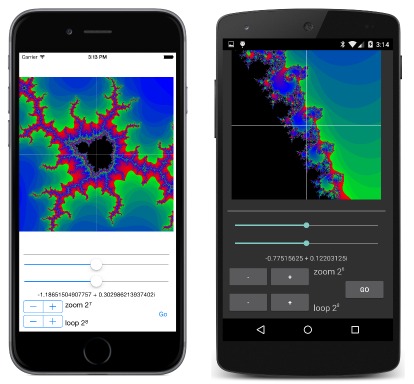หมายเหตุ
การเข้าถึงหน้านี้ต้องได้รับการอนุญาต คุณสามารถลอง ลงชื่อเข้าใช้หรือเปลี่ยนไดเรกทอรีได้
การเข้าถึงหน้านี้ต้องได้รับการอนุญาต คุณสามารถลองเปลี่ยนไดเรกทอรีได้
Note
This book was published in the spring of 2016, and has not been updated since then. There is much in the book that remains valuable, but some of the material is outdated, and some topics are no longer entirely correct or complete.
A graphical user interface must respond to user-input events sequentially. This implies that all processing of user-input events must occur in a single thread, often called the main thread or the UI thread.
Users expect graphical user interfaces to be responsive. This means that a program must process user-input events quickly. If that is not possible, then processing must be relegated to secondary threads of execution.
Several sample programs in this book have used the WebRequest class. In this class the BeginGetResponse method starts a worker thread, which calls a callback function when it is complete. However, that callback function runs in the worker thread, so the program must call Device.BeginInvokeOnMainThread method to access the user interface.
Note
Xamarin.Forms programs should use HttpClient rather than WebRequest for accessing files over the internet. HttpClient supports asynchronous operations.
A more modern approach to asynchronous processing is available in .NET and C#. This involves the Task and Task<TResult> classes, and other types in the System.Threading and System.Threading.Tasks namespaces, as well as the C# 5.0 async and await keywords. That's what this chapter focuses on.
From callbacks to await
The Page class itself contains three asynchronous methods to display alert boxes:
DisplayAlertreturns aTaskobjectDisplayAlertreturns aTask<bool>objectDisplayActionSheetreturns aTask<string>object
The Task objects indicate that these methods implement the Task-based Asynchronous Pattern, known as TAP. These Task objects are returned quickly from the method. The Task<T> return values constitute a "promise" that a value of type TResult will be available when the task completes. The Task return value indicates an asynchronous action that will complete but with no value returned.
In all these cases, the Task is complete when the user dismisses the alert box.
An alert with callbacks
The AlertCallbacks sample demonstrates how to handle Task<bool> return objects and Device.BeginInvokeOnMainThread calls using callback methods.
An alert with lambdas
The AlertLambdas
sample demonstrates how to use anonymous lambda functions for handling Task and Device.BeginInvokeOnMainThread calls.
An alert with await
A more straightforward approach involves the async and await keywords introduced in C# 5. The AlertAwait
sample demonstrates their use.
An alert with nothing
If the asynchronous method returns Task rather than Task<TResult>, then the program doesn't need to use any of these techniques if it doesn't need to know when the asynchronous task completes. The
NothingAlert
sample demonstrates this.
Saving program settings asynchronously
The SaveProgramChanges sample demonstrates the use of the SavePropertiesAsync method of Application to save program settings as they change without overriding the OnSleep method.
A platform-independent timer
It's possible to use Task.Delay to create a platform-independent timer. The
TaskDelayClock sample demonstrates this.
File input/output
Traditionally, the .NET System.IO namespace has been the source of file I/O support. Although some methods in this namespace support asynchronous operations, most do not. The namespace also supports several simple method calls that perform sophisticated file I/O functions.
Good news and bad news
All the platforms supported by Xamarin.Forms support application local storage — storage that is private to the application.
The Xamarin.iOS and Xamarin.Android libraries include a version of .NET that Xamarin has expressly tailored for these two platforms. These include classes from System.IO that you can use to perform file I/O with application local storage in these two platforms.
However, if you search for these System.IO classes in a Xamarin.Forms PCL, you won't find them. The problem is that Microsoft completely revamped file I/O for the Windows Runtime API. Programs targeting Windows 8.1, Windows Phone 8.1, and the Universal Windows Platform do not use System.IO for file I/O.
This means that you'll need to use the DependencyService (first discussed in Chapter 9. Platform-specific API calls to implement file I/O.
Note
Portable Class Libaries have been replaced with .NET Standard 2.0 libraries, and .NET Standard 2.0 supports System.IO types for all Xamarin.Forms platforms. It is no longer necessary to use a DependencyService for most file I/O tasks. See File Handling in Xamarin.Forms for a more modern approach to file I/O.
A first shot at cross-platform file I/O
The
TextFileTryout sample defines an IFileHelper interface for file I/O, and implementations of this interface in all the platforms. However, the Windows Runtime implementations don't work with the methods in this interface because the Windows Runtime file I/O methods are asynchronous.
Accommodating Windows Runtime file I/O
Programs running under the Windows Runtime use classes in the Windows.Storage and Windows.Storage.Streams namespaces for file I/O, including application local storage. Because Microsoft determined that any operation requiring more than 50 milliseconds should be asynchronous to avoid blocking the UI thread, these file I/O methods are mostly asynchronous.
The code demonstrating this new approach will be in a library so that it can be used by other applications.
Platform-specific libraries
It's advantageous to store reusable code in libraries. This is obviously more difficult when different pieces of the reusable code are for entirely different operating systems.
The Xamarin.FormsBook.Platform solution demonstrates one approach. This solution contains seven different projects:
- Xamarin.FormsBook.Platform, a normal Xamarin.Forms PCL
- Xamarin.FormsBook.Platform.iOS, an iOS class library
- Xamarin.FormsBook.Platform.Android, an Android class library
- Xamarin.FormsBook.Platform.UWP, a Universal Windows class library
- Xamarin.FormsBook.Platform.WinRT, a shared project for code that is common to all the Windows platforms
All the individual platform projects (with the exception of Xamarin.FormsBook.Platform.WinRT) have references to Xamarin.FormsBook.Platform. The three Windows projects have a reference to Xamarin.FormsBook.Platform.WinRT.
All the projects contain a static Toolkit.Init method to ensure that the library is loaded if it's not directly referenced by a project in a Xamarin.Forms application solution.
The Xamarin.FormsBook.Platform project contains the new IFileHelper interface. All the methods now have names with Async suffixes and return Task objects.
The Xamarin.FormsBook.Platform.WinRT project contains the FileHelper class for the Windows Runtime.
The Xamarin.FormsBook.Platform.iOS project contains the FileHelper class for iOS. These methods must now be asynchronous. Some of the methods use the asynchronous versions of methods defined in StreamWriter and StreamReader: WriteAsync and ReadToEndAsync. Others convert a result to a Task object using the FromResult method.
The Xamarin.FormsBook.Platform.Android project contains a similar FileHelper class for Android.
The Xamarin.FormsBook.Platform project also contains a FileHelper class that eases the use of the DependencyService object.
To use these libraries, an application solution must include all the projects in the Xamarin.FormsBook.Platform solution, and each of the application projects must have a reference to the corresponding library in Xamarin.FormsBook.Platform.
The TextFileAsync solution demonstrates how to use the Xamarin.FormsBook.Platform libraries. Each of the projects has a call to Toolkit.Init. The application makes use of the asynchronous file I/O functions.
Keeping it in the background
Methods in libraries that make calls to multiple asynchronous methods — such as the WriteFileAsync and ReadFileASync methods in the Windows Runtime FileHelper class — can be made somewhat more efficient by using the ConfigureAwait method to avoid switching back to the user-interface thread.
Don't block the UI thread!
Sometimes it's tempting to avoid the use of ContinueWith or await by using the Result property on the methods. This should be avoided for it can block the UI thread or even hang the application.
Your own awaitable methods
You can run some code asynchronously by passing it to one of the Task.Run methods. You can call Task.Run within an async method that handles some of the overhead.
The various Task.Run patterns are discussed below.
The basic Mandelbrot set
To draw the Mandelbrot set in real time, the Xamarin.Forms.Toolkit library has a Complex structure similar to the one in the System.Numerics namespace.
The MandelbrotSet sample has a CalculateMandeblotAsync method in its code-behind file that calculates the basic black-and-white Mandelbrot set and uses BmpMaker to put it on a bitmap.
Marking progress
To report progress from an asynchronous method, you can instantiate a Progress<T> class and define your asynchronous method to have an argument of type IProgress<T>. This is demonstrated in the MandelbrotProgress sample.
Cancelling the job
You can also write an asynchronous method to be cancellable. You begin with a class named CancellationTokenSource. The Token property is a value of type CancellationToken. This is passed to the asynchronous function. A program calls the Cancel method of CancellationTokenSource (generally in response to an action by the user) to cancel the asynchronous function.
The asynchronous method can periodically check the IsCancellationRequested property of CancellationToken and exit if the property is true, or simply call the ThrowIfCancellationRequested method, in which case the method ends with an OperationCancelledException.
The MandelbrotCancellation sample demonstrates the use of a cancellable function.
An MVVM Mandelbrot
The
MandelbrotXF sample has a more extensive user interface, and it's mostly based on a MandelbrotModel and MandelbrotViewModel classes:
Back to the web
The WebRequest class used in some samples uses an old-fashioned asynchronous protocol called the Asynchronous Programming Model or APM. You can convert such a class to the modern TAP protocol using one of the FromAsync methods in the TaskFactory class. The
ApmToTap
sample demonstrates this.