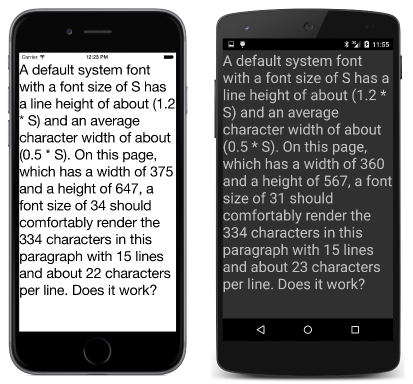หมายเหตุ
การเข้าถึงหน้านี้ต้องได้รับการอนุญาต คุณสามารถลอง ลงชื่อเข้าใช้หรือเปลี่ยนไดเรกทอรีได้
การเข้าถึงหน้านี้ต้องได้รับการอนุญาต คุณสามารถลองเปลี่ยนไดเรกทอรีได้
Note
This book was published in the spring of 2016, and has not been updated since then. There is much in the book that remains valuable, but some of the material is outdated, and some topics are no longer entirely correct or complete.
Several sizes in Xamarin.Forms have been encountered so far:
- The height of the iOS status bar is 20
- The
BoxViewhas a default width and height of 40 - The default
Paddingin aFrameis 20 - The default
Spacingon theStackLayoutis 6 - The
Device.GetNamedSizemethod returns a numeric font size
These sizes are not pixels. Instead, they are device-independent units recognized independently by each platform.
Pixels, points, dps, DIPs, and DIUs
Early in the histories of the Apple Mac and Microsoft Windows, programmers worked in units of pixels. However, the advent of higher-resolution displays required a more virtualized and abstract approach to screen coordinates. In the Mac world, programmers worked in units of points, traditionally 1/72 inch, while Windows developers used device-independent units (DIUs) based on 1/96 inch.
Mobile devices, however, are generally held much closer to the face and have a higher resolution than desktop screens, which implies that a greater pixel density can be tolerated.
Programmers targeting Apple iPhone and iPad devices continue to work in units of points, but there are 160 of these points to the inch. Depending on the device, there may be 1, 2, or 3 pixels to the point.
Android is similar. Programmers work in units of density-independent pixels (dps), and the relationship between dps and pixels is based on 160 dps to the inch.
Windows phones and mobile devices have also established scaling factors that imply something close to 160 device-independent units to the inch.
Note
Xamarin.Forms no longer supports any Windows-based phone or mobile device.
In summary, a Xamarin.Forms programmer targeting phones and tablets can assume that all units of measurement are based on the following criterion:
- 160 units to the inch, equivalent to
- 64 units to the centimeter
The read-only Width and Height properties defined by VisualElement have default "mock" values of –1. Only when an element has been sized and accommodated in layout will these properties reflect the actual size of the element in device-independent units. This size includes any Padding set on the element but not the Margin.
A visual element fires the SizeChanged event when its Width or Height has changed. The WhatSize sample uses this event to display the size of the program's screen.
Metrical sizes
The MetricalBoxView uses WidthRequest and HeightRequest to display a BoxView one inch tall and one centimeter wide.
Estimated font sizes
The FontSizes sample shows how to use the 160-units-to-the-inch rule to specify font sizes in units of points. The visual consistency among the platforms using this technique is better than Device.GetNamedSize.
Fitting text to available size
It's possible to fit a block of text within a particular rectangle by calculating a FontSize of the Label using the following criteria:
- Line spacing is 120% of the font size (130% on the Windows platforms).
- Average character width is 50% of the font size.
The EstimatedFontSize sample demonstrates this technique. This program was written before the Margin property was available, so it uses a ContentView with a Padding setting to simulate a margin.
A fit-to-size clock
The FitToSizeClock sample demonstrates using Device.StartTimer to start a timer that periodically notifies the application when it's time to update the clock. The font size is set to one-sixth of the page width to make the display as large as possible.
Accessibility issues
The EstimatedFontSize program and the FitToSizeClock program both contain a subtle flaw: If the user changes the phone's accessibility settings on Android or Windows 10 Mobile, the program no longer can estimate how large the text is rendered based on the font size. The AccessibilityTest sample demonstrates this problem.
Empirically fitting text
Another way to fit text to a rectangle is to empirically calculate the rendered text size and adjust it up or down. The program in the book calls GetSizeRequest on a visual element to obtain the element's desired size. That method has been deprecated, and programs should instead call Measure.
For a Label, the first argument should be the width of the container (to allow wrapping), while the second argument should be set to Double.PositiveInfinity to make the height unconstrained. The EmpiricalFontSize sample demonstrates this technique.