Xamarin.Forms Modal Pages
Xamarin.Forms provides support for modal pages. A modal page encourages users to complete a self-contained task that cannot be navigated away from until the task is completed or cancelled. This article demonstrates how to navigate to modal pages.
This article discusses the following topics:
- Performing navigation – pushing pages to the modal stack, popping pages from the modal stack, disabling the back button, and animating page transitions.
- Passing data when navigating – passing data through a page constructor, and through a
BindingContext.
Overview
A modal page can be any of the Page types supported by Xamarin.Forms. To display a modal page the application will push it onto the modal stack, where it will become the active page, as shown in the following diagram:
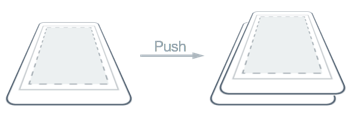
To return to the previous page the application will pop the current page from the modal stack, and the new topmost page becomes the active page, as shown in the following diagram:
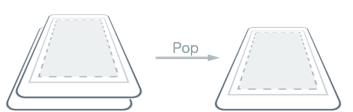
Performing Navigation
Modal navigation methods are exposed by the Navigation property on any Page derived types. These methods provide the ability to push modal pages onto the modal stack, and pop modal pages from the modal stack.
The Navigation property also exposes a ModalStack property from which the modal pages in the modal stack can be obtained. However, there is no concept of performing modal stack manipulation, or popping to the root page in modal navigation. This is because these operations are not universally supported on the underlying platforms.
Note
A NavigationPage instance is not required for performing modal page navigation.
Pushing Pages to the Modal Stack
To navigate to the ModalPage it is necessary to invoke the PushModalAsync method on the Navigation property of the current page, as demonstrated in the following code example:
async void OnItemSelected (object sender, SelectedItemChangedEventArgs e)
{
if (listView.SelectedItem != null) {
var detailPage = new DetailPage ();
...
await Navigation.PushModalAsync (detailPage);
}
}
This causes the ModalPage instance to be pushed onto the modal stack, where it becomes the active page, provided that an item has been selected in the ListView on the MainPage instance. The ModalPage instance is shown in the following screenshots:
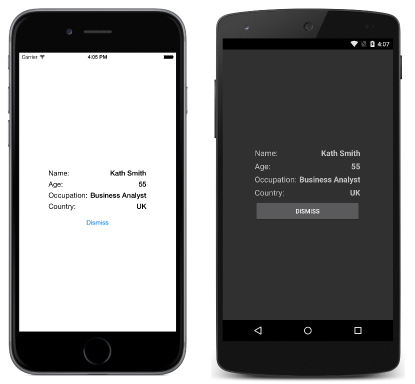
When PushModalAsync is invoked, the following events occur:
- The page calling
PushModalAsynchas itsOnDisappearingoverride invoked, provided that the underlying platform isn't Android. - The page being navigated to has its
OnAppearingoverride invoked. - The
PushAsynctask completes.
However, the precise order that these events occur is platform dependent. For more information, see Chapter 24 of Charles Petzold's Xamarin.Forms book.
Note
Calls to the OnDisappearing and OnAppearing overrides cannot be treated as guaranteed indications of page navigation. For example, on iOS, the OnDisappearing override is called on the active page when the application terminates.
Popping Pages from the Modal Stack
The active page can be popped from the modal stack by pressing the Back button on the device, regardless of whether this is a physical button on the device or an on-screen button.
To programmatically return to the original page, the ModalPage instance must invoke the PopModalAsync method, as demonstrated in the following code example:
async void OnDismissButtonClicked (object sender, EventArgs args)
{
await Navigation.PopModalAsync ();
}
This causes the ModalPage instance to be removed from the modal stack, with the new topmost page becoming the active page. When PopModalAsync is invoked, the following events occur:
- The page calling
PopModalAsynchas itsOnDisappearingoverride invoked. - The page being returned to has its
OnAppearingoverride invoked, provided that the underlying platform isn't Android. - The
PopModalAsynctask returns.
However, the precise order that these events occur is platform dependent. For more information, see Chapter 24 of Charles Petzold's Xamarin.Forms book.
Disabling the Back Button
On Android, the user can always return to the previous page by pressing the standard Back button on the device. If the modal page requires the user to complete a self-contained task before leaving the page, the application must disable the Back button. This can be accomplished by overriding the Page.OnBackButtonPressed method on the modal page. For more information see Chapter 24 of Charles Petzold's Xamarin.Forms book.
Animating Page Transitions
The Navigation property of each page also provides overridden push and pop methods that include a boolean parameter that controls whether to display a page animation during navigation, as shown in the following code example:
async void OnNextPageButtonClicked (object sender, EventArgs e)
{
// Page appearance not animated
await Navigation.PushModalAsync (new DetailPage (), false);
}
async void OnDismissButtonClicked (object sender, EventArgs args)
{
// Page appearance not animated
await Navigation.PopModalAsync (false);
}
Setting the boolean parameter to false disables the page-transition animation, while setting the parameter to true enables the page-transition animation, provided that it is supported by the underlying platform. However, the push and pop methods that lack this parameter enable the animation by default.
Passing Data when Navigating
Sometimes it's necessary for a page to pass data to another page during navigation. Two techniques for accomplishing this are by passing data through a page constructor, and by setting the new page's BindingContext to the data. Each will now be discussed in turn.
Passing Data through a Page Constructor
The simplest technique for passing data to another page during navigation is through a page constructor parameter, which is shown in the following code example:
public App ()
{
MainPage = new MainPage (DateTime.Now.ToString ("u")));
}
This code creates a MainPage instance, passing in the current date and time in ISO8601 format.
The MainPage instance receives the data through a constructor parameter, as shown in the following code example:
public MainPage (string date)
{
InitializeComponent ();
dateLabel.Text = date;
}
The data is then displayed on the page by setting the Label.Text property.
Passing Data through a BindingContext
An alternative approach for passing data to another page during navigation is by setting the new page's BindingContext to the data, as shown in the following code example:
async void OnItemSelected (object sender, SelectedItemChangedEventArgs e)
{
if (listView.SelectedItem != null) {
var detailPage = new DetailPage ();
detailPage.BindingContext = e.SelectedItem as Contact;
listView.SelectedItem = null;
await Navigation.PushModalAsync (detailPage);
}
}
This code sets the BindingContext of the DetailPage instance to the Contact instance, and then navigates to the DetailPage.
The DetailPage then uses data binding to display the Contact instance data, as shown in the following XAML code example:
<ContentPage xmlns="http://xamarin.com/schemas/2014/forms"
xmlns:x="http://schemas.microsoft.com/winfx/2009/xaml"
x:Class="ModalNavigation.DetailPage">
<ContentPage.Padding>
<OnPlatform x:TypeArguments="Thickness">
<On Platform="iOS" Value="0,40,0,0" />
</OnPlatform>
</ContentPage.Padding>
<ContentPage.Content>
<StackLayout HorizontalOptions="Center" VerticalOptions="Center">
<StackLayout Orientation="Horizontal">
<Label Text="Name:" FontSize="Medium" HorizontalOptions="FillAndExpand" />
<Label Text="{Binding Name}" FontSize="Medium" FontAttributes="Bold" />
</StackLayout>
...
<Button x:Name="dismissButton" Text="Dismiss" Clicked="OnDismissButtonClicked" />
</StackLayout>
</ContentPage.Content>
</ContentPage>
The following code example shows how the data binding can be accomplished in C#:
public class DetailPageCS : ContentPage
{
public DetailPageCS ()
{
var nameLabel = new Label {
FontSize = Device.GetNamedSize (NamedSize.Medium, typeof(Label)),
FontAttributes = FontAttributes.Bold
};
nameLabel.SetBinding (Label.TextProperty, "Name");
...
var dismissButton = new Button { Text = "Dismiss" };
dismissButton.Clicked += OnDismissButtonClicked;
Thickness padding;
switch (Device.RuntimePlatform)
{
case Device.iOS:
padding = new Thickness(0, 40, 0, 0);
break;
default:
padding = new Thickness();
break;
}
Padding = padding;
Content = new StackLayout {
HorizontalOptions = LayoutOptions.Center,
VerticalOptions = LayoutOptions.Center,
Children = {
new StackLayout {
Orientation = StackOrientation.Horizontal,
Children = {
new Label{ Text = "Name:", FontSize = Device.GetNamedSize (NamedSize.Medium, typeof(Label)), HorizontalOptions = LayoutOptions.FillAndExpand },
nameLabel
}
},
...
dismissButton
}
};
}
async void OnDismissButtonClicked (object sender, EventArgs args)
{
await Navigation.PopModalAsync ();
}
}
The data is then displayed on the page by a series of Label controls.
For more information about data binding, see Data Binding Basics.
Summary
This article demonstrated how to navigate to modal pages. A modal page encourages users to complete a self-contained task that cannot be navigated away from until the task is completed or cancelled.