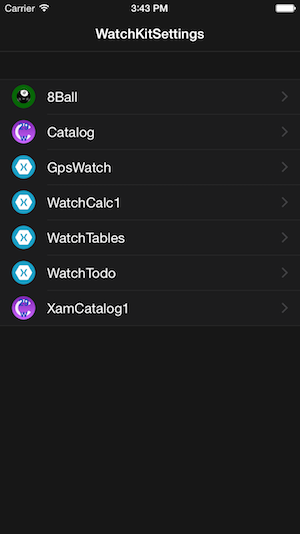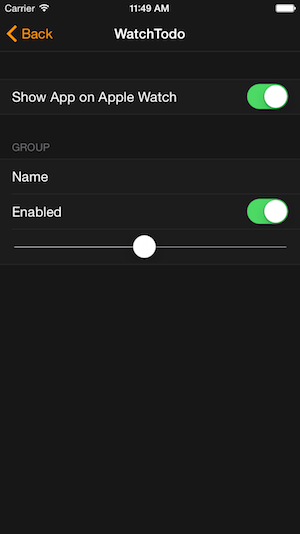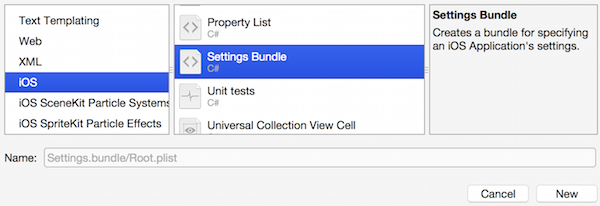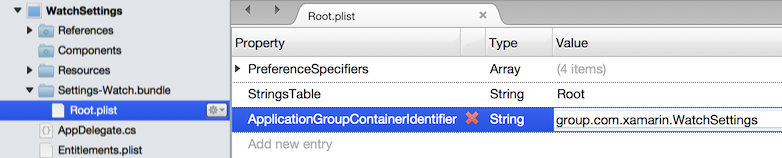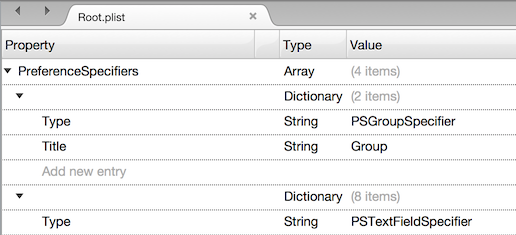Working with watchOS Settings in Xamarin
Apple Watch apps can use the same Settings functionality as iOS apps - the settings user interface is displayed in the Apple Watch iPhone app but the values are accessible in both your iPhone app and also the watch extension.
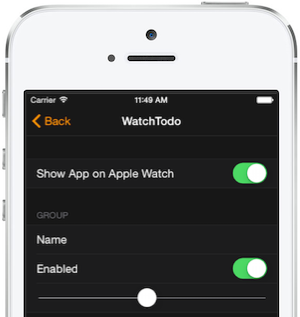
The settings will be stored in a shared file location that is accessible to both the iOS app and the watch app extension, defined by an App Group. You should configure an App Group before adding the settings using the instructions below.
Add Settings in a Watch Solution
In the iPhone app in your solution (not the watch app or extension):
Right-click Add > New File... and choose Settings.bundle (you cannot edit the name in the New File dialog):
Change the name to Settings-Watch.bundle (select and type Command + R to rename):
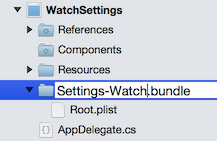
Add a new key
ApplicationGroupContainerIdentifierto the Root.plist with the value set to the app group you've configured, (eg.group.com.xamarin.WatchSettingsin the sample):Edit the Settings-Watch.bundle/Root.plist to contain the options you wish to use - the template file contains a group. textfield, toggle switch and slider by default (which you can delete and replace with your own settings):
Use Settings in the Watch App
To access the values selected by the user, create an NSUserDefaults
instance using the app group and specifying NSUserDefaultsType.SuiteName:
NSUserDefaults shared = new NSUserDefaults(
"group.com.xamarin.WatchSettings",
NSUserDefaultsType.SuiteName);
var isEnabled = shared.BoolForKey ("enabled_preference");
var userName = shared.StringForKey ("name_preference");
Apple Watch App
Users will interact with the settings via the new Apple Watch app on their iPhone. This app allows the user to show/hide apps on the watch, and also edit the settings exposed using the Settings-Watch.bundle.