Displaying Alerts in Xamarin.iOS
Starting with iOS 8, UIAlertController has completed replaced UIActionSheet and UIAlertView both of which are now deprecated.
Unlike the classes it replaced, which are subclasses of UIView, UIAlertController is a subclass of UIViewController.
Use UIAlertControllerStyle to indicate the type of alert to display. These alerts types are:
- UIAlertControllerStyleActionSheet
- Pre-iOS 8 this would have been a UIActionSheet
- UIAlertControllerStyleAlert
- Pre-iOS 8 this would have been UIAlertView
There are three necessary steps to take when creating an Alert Controller:
Create and configure the Alert with a:
- title
- message
- preferredStyle
(Optional) Add a text field
Add the Required actions
Present the View Controller
The simplest alert contains a single button, as shown in this screenshot:
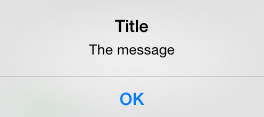
The code to display a simple alert is as follows:
okayButton.TouchUpInside += (sender, e) => {
//Create Alert
var okAlertController = UIAlertController.Create ("Title", "The message", UIAlertControllerStyle.Alert);
//Add Action
okAlertController.AddAction (UIAlertAction.Create ("OK", UIAlertActionStyle.Default, null));
// Present Alert
PresentViewController (okAlertController, true, null);
};
Displaying an alert with multiple options, is done in a similar fashion but add two actions. For example, the following screenshot shows an alert with two buttons:
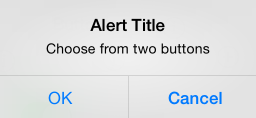
okayCancelButton.TouchUpInside += ((sender, e) => {
//Create Alert
var okCancelAlertController = UIAlertController.Create("Alert Title", "Choose from two buttons", UIAlertControllerStyle.Alert);
//Add Actions
okCancelAlertController.AddAction(UIAlertAction.Create("OK", UIAlertActionStyle.Default, alert => Console.WriteLine ("Okay was clicked")));
okCancelAlertController.AddAction(UIAlertAction.Create("Cancel", UIAlertActionStyle.Cancel, alert => Console.WriteLine ("Cancel was clicked")));
//Present Alert
PresentViewController(okCancelAlertController, true, null);
});
Alerts can also display an action sheet, similar to the screenshot below:
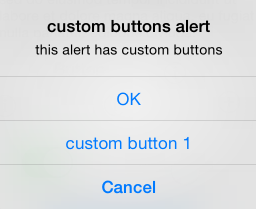
Buttons are added to the alert with the AddAction method:
actionSheetButton.TouchUpInside += ((sender, e) => {
// Create a new Alert Controller
UIAlertController actionSheetAlert = UIAlertController.Create("Action Sheet", "Select an item from below", UIAlertControllerStyle.ActionSheet);
// Add Actions
actionSheetAlert.AddAction(UIAlertAction.Create("OK",UIAlertActionStyle.Default, (action) => Console.WriteLine ("Item One pressed.")));
actionSheetAlert.AddAction(UIAlertAction.Create("custom button 1",UIAlertActionStyle.Default, (action) => Console.WriteLine ("Item Two pressed.")));
actionSheetAlert.AddAction(UIAlertAction.Create("Cancel",UIAlertActionStyle.Cancel, (action) => Console.WriteLine ("Cancel button pressed.")));
// Required for iPad - You must specify a source for the Action Sheet since it is
// displayed as a popover
UIPopoverPresentationController presentationPopover = actionSheetAlert.PopoverPresentationController;
if (presentationPopover!=null) {
presentationPopover.SourceView = this.View;
presentationPopover.PermittedArrowDirections = UIPopoverArrowDirection.Up;
}
// Display the alert
this.PresentViewController(actionSheetAlert,true,null);
});