Walkthrough - Using Local Notifications in Xamarin.iOS
In this section we'll walk through how to use local notifications in a Xamarin.iOS application. It will demonstrate the basics of creating and publishing a notification that will pop up an alert when received by the app.
Important
The information in this section pertains to iOS 9 and prior, it has been left here to support older iOS versions. For iOS 10 and later, please see the User Notification Framework guide for supporting both Local and Remote Notification on an iOS device.
Walkthrough
Let create a simple application that will show local notifications in action. This application will have a single button on it. When we click on the button, it will create a local notification. After the specified time period has elapsed, we will see the notification appear.
In Visual Studio for Mac, create a new Single View iOS solution and call it
Notifications.Open the
Main.storyboardfile, and drag a button onto the View. Name the button button, and give it the title Add Notification. You may also want to set some constraints to the button at this point: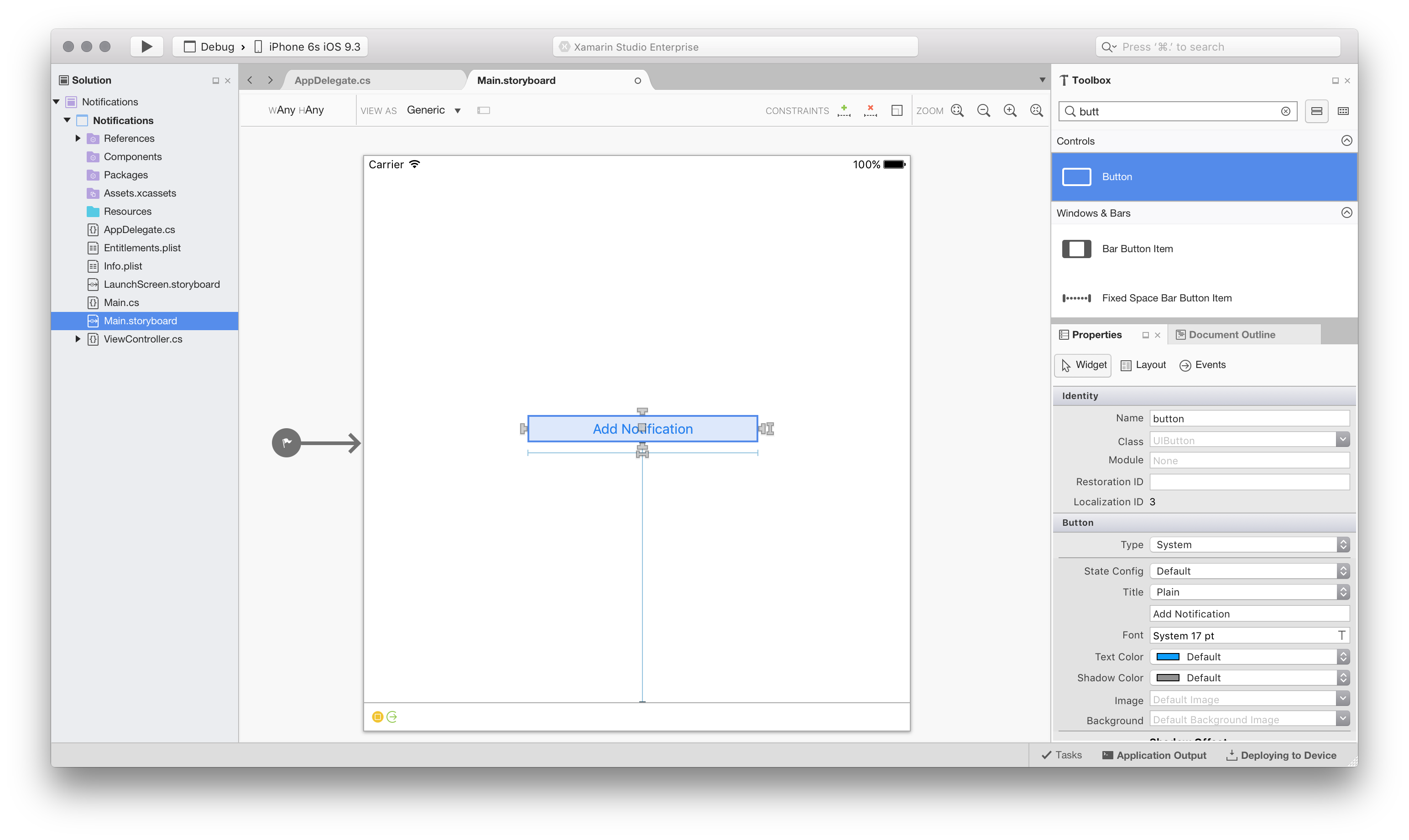
Edit the
ViewControllerclass, and add the following event handler to the ViewDidLoad method:button.TouchUpInside += (sender, e) => { // create the notification var notification = new UILocalNotification(); // set the fire date (the date time in which it will fire) notification.FireDate = NSDate.FromTimeIntervalSinceNow(60); // configure the alert notification.AlertAction = "View Alert"; notification.AlertBody = "Your one minute alert has fired!"; // modify the badge notification.ApplicationIconBadgeNumber = 1; // set the sound to be the default sound notification.SoundName = UILocalNotification.DefaultSoundName; // schedule it UIApplication.SharedApplication.ScheduleLocalNotification(notification); };This code will create a notification that uses a sound, sets the value of the icon badge to 1, and displays an alert to the user.
Next edit the file
AppDelegate.cs, first add the following code to theFinishedLaunchingmethod. We have checked to see if the device is running iOS 8, if so we are required to ask for the user's permission to receive notifications:if (UIDevice.CurrentDevice.CheckSystemVersion (8, 0)) { var notificationSettings = UIUserNotificationSettings.GetSettingsForTypes ( UIUserNotificationType.Alert | UIUserNotificationType.Badge | UIUserNotificationType.Sound, null ); application.RegisterUserNotificationSettings (notificationSettings); }Still in
AppDelegate.cs, add the following method which will be called when a notification is received:public override void ReceivedLocalNotification(UIApplication application, UILocalNotification notification) { // show an alert UIAlertController okayAlertController = UIAlertController.Create(notification.AlertAction, notification.AlertBody, UIAlertControllerStyle.Alert); okayAlertController.AddAction(UIAlertAction.Create("OK", UIAlertActionStyle.Default, null)); UIApplication.SharedApplication.KeyWindow.RootViewController.PresentViewController(okayAlertController, true, null); // reset our badge UIApplication.SharedApplication.ApplicationIconBadgeNumber = 0; }We need to handle the case where the notification was launched because of a local notification. Edit the method
FinishedLaunchingin theAppDelegateto include the following snippet of code:// check for a notification if (launchOptions != null) { // check for a local notification if (launchOptions.ContainsKey(UIApplication.LaunchOptionsLocalNotificationKey)) { var localNotification = launchOptions[UIApplication.LaunchOptionsLocalNotificationKey] as UILocalNotification; if (localNotification != null) { UIAlertController okayAlertController = UIAlertController.Create(localNotification.AlertAction, localNotification.AlertBody, UIAlertControllerStyle.Alert); okayAlertController.AddAction(UIAlertAction.Create("OK", UIAlertActionStyle.Default, null)); Window.RootViewController.PresentViewController(okayAlertController, true, null); // reset our badge UIApplication.SharedApplication.ApplicationIconBadgeNumber = 0; } } }Finally, run the application. On iOS 8 you will be prompted to allow notifications. Click OK and then click the Add notification button. After a short pause you should see the alert dialog, as shown in the following screenshots:
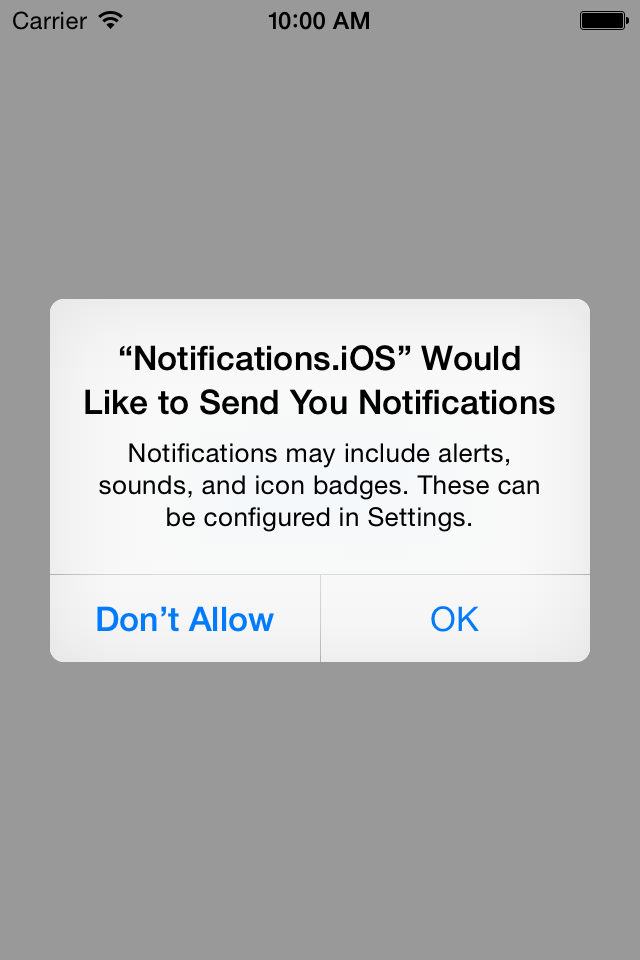
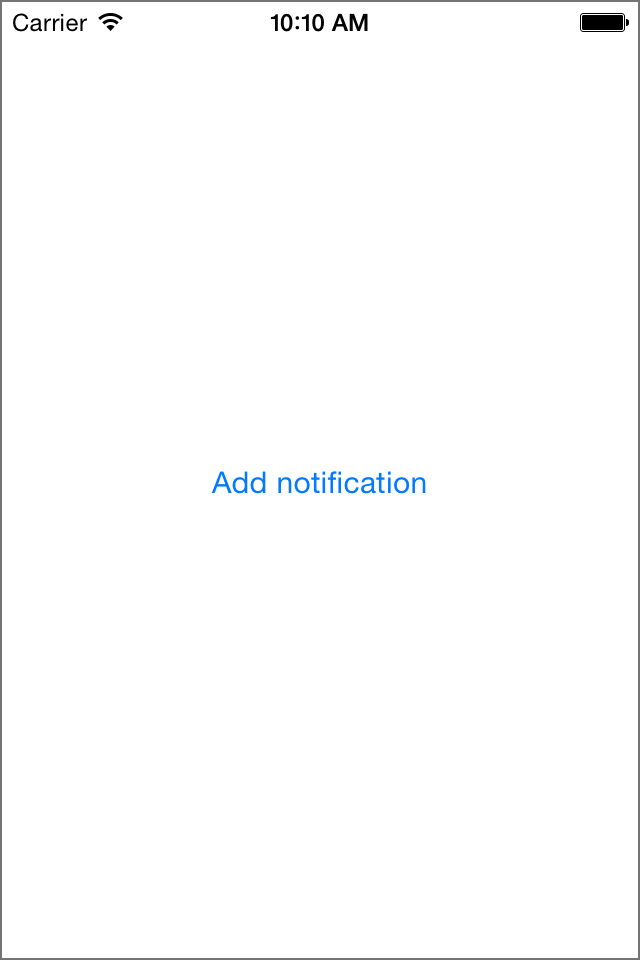
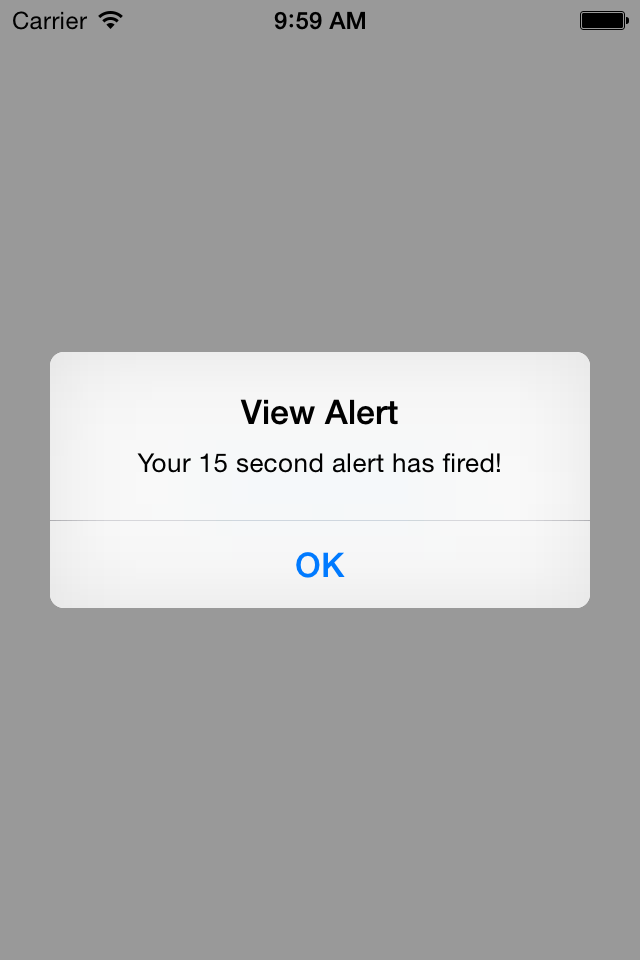
Summary
This walkthrough showed how to use the various API's for creating and publishing notifications in iOS. It also demonstrated how to update the application icon with a badge to provide some application specific feedback to the user.