Core NFC in Xamarin.iOS
Reading Near Field Communication (NFC) tags using iOS 11
CoreNFC is a new framework in iOS 11 that provides access to the Near Field Communication (NFC) radio to read tags from within apps. CoreNFC works on iPhone 7, iPhone 7 Plus, iPhone 8, iPhone 8 Plus, iPhone X, iPhone XS, and iPhone 11 models (while iPhone 6 and iPhone 6 Plus models have NFC payment functionality, they do not support CoreNFC).
The NFC tag reader in iOS devices supports all NFC tag types 1 through 5 that contain NFC Data Exchange Format (NDEF) information.
There are some restrictions to be aware of:
- CoreNFC only supports tag reading (not writing or formatting).
- Tag scans must be user-initiated, and time-out after 60 seconds.
- Apps must be visible in the foreground for scanning.
- CoreNFC can only be tested on real devices (not on the simulator).
This page describes the configuration required to use CoreNFC and shows how to use the API.
Configuration
To enable CoreNFC, you must configure three items in your project:
- An Info.plist privacy key.
- An Entitlements.plist entry.
- A provisioning profile with NFC Tag Reading capability.
Info.plist
Add the NFCReaderUsageDescription privacy key and text, which is displayed to the user while scanning is occurring. Use a message appropriate for your application (for example, explain the purpose of the scan):
<key>NFCReaderUsageDescription</key>
<string>NFC tag to read NDEF messages into the application</string>
Entitlements.plist
Your app must request the Near Field Communications Tag Reading capability using the following key/value pair in your Entitlements.plist:
<key>com.apple.developer.nfc.readersession.formats</key>
<array>
<string>NDEF</string>
</array>
Provisioning Profile
Create a new App ID and ensure that the NFC Tag Reading service is ticked:
You should then create a new provisioning profile for this App ID, then download and install it on your development Mac.
Reading a Tag
Once your project is configured, add using CoreNFC; to the top of the file
and follow these three steps to implement NFC tag reading functionality:
1. Implement INFCNdefReaderSessionDelegate
The interface has two methods to be implemented:
DidDetect– Called when a tag is successfully read.DidInvalidate– Called when an error occurs or the 60 second timeout is reached.
DidDetect
In the sample code, each scanned message is added to a table view:
public void DidDetect(NFCNdefReaderSession session, NFCNdefMessage[] messages)
{
foreach (NFCNdefMessage msg in messages)
{ // adds the messages to a list view
DetectedMessages.Add(msg);
}
DispatchQueue.MainQueue.DispatchAsync(() =>
{
this.TableView.ReloadData();
});
}
This method may be called multiple times (and an array of messages may be passed in) if the session allows for multiple tag reads. This is set using the third parameter of the Start method (explained in step 2).
DidInvalidate
Invalidation can occur for a number of reasons:
- An error occurred while scanning.
- The app ceased to be in the foreground.
- The user chose to cancel the scan.
- The scan was cancelled by the app.
The code below shows how to handle an error:
public void DidInvalidate(NFCNdefReaderSession session, NSError error)
{
var readerError = (NFCReaderError)(long)error.Code;
if (readerError != NFCReaderError.ReaderSessionInvalidationErrorFirstNDEFTagRead &&
readerError != NFCReaderError.ReaderSessionInvalidationErrorUserCanceled)
{
// some error handling
}
}
Once a session has been invalidated, a new session object must be created to scan again.
2. Start an NFCNdefReaderSession
Scanning should start with a user request, such as a button press. The following code creates and starts a scanning session:
Session = new NFCNdefReaderSession(this, null, true);
Session?.BeginSession();
The parameters for the NFCNdefReaderSession constructor are as follows:
delegate– An implementation ofINFCNdefReaderSessionDelegate. In the sample code, the delegate is implemented in the table view controller, thereforethisis used as the delegate parameter.queue– The queue that callbacks are handled on. It can benull, in which case be sure to use theDispatchQueue.MainQueuewhen updating user interface controls (as shown in the sample).invalidateAfterFirstRead– Whentrue, the scan stops after the first successful scan; whenfalsescanning will continue and multiple results returned until the scan is cancelled or the 60 second timeout is reached.
3. Cancel the scanning session
The user can cancel the scanning session via a system-provided button in the user-interface:
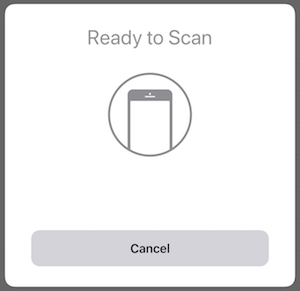
The app can programmatically cancel the scan by calling the
InvalidateSession method:
Session.InvalidateSession();
In both cases, the delegate's DidInvalidate method will
be called.
Summary
CoreNFC enables your app to read data from NFC tags. It supports reading a variety of tag formats (NDEF types 1 through 5), but does not support writing or formatting.
