Configuring Visual Studio for iOS development
This article describes various Xamarin.iOS configuration options for Visual Studio.
Using matching Xamarin.iOS versions
Visual Studio 2019 or Visual Studio 2017 must use the same version of Xamarin.iOS that is installed on the Mac build host. To make sure this is true:
If you use Visual Studio 2019 or Visual Studio 2017, select the Stable updates channel in Visual Studio for Mac.
If you use Visual Studio 2019 Preview, select the Alpha updates channel in Visual Studio for Mac.
Note
Starting with Visual Studio 2017 version 15.6, Visual Studio 2017 automatically detects if the Mac build host is using the same version of Xamarin.iOS as Windows. If there is a version mismatch, Visual Studio 2017 offers to remotely install the correct version on the Mac build host. For more information, take a look at the Automatic Mac provisioning section of the Pair to Mac guide.
iOS toolbar
When an iOS project is open in Visual Studio 2019 or Visual Studio 2017, the iOS toolbar should be visible. By default, it contains four buttons that are useful for Xamarin.iOS development:
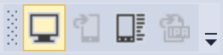
- Pair to Mac – Opens the Pair to Mac dialog. Enabled when an iOS project is open in Visual Studio 2019 or Visual Studio 2017.
- Show iOS Simulator – On the Mac build host, brings the iOS Simulator to the front. Enabled when an iOS project is open in Visual Studio 2019 or Visual Studio 2017.
- Device Log – Brings up a window that allows you to inspect device logs. Enabled when an iOS project is open in Visual Studio 2019 or Visual Studio 2017.
- Show IPA File on Build Server – Opens a window on the Mac build host, showing the location of the .ipa file for the app. Enabled after completing a build for which an .ipa was created.
If this toolbar does not appear, open the View menu in Visual Studio 2019 or Visual Studio 2017, and choose Toolbars > iOS:
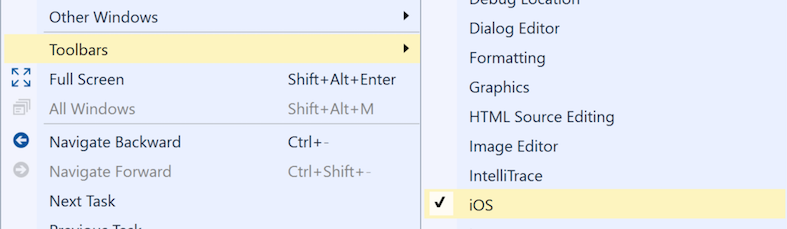
Solution Platforms drop-down menu
The Solution Platforms drop-down menu allows you to choose whether your next build will target a physical device or a simulator.
To make sure this drop-down menu is visible on the Standard toolbar:
- In Visual Studio 2019 or Visual Studio 2017, click the down arrow at the right edge of the Standard toolbar.
- Choose Add or Remove Buttons
- Make sure the Solution Platforms item is checked:
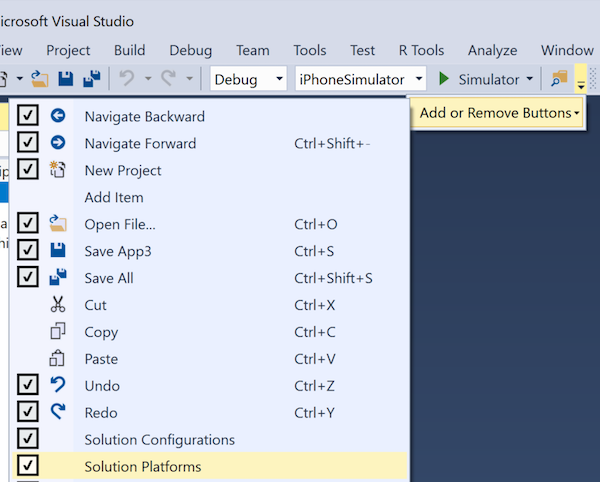
With an iOS project open, the Standard and iOS toolbars should now resemble the following screenshot:
