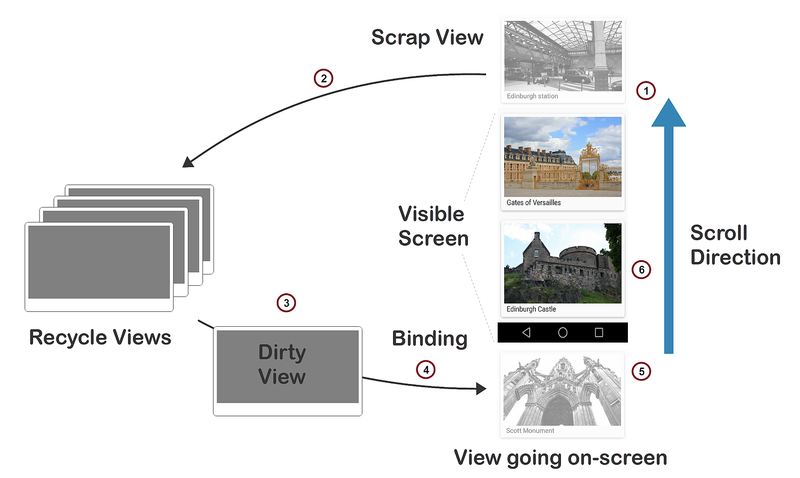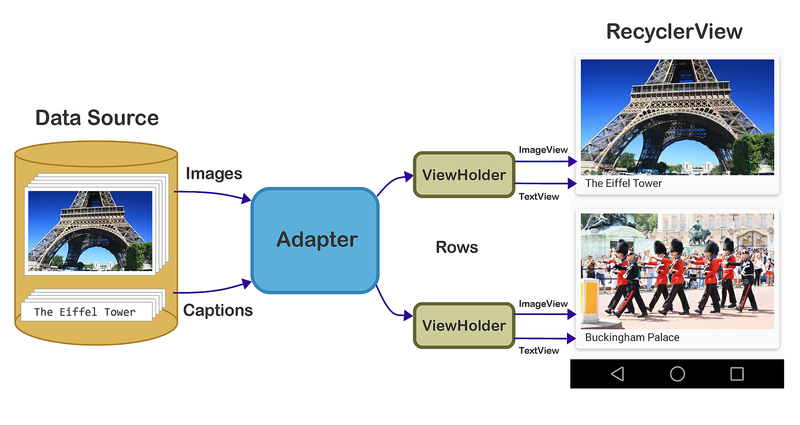หมายเหตุ
การเข้าถึงหน้านี้ต้องได้รับการอนุญาต คุณสามารถลอง ลงชื่อเข้าใช้หรือเปลี่ยนไดเรกทอรีได้
การเข้าถึงหน้านี้ต้องได้รับการอนุญาต คุณสามารถลองเปลี่ยนไดเรกทอรีได้
RecyclerView handles some tasks internally (such as the scrolling
and recycling of views), but it is essentially a manager that
coordinates helper classes to display a collection. RecyclerView
delegates tasks to the following helper classes:
Adapter– Inflates item layouts (instantiates the contents of a layout file) and binds data to views that are displayed within aRecyclerView. The adapter also reports item-click events.LayoutManager– Measures and positions item views within aRecyclerViewand manages the policy for view recycling.ViewHolder– Looks up and stores view references. The view holder also helps with detecting item-view clicks.ItemDecoration– Allows an app to add special drawing and layout offsets to specific views for drawing dividers between items, highlights, and visual grouping boundaries.ItemAnimator– Defines the animations that take place during item actions or as changes are made to the adapter.
The relationship between the RecyclerView, LayoutManager, and
Adapter classes is depicted in the following diagram:
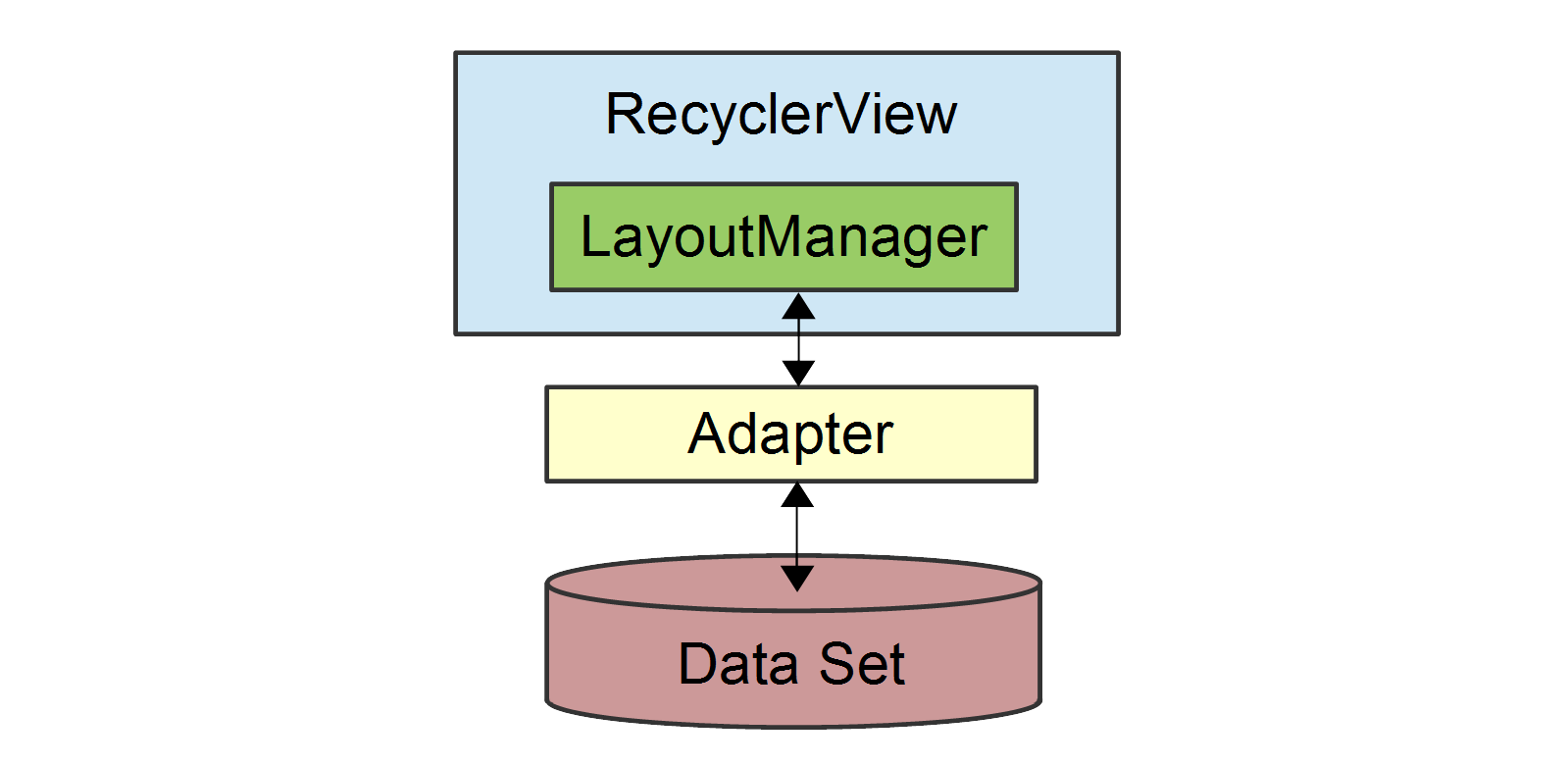
As this figure illustrates, the LayoutManager can be thought of as
the intermediary between the Adapter and the RecyclerView. The
LayoutManager makes calls into Adapter methods on behalf of the
RecyclerView. For example, the LayoutManager calls an Adapter
method when it is time to create a new view for a particular item
position in the RecyclerView. The Adapter inflates the layout for
that item and creates a ViewHolder instance (not shown) to cache
references to the views at that position. When the LayoutManager
calls the Adapter to bind a particular item to the data set, the
Adapter locates the data for that item, retrieves it from the data
set, and copies it to the associated item view.
When using RecyclerView in your app, creating derived types of the
following classes is required:
RecyclerView.Adapter– Provides a binding from your app's data set (which is specific to your app) to item views that are displayed within theRecyclerView. The adapter knows how to associate each item-view position in theRecyclerViewto a specific location in the data source. In addition, the adapter handles the layout of the contents within each individual item view and creates the view holder for each view. The adapter also reports item-click events that are detected by the item view.RecyclerView.ViewHolder– Caches references to the views in your item layout file so that resource lookups are not repeated unnecessarily. The view holder also arranges for item-click events to be forwarded to the adapter when a user taps the view-holder's associated item view.RecyclerView.LayoutManager– Positions items within theRecyclerView. You can use one of several predefined layout managers or you can implement your own custom layout manager.RecyclerViewdelegates the layout policy to the layout manager, so you can plug in a different layout manager without having to make significant changes to your app.
Also, you can optionally extend the following classes to change the look
and feel of RecyclerView in your app:
RecyclerView.ItemDecorationRecyclerView.ItemAnimator
If you do not extend ItemDecoration and ItemAnimator,
RecyclerView uses default implementations. This guide does not
explain how to create custom ItemDecoration and ItemAnimator
classes; for more information about these classes, see
RecyclerView.ItemDecoration
and
RecyclerView.ItemAnimator.
How View Recycling Works
RecyclerView does not allocate an item view for every item in
your data source. Instead, it allocates only the number of item views
that fit on the screen and it reuses those item layouts as the user
scrolls. When the view first scrolls out of sight, it goes through the
recycling process illustrated in the following figure:
When a view scrolls out of sight and is no longer displayed, it becomes a scrap view.
The scrap view is placed in a pool and becomes a recycle view. This pool is a cache of views that display the same type of data.
When a new item is to be displayed, a view is taken from the recycle pool for reuse. Because this view must be re-bound by the adapter before being displayed, it is called a dirty view.
The dirty view is recycled: the adapter locates the data for the next item to be displayed and copies this data to the views for this item. References for these views are retrieved from the view holder associated with the recycled view.
The recycled view is added to the list of items in the
RecyclerViewthat are about to go on-screen.The recycled view goes on-screen as the user scrolls the
RecyclerViewto the next item in the list. Meanwhile, another view scrolls out of sight and is recycled according to the above steps.
In addition to item-view reuse, RecyclerView also uses another
efficiency optimization: view holders. A view holder is a simple class
that caches view references. Each time the adapter inflates an
item-layout file, it also creates a corresponding view holder. The view
holder uses FindViewById to get references to the views inside the
inflated item-layout file. These references are used to load new data
into the views every time the layout is recycled to show new data.
The Layout Manager
The layout manager is responsible for positioning items in the
RecyclerView display; it determines the presentation type (a list
or a grid), the orientation (whether items are displayed vertically or
horizontally), and which direction items should be displayed (in normal
order or in reverse order). The layout manager is also responsible for
calculating the size and position of each item in the RecycleView
display.
The layout manager has an additional purpose: it determines the policy for when to recycle item views that are no longer visible to the user. Because the layout manager is aware of which views are visible (and which are not), it is in the best position to decide when a view can be recycled. To recycle a view, the layout manager typically makes calls to the adapter to replace the contents of a recycled view with different data, as described previously in How View Recycling Works.
You can extend RecyclerView.LayoutManager to create your own layout
manager, or you can use a predefined layout manager. RecyclerView
provides the following predefined layout managers:
LinearLayoutManager– Arranges items in a column that can be scrolled vertically, or in a row that can be scrolled horizontally.GridLayoutManager– Displays items in a grid.StaggeredGridLayoutManager– Displays items in a staggered grid, where some items have different heights and widths.
To specify the layout manager, instantiate your chosen layout manager
and pass it to the SetLayoutManager method. Note that you must
specify the layout manager – RecyclerView does not select a
predefined layout manager by default.
For more information about the layout manager, see the RecyclerView.LayoutManager class reference.
The View Holder
The view holder is a class that you define for caching view
references. The adapter uses these view references to bind each view to
its content. Every item in the RecyclerView has an associated view
holder instance that caches the view references for that item. To
create a view holder, use the following steps to define a class to
hold the exact set of views per item:
- Subclass
RecyclerView.ViewHolder. - Implement a constructor that looks up and stores the view references.
- Implement properties that the adapter can use to access these references.
A detailed example of a ViewHolder implementation is presented in
A Basic RecyclerView Example.
For more information about RecyclerView.ViewHolder, see the
RecyclerView.ViewHolder class reference.
The Adapter
Most of the "heavy-lifting" of the RecyclerView integration code
takes place in the adapter. RecyclerView requires that you provide
an adapter derived from RecyclerView.Adapter to access your data
source and populate each item with content from the data source.
Because the data source is app-specific, you must implement adapter
functionality that understands how to access your data. The adapter
extracts information from the data source and loads it into each item
in the RecyclerView collection.
The following drawing illustrates how the adapter maps content in a
data source through view holders to individual views within each row
item in the RecyclerView:
The adapter loads each RecyclerView row with data for a particular
row item. For row position P, for example, the adapter locates the
associated data at position P within the data source and copies this
data to the row item at position P in the RecyclerView collection.
In the above drawing, for example, the adapter uses the view holder to
lookup the references for the ImageView and TextView at that
position so it doesn't have to repeatedly call FindViewById for those
views as the user scrolls through the collection and reuses views.
When you implement an adapter, you must override the following
RecyclerView.Adapter methods:
OnCreateViewHolder– Instantiates the item layout file and view holder.OnBindViewHolder– Loads the data at the specified position into the views whose references are stored in the given view holder.ItemCount– Returns the number of items in the data source.
The layout manager calls these methods while it is positioning items
within the RecyclerView.
Notifying RecyclerView of Data Changes
RecyclerView does not automatically update its display when the
contents of its data source changes; the adapter must notify
RecyclerView when there is a change in the data set. The data set
can change in many ways; for example, the contents within an item can
change or the overall structure of the data may be altered.
RecyclerView.Adapter provides a number of methods that you can call
so that RecyclerView responds to data changes in the most efficient
manner:
NotifyItemChanged– Signals that the item at the specified position has changed.NotifyItemRangeChanged– Signals that the items in the specified range of positions have changed.NotifyItemInserted– Signals that the item in the specified position has been newly inserted.NotifyItemRangeInserted– Signals that the items in the specified range of positions have been newly inserted.NotifyItemRemoved– Signals that the item in the specified position has been removed.NotifyItemRangeRemoved– Signals that the items in the specified range of positions have been removed.NotifyDataSetChanged– Signals that the data set has changed (forces a full update).
If you know exactly how your data set has changed, you can call the
appropriate methods above to refresh RecyclerView in the most
efficient manner. If you do not know exactly how your data set has
changed, you can call NotifyDataSetChanged, which is far less
efficient because RecyclerView must refresh all the views that are
visible to the user. For more information about these methods, see
RecyclerView.Adapter.
In the next topic, A Basic RecyclerView Example, an example app is implemented to demonstrate real code examples of the parts and functionality outlined above.