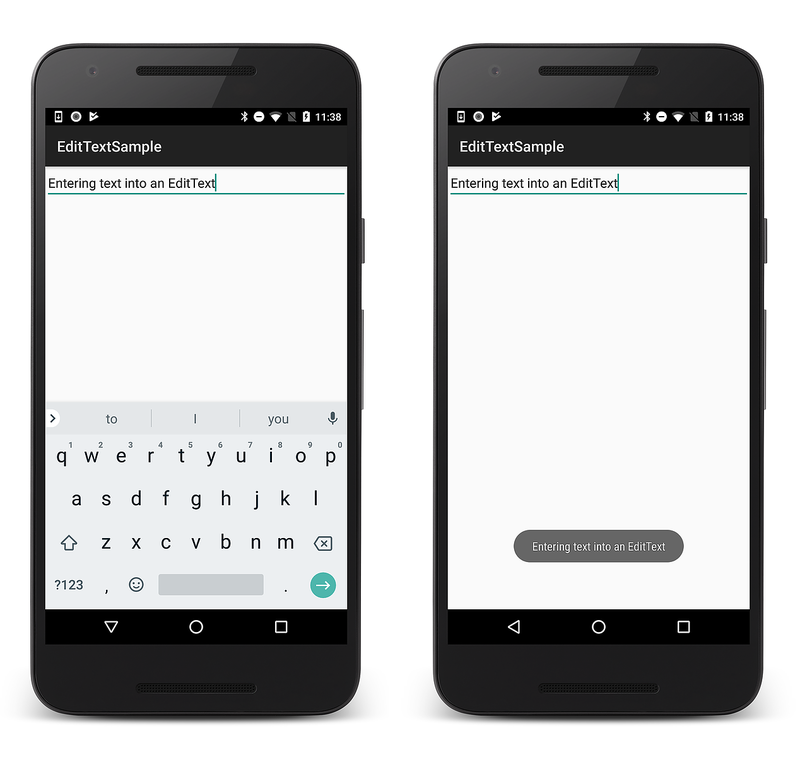Xamarin.Android Edit Text
In this section, you will use the EditText widget to create a text field for user input. Once text has been entered into the field, the Enter key will display the text in a toast message.
Open Resources/layout/activity_main.axml and add the
EditText
element to a containing layout. The following example
activity_main.axml has an EditText that has been added to a LinearLayout:
<?xml version="1.0" encoding="utf-8"?>
<LinearLayout xmlns:android="http://schemas.android.com/apk/res/android"
android:orientation="vertical"
android:layout_width="match_parent"
android:layout_height="match_parent">
<EditText
android:id="@+id/edittext"
android:layout_width="match_parent"
android:imeOptions="actionGo"
android:inputType="text"
android:layout_height="wrap_content" />
</LinearLayout>
In this code example, the EditText attribute android:imeOptions is
set to actionGo. This setting changes the default
Done
action to the
Go
action so that tapping the Enter key triggers the KeyPress input handler.
(Typically, actionGo is used so that the Enter key takes the user
to the target of a URL that is typed in.)
To handle user text input, add the following code to the end of the OnCreate method in MainActivity.cs:
EditText edittext = FindViewById<EditText>(Resource.Id.edittext);
edittext.KeyPress += (object sender, View.KeyEventArgs e) => {
e.Handled = false;
if (e.Event.Action == KeyEventActions.Down && e.KeyCode == Keycode.Enter)
{
Toast.MakeText(this, edittext.Text, ToastLength.Short).Show();
e.Handled = true;
}
};
In addition, add the following using statement to the top of
MainActivity.cs if it is not already present:
using Android.Views;
This code example inflates the
EditText
element from the layout and adds a
KeyPress
handler that defines the action to be made when a key is pressed while
the widget has focus. In this case, the method is defined to listen for
the Enter key (when tapped) and then pop up a
Toast
message with the text that has been entered. Note that the
Handled
property should always be true if the event has been handled. This is
necessary to prevent the event from bubbling up (which would result in
a carriage return in the text field).
Run the application and enter some text into the text field. When you press the Enter key, the toast will be displayed as shown on the right:
Portions of this page are modifications based on work created and shared by the Android Open Source Project and used according to terms described in the Creative Commons 2.5 Attribution License . This tutorial is based on the Android Form Stuff tutorial .